Audiobook – A recording of a book read aloud has customarily been used with second-language learners, struggling readers, learning-disabled students, and non-readers. Get to know how to put Audible books on iPod.
Reading using Audible books reduces comprehension and learning as compared to reading from printed text. You can derive a lot of information from the speaker’s inflections and sarcasm well communicated in Audible form compared to writing. In the US, the iPod has dominated the digital music player in the market since 2004 and getting crowned as the best selling digital music player unprecedented. Using your iPod while on the go, you can enjoy listening to your favorite collection of audiobooks. Successfully, Audible books have proven to help students read and access literature among other kinds of stuff.

- Part 1. Can I Put Audible Books on My iPod?
- Part 2. Put Audible Books on iPod: Required Tool
- Part 3. How to Put Audible Books on iPod: Steps
Part 1. Why Can’t Put Audible Books on iPod
iPod includes a line of portable media devices, including iPod Classic, Nano, Shuffle, and Touch, and can play various audio files like audiobooks, podcasts, and music. Different iPod models are compatible with other Audible formats hence making it appear challenging to put Audible books on iPods.
In the iPod shuffle and iPod Nano, it is impossible to download and install the Audible app. Even though it may support the files, it becomes difficult to play in which when you try, you will receive a pop-up notification saying the files are incompatible. Here, we will expound on how to put Audible books on the iPod.
To get to know how to put Audible books on iPod Shuffle and Nano, you need to use your computer device.
Step 1. For Mac users, when you want to get your Audible files, you will have to go to the iTunes library while Windows in users. You first have to use Audible Download Manager or iTunes to import the audiobooks to iTunes.
Step 2. Create an Audible playlist. On the interface, go to the ‘Audiobooks’ section then select ‘Add to Playlists.’ Pick on the ‘New Playlist’ section and add the Audible files of your choice.
Step 3. Connect your iPod to your computer. You can use a USB cable.
Step 4. Launch your iTunes store. Click on File, then select your iPod on the ‘Devices’ icon.
Step 5. Lastly, click on the ‘Sync’ bar then choose the playlist you had created earlier on.
Part 2. How to Put Audible Books on iPod: Tool You Need
The above steps apply only to iPod Shuffle and iPod Nano. Still, there is another way to apply to all iPod devices enabling us to come up with a rigid answer to the question, can I put Audible books on my iPod? Here is where we have to incorporate a third party to put Audible books on the iPod. The excellent AudKit Audible AAX Converter will be essential to enable us to convert AAX to MP3 then put Audible books on the iPod.

Key Features of AudKit Audible Converter
- Keep 100% lossless quality with all the original parameters
- Convert Audible audiobooks at lightning speed of 100 times faster
- Download Audible books without authorization from Audible
- Customize ID3 tags to meet unique needs like editing the title, album, etc.
Part 3. How to Put Audible Books on iPod: Steps to Follow
An AudKit Audible Converter is a third-party tool that can convert AAX and AA audiobooks into MP3, enabling us to put Audible books on iPod without worry anymore.
Step 1 Download and install AudKit Audible Converter

There Is a free and premium AudKit subscription. You can begin with the free trial version only that it allows you to convert 1/3 of the files. Install AudKit Audio Converter on your computer.
Step 2 Reset the output format

After uploading the audiobooks into the AudKit Audible Converter, press the ‘Format’ bar, usually at the bottom-left corner. For our case, we pick on MP3 since we want to get to the bottom root on how to put Audible books on the iPod. There are other customizable formats, such as the bit rate, sample rate, and audio channel.
Step 3 Split Audible books and edit the ID3 tags
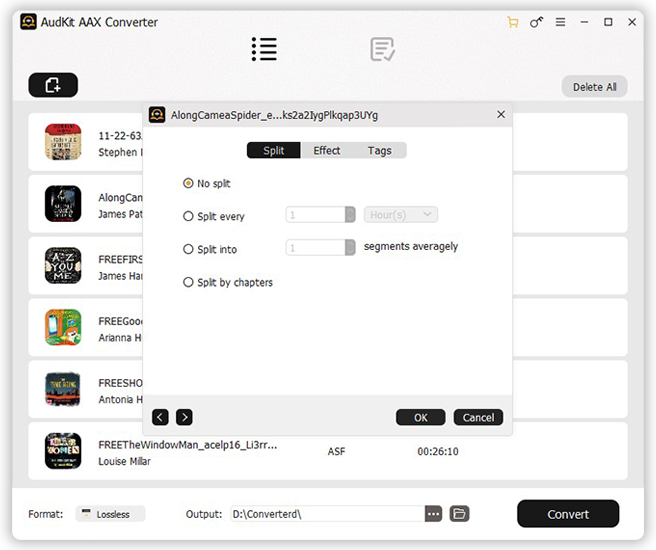
Here, you can split large audiobooks into small clips in the ‘Tags’ bar. You can also set the ID3 tags, such as the title, year, and album. You can also adjust volume, speed, and pitch in the ‘Effect’ section to produce the best output quality, thus providing the prime reason for putting Audible books on iPod.
Step 4 Convert the Audible books to MP3

Tap on ‘Menu’ at the top and click on ‘preferences’ then press on the ‘Convert’ button to begin the conversion process.
Step 5 Transfer Audible books to iPod
Now that you have successfully converted the AAX files into MP3, it is about that time now to enjoy listening to them. You have to employ iTunes since you have to sync audiobooks to iPod with iTunes to put the audiobooks on a play using your iPod.
Here is the stepwise method of using iTunes to sync your audiobooks.
- Download and launch iTunes to your computer.
- Connect your iPod device to your computer.
- In your iTunes application, click on the “Device” icon. Here, you will see all the files you are to sync to iTunes.
- Click on “Audiobooks,” which is on the left side of your interface, then put all your audiobooks to iPod by clicking on the “Sync” bar.
Regardless of the iPod device that you are using, you can still put Audible books on iPod and enjoy it.
Video Demo
Conclusion
Can you put Audible books on an iPod? This question has come to an end. By going through this article, you will have more information on putting Audible books on the iPod. Using your iPod, you will be able to learn using audiobooks with great fun.


2 replies on “How to Put Audible Books on iPod – Quick Solution”
I have a Windows 10 PC. I have downloaded a few Audible bTconvertingI
[ The USB connector on the IPod — Is it USB ‘C’ or simple USB /? ]
Can I then DIRECTLY play the .AAX file , e.g. by clicking on it ?
— WITHOUT converting it to MP3 ?
Thanks.
K, Raman
You have to sync your Audible AAX files to iTunes then use iTunes to play Audible books on the iPod.
The reason why converting AAX to MP3 is that AAX is actually DRMed. The MP3 formats let you easily transfer your Audible AAX files to any device for playback.