As the most popular audiobook platform, Audible offers users a library of over 200,000 different audiobooks. You can listen to various kinds of audiobooks on Audible’s website, or on Audible apps for iOS/Android. Plus, you can download your purchased Audible books so that you are able to listen to them offline. However, due to the special format and copyright protection of Audible books, you can only listen to the downloaded books on the Audible app or iTunes.
Therefore, to make the best use of your paid content, you can backup Audible books. After backup, you can listen to Audible books without a network connection, platform, and device limitations. So how to backup your Audible books? In this article, you can get to know how to backup Audible books to PC and iCloud.
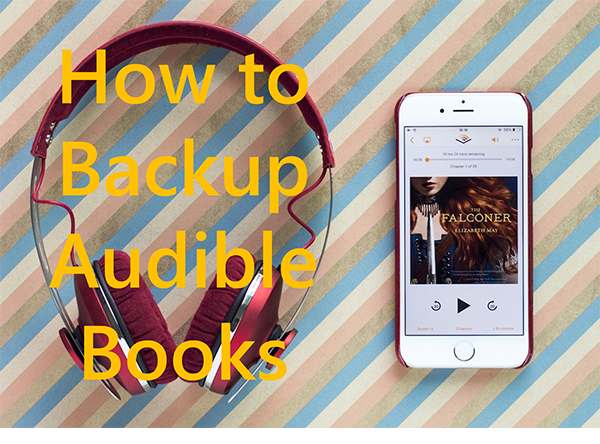
Part 1. How to Backup Audible Books to Computer
As we said above, even though you have purchased and downloaded Audible books, they didn’t actually own by you. Because you can only download and play your purchased content on Audible. Thus, to backup your Audible books for your own content, you need to remove this restriction. But how?
The reason behind the restriction is that Audible books are encoded in AA/AAX format. Thus, you can convert Audible AA/AAX format to MP3 or other common audio formats. AudKit Audible AAX Converter best caters to your needs. It is a professional converter to convert Audible AA/AAX to MP3, AAC, M4A, M4B, FLAC, AC3, WMA, and more audio formats.
When it begins conversion, it runs at 100X speed. After conversion, you can get 100% original sound quality of your Audible books. Therefore, if you ask how to backup Audible books, the answer is that you can use AudKit Audible Converter.

Key Features of AudKit Audible Converter
- Backup Audible books to the computer with ease
- Convert Audible AA/AAX to MP3, AAC, M4A, etc.
- Download Audible books as local files to play on any device
- Keep 100% sound quality and ID3 tags from Audible titles
Install this smart tool on your computer by the above “Download” button. Then you can follow the steps to backup Audible books to your computer.
Step 1 Add Audible books to AudKit for backup

There are two ways to add Audible books to AudKit for backup. The simpler one is that you can drag and drop audiobooks from your computer to AudKit directly. Alternatively, you can also click the “Add Files” button near the top left. This will open your computer’s local folder. You are able to batch select Audible books to backup.
Step 2 Customize Audible output format for backup

You are allowed to customize the output format and other parameters of Audible books. From the bottom left of AudKit, click the “Format” tab. This will open a format setting window for you. You can select MP3 as the output format. And you are also allowed to customize the audio channel, bit rate, sample rate, and so on.
Step 3 Backup Audible books to computer

Before starting the conversion, you can change the destination folder to store your converted Audible files. Click the three-line menu icon at the top right. Then select “Preference” from the drop-down list. Click the “Convert” option on the showing window to change the output folder.
When all your settings are done, click the “Convert” button at the bottom right in the main interface of AudKit. Then it will quickly start converting Audible AA/AAX to your selected format. After that, you can get Audible books back up on your computer. Also, you are able to listen to Audible offline.
Part 2. How to Backup Audible Books on iCloud
In addition to backup Audible books to your computer for keeping forever, you can also backup them on iCloud. iCloud is a cloud storage service offered by Apple. You can backup your photos, music, videos, and documents to it so that you can always access them from other devices.
As we mentioned above, you are also required to convert Audible AA/AAX to plain audio format, or you will fail to open and listen to Audible books. You can refer to the next tutorial on how to backup Audible books on iCloud.
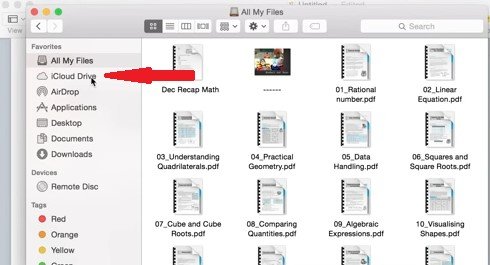
Step 1. Follow the steps in Part 1 to backup Audible books to your computer.
Step 2. Download and install the iCloud app for PC in the Microsoft store.
Step 3. Open the iCloud app and sign in with your Apple ID.
Step 4. Click “iCloud Drive” from the left navigation menu.
Step 5. Now you can move your backup Audible books to iCloud.
Step 6. After that, you successfully backup Audible books on iCloud. And you can access your Audible books on any device you like.
To Sum up
Above is the complete tutorial on how to backup Audible books. There are the best two methods for you. One is to backup Audible books to your computer. And another is to backup and move Audible books to iCloud. To achieve both of them, you need to use AudKit Audible Converter to convert Audible books to MP3 or other plain formats.
AudKit is a professional converter to help you backup Audible books. It keeps the lossless sound quality of original Audible books. And the conversion speed is up to 100X, which doesn’t waste your time. With AudKit, you can backup your Audible books with ease. Then you are able to listen to your backup Audible books offline without any platform or device limitation.

