Are you struggling to play the AAX files on PC or Mac? In fact, you aren’t alone in facing this issue, as hundreds of users claim to be dealing with this annoying issue. Amazon developed the AAX file to play the audiobooks, which could be played on a few apps and devices.
If you want to make the AAX files compatible with most audio player devices, converting the AAX files to the other audio formats makes complete sense. Then dig into this guide to learn how to play AAX files on Windows or macOS computers.

Part 1. What is AAX File?
AAX is a file format introduced by Amazon, and it tends to store the audiobooks, which could hold a long duration of the audio files. Unfortunately, you can’t play the AAX files on multiple devices as they are only compatible with authorized apps and devices. You can watch out for the 5 brilliant ways to learn how to play AAX files on PC.
Part 2. Top 5 Ways to Play AAX Files on Windows/Mac
2.1 Desktop browser
Learning how to play AAX files has been simple, courtesy of the desktop. Therefore, to do it, you’ll only need to act upon simple steps to put things in order. Here’s how to play AAX files on a PC via Desktop browser
Step 1: Log in with the Audible account credentials after launching the Audible website.
Step 2: After logging in with all the credentials, you’ll need to press the Library button to make all the purchased audiobooks appear there.
Step 3: Choose the audiobooks you want to listen to and hit the ”Listen Now” button afterwards.
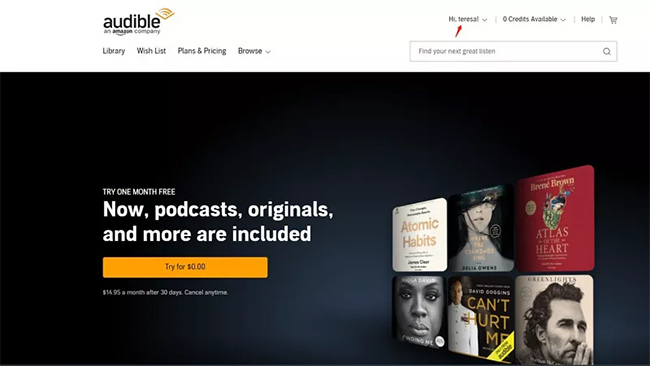
2.2 iTunes
Apple Books or iTunes can also play the AAX files on the PC. If you’re exploring a Mac or Windows device, you can use iTunes as the default app to launch the Audiobooks. So here’s how to play AAX files on PC through iTunes.
Step 1: Visit the Audible site and download the content you wish to listen to on the computer.
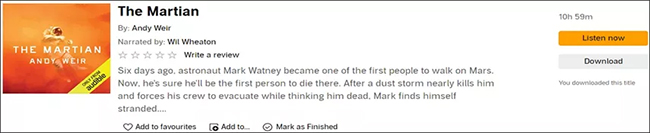
Step 2: Upon getting the downloaded file on the PC, you’ll need to buy the downloaded file in the browse tab, and then you’ll be able to see iTunes’s audiobooks section.
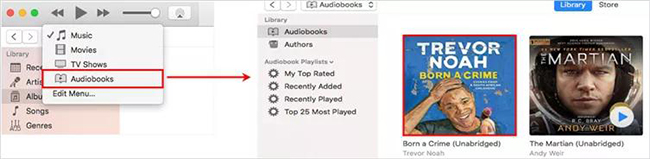
2.3 Play AAX Files on Mac via Apple Books
If you’re an Apple Books app user, you don’t have to put in extra effort to play the AAX files on a Mac computer. With this method, you’ve got an impressive way to play the AAX files and start enjoying them quickly. Following here’s the step by step guide to learn how to play the Audiobooks on Mac via Apple Books.
Step 1: To begin with, you’ll need to visit the Audible site and navigate to the Library Page.
Step 2: Press the Download button next to the title you’d like to download.
Step 3: Once the downloading process is completed, press on the file in the browser and see it in the Apple Books’ audiobooks. If you’re downloading the audiobook to the Mac computer, you’ll be asked to authorize the account before playing the audiobooks.
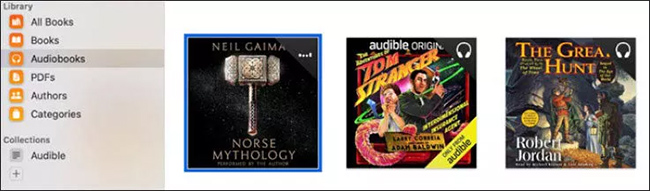
2.4 Audible Cloud Player
You can also stream audiobooks from your PC to the Audible cloud player. It lets you play the audiobooks on all the devices by audio streaming, and you don’t need to download any files there. However, to make this method work, you must maintain fast internet access, as AAX Player doesn’t work offline. Following ere’s a detailed guide to help you know how to play AAX files on a PC.
Step 1: If you’re willing to use the Cloud player, then you’ll need to navigate to the Library and select the Listen Now button on the right side of the screen.
Step 2: Now you can see the Audible Cloud player opening in the new browser, then you can initiate playing the audiobooks.
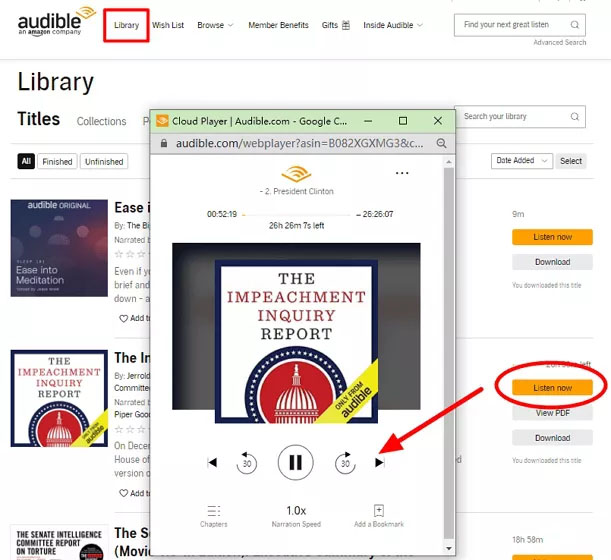
2.5 Use AudKit AAX Converter
All the methods we’ve introduced might stop playing the AAX files at some point, so taking the services of the AAX to MP3 converter makes sense. In this situation, the AudKit AAX Converter remains the front-runner with the credentials to turn audiobooks into audio formats like M4A, MP3, etc.
Apart from blessing you with the 100x conversion speed and original sound quality, this tool is also fairly efficient at preserving the metadata information and ID3 tags, including the date, author, artists, title, etc.

Key Features of AudKit Audible Converter
- Enables you to eliminate the DRM protection from the Audible AAX audiobooks
- Lets you download the Audiobooks in original quality
- Supports turning the AAX files into popular audio formats
- Prompts the 100x faster conversion
Following here’s the detailed guide to using the AudKit AAX Converter to convert the AAX files.
Step 1 Launch AudKit AAX Converter
Download and also install the AudKit Audible Converter on the PC and select the Add button to import the audiobooks from the folders. You can also drop and drag the AAX files directly to the converter.
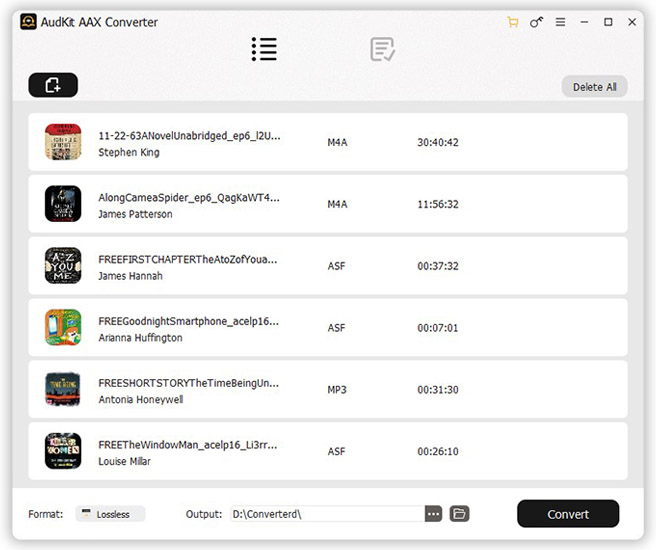
Step 2 Select Output Format
Navigate to the bottom side of the screen and choose the Lossless button present next to the Format button. For this purpose, you can alter the output format to MP3 for the AAX audiobooks in this phase.
You can also customize the parameters like sample rate, channel, bitrate, and codec.
If you don’t know about adjusting all the parameters, you can simply select the High Quality to maintain the best output sound.

Step 3 Start the Conversion
Click on the Convert button after visiting the bottom right corner of the screen. Doing so assists you in activating the AudKit, allowing you to convert AAX files to MP3 instantly. Once you’re done converting the audiobooks, you can navigate to the History button to access all the audio files.

If you intend to find the specific audio files, you can press the Search button and enter the keyword of the audiobook. Now all the files are MP3 formats, and you can play them with any media player you want on your PC or Mac.
Part 3. Conclusion
Amazon has introduced the AAX audiobooks and has protected these files with DRM protection. We have listed reliable ways to help you play AAX files, and all the options are breathtaking and won’t disappoint you.
However, all these methods have some limitations, so aiming at the AudKit AAX Converter remains the best way to play the AAX files. With this tool, you can turn the AAX files to the audio formats before playing them on your favorite music player. Just give it a shot!

