Audiobooks have become increasingly popular over the years, offering a convenient way for people to enjoy their favorite books while on the go. However, there may be times when you want to convert your audiobook into text format, such as when you need to review or reference certain parts of the book. In this article, we will guide you to convert Audible to text using various tools and services available.
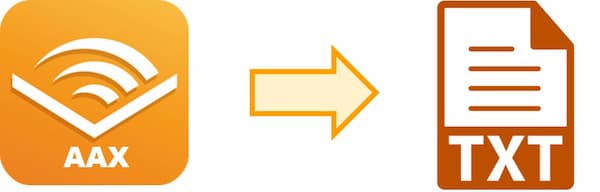
- Part 1. Do Audible Books Come with Text
- Part 2. Why Convert Audible to Text
- Part 3. How to Convert Audible Audiobook to Text
- Part 4. How to Convert Text File to Audible
- Part 5. How to Convert Audible Books for Listening Anytime
- Part 6. Conclusion
Part 1. Do Audible Books Come with Text
Audible audiobooks do not come with text. Audible is an audiobook and podcast service that offers a selection of digital audiobooks for purchase or rental. These audiobooks are read by professional narrators and can be listened to on a variety of devices, including smartphones, tablets, computers, and dedicated Audible devices like the Audible app or Amazon Echo.
They are purely audio and require the listener’s imagination to visualize the story. This is why some people prefer to convert audiobook to text so that they can read along or reference specific parts of the book.
Part 2. Why Convert Audible to Text
There are several benefits to converting Audible speech to text:
1. Reviewing and Highlighting: Sometimes, you may want to review or highlight specific parts of the book for future reference. By converting the audiobook to text, you can easily do so without having to listen to the entire book again.
2. Learning and Studying: If you are using the audiobook for educational purposes, converting it to text can help you study and learn from the content more effectively. You can easily search for specific terms, take notes, and annotate the text as needed.
3. Accessibility: For individuals who are visually impaired or have difficulty reading, converting the audiobook to text can make it more accessible and easier to understand.
4. Collaboration: If you are collaborating with others on a project related to the audiobook, converting it to text can help facilitate communication and collaboration by providing a written record of the content.
Part 3. How to Convert Audible Audiobook to Text
There are several methods and tools available to convert Audible audiobooks to text. Here are some of the most popular ones:
1. Amazon’s Whispersync for Voice
Whispersync for Voice is a feature offered by Audible that allows users to synchronize their audiobooks with their Kindle devices. This feature can be used to convert an audiobook into text, but it is not a perfect solution as it may not capture the full content of the book accurately.
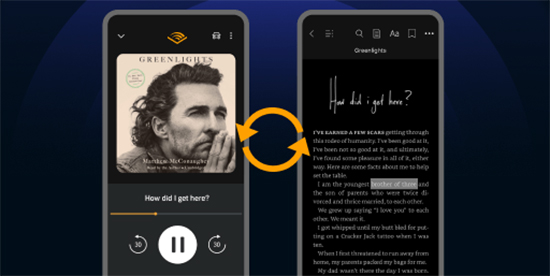
Step 1: Open the Audible app on your device and select the audiobook you want to convert to text.
Step 2: Tap on the “Whispersync” icon in the top right corner of the screen.
Step 3: Select “Voice” from the menu.
Step 4: Tap on “Download” to download the text version of the audiobook.
Step 5: Open the Kindle app on your device and select “My Books“.
Step 6: Find the downloaded text file and open it.
2. Audext
Audext is a third-party tool that uses advanced speech recognition technology to convert audiobooks into text. It is one of the most accurate tools available for this purpose.
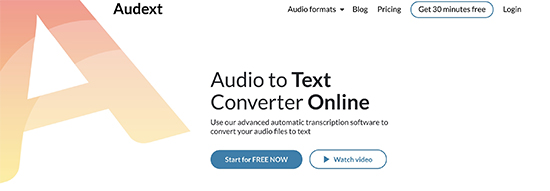
Step 1: Download and install Audext on your computer.
Step 2: Connect your Audible audiobook to your computer using a USB cable or upload it to your cloud storage account.
Step 3: Open Audext and select “File” > “Import Audiobook“.
Step 4: Choose the audiobook file from your computer or cloud storage account.
Step 5: Select “Start Conversion” to begin the conversion process.
Step 6: Once the conversion is complete, you can save the text file to your computer or cloud storage account.
3. Google Cloud Speech-to-Text API
Google Cloud Speech-to-Text API is a powerful tool that uses machine learning algorithms to convert spoken language into written text. It is highly accurate and can be used to convert audiobooks into text. However, it requires technical knowledge to set up and use.
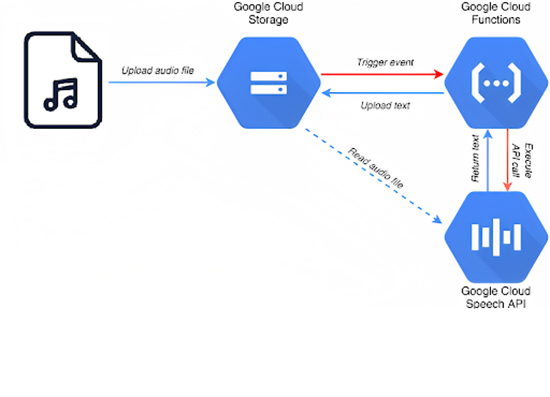
Step 1: Set up a Google Cloud project and enable the Speech-to-Text API.
Step 2: Create a service account and download the JSON key file.
Step 3: Install the Google Cloud SDK on your computer.
Step 4: Use the `gsutil` command-line tool to upload your audiobook file to a Google Cloud Storage bucket.
Step 5: Use the `gcloud` command-line tool to submit a speech recognition job to the Speech-to-Text API.
Step 6: Once the job is complete, you can download the resulting text file from the Google Cloud Storage bucket.
Part 4. How to Convert Text Files to Audible
Here, you will be learning the effective methods to convert the text files to audio format effortlessly
1. Zamzar Online File Conversion
The process is simple and you can convert in just three steps. First, add the text files to this platform by tapping the ‘Add Files’ button. You can also add the files by drag and drop action. The size limit of the file should not exceed 50 MB.
Then, select the output file format as ‘.mp3’ to convert the text into an audio format. Finally hit the ‘Convert Now’ button to trigger the conversion process. The converted text file will be stored in your system drive quickly soon after the successful conversion process. You can access those files when you are in need.
2. Online Converter
In this method, you can convert text to audio files at a faster rate by working on the bit rate and sampling rate values. The first step is to add the text files to this online conversion platform by tapping the ‘Choose Files’ button. You can import the files from local drives, Dropbox, and Google drives easily. By entering the URL address of the audio files, you can import the text files without any issues.
Then, modify the conversion settings like file format like .mp3, audio channel, sampling rate, bit rate and you can name the settings for future use. Next, hit the ‘Start Conversion’ button to trigger the conversion process.
Part 5. How to Convert Audible Books for Listening Anytime
You can convert the audible books to compatible file formats to listen to anytime and anywhere using your gadgets. It is high time to modify the AAX file format of the audible audiobooks into a common format so that you can play it on any desired device for listening. The AudKit Audible Converter is an incredible program to convert Audible books to MP3 or any file format as per your needs. There is no data loss and works at a faster rate. It is an awesome tool with built-in features for the easy conversion process.

Key Features of AudKit Audible Converter
- Quick conversion despite file size without losing quality
- Remove protection from Audible books for playback
- Personalize ID3 tags like track’s title, artist, genre, etc
- Split Audible books depending on chapters, hours, etc.
Step 1. First, you need to download and install AudKit Audible Converter on your computer. After the installation, launch the software on your computer. Click on the “Add Files” button on the top left corner of the interface. Then, select the Audible books you want to convert from your computer.

Step 2. Modify the settings like file format, sample rate, bit rate, etc by tapping the “Format” option at the bottom left side of the window. If you want to customize the output settings, such as the output folder, the output quality, the output speed, etc., you can do so in this step.

Step 3. Finally, press the ‘Convert‘ button to trigger the conversion process. The converted file stores optimally at the desired storage location in your system. Now, you can enjoy your Audible books offline anytime by listening to them on any device that supports the output format you selected.

Conclusion
Whether you want to read along with the narration, search for specific information, or share parts of the book with someone who cannot listen to audiobooks, there are 3 methods available to convert Audible to text. Also, you can use AudKit Audible Converter to convert your Audible books into various formats, allowing you to listen to them anytime, anywhere.


2 replies on “3 Ways to Convert Audible Audiobook to Text”
Hello,
I am looking to convert audio books to ebook format. Do you have software that will achieve this?
Thank you
Paul Stewart
Hi Paul, we don’t have the audiobook to ebook converter currently. Thanks for your comment and great suggestion. I will submit this idea to our R&D department.
If there is anything else we can do for you, don’t hesitate to email us.