It is the simplest method to play Audible on a PC or smartphone for most of you. But when you have a desire for listening to Audible on HomePod which is another device then things get a bit confusing because this is something that does not come with instructions.
This is something that few among you might get on their own, but not all because they need some kind of instruction. So, this blog is just the perfect opportunity for you to find how to get Audible Audiobooks on HomePod.
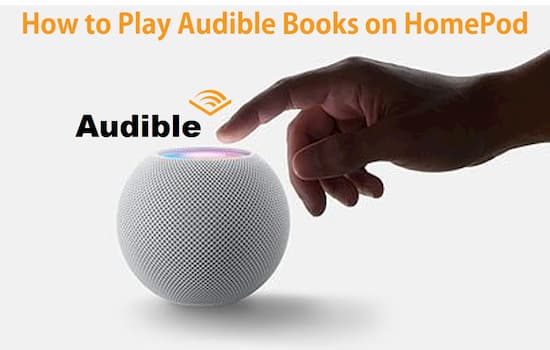
- Part 1. How to Play Audible on HomePod via AirPlay
- Part 2. How to Play Audible on HomePod via Siri Commands
Part 1. Listen to Audible Books on HomePod via AirPlay
Well, there are two main methods that you can use to play Audible on HomePod. If you are a novice then you can learn about the following shortcuts to play Audible on HomePod.
The first process of this method is to AirPlay your Audible on HomePod. This is no doubt one of the simplest methods that you can play Audible on HomePod. So first of all what you need to do is to download your different favorite audiobooks on the Apple device that you are using to stream Audible. Downloading these audiobooks would still make you access them using Audible.
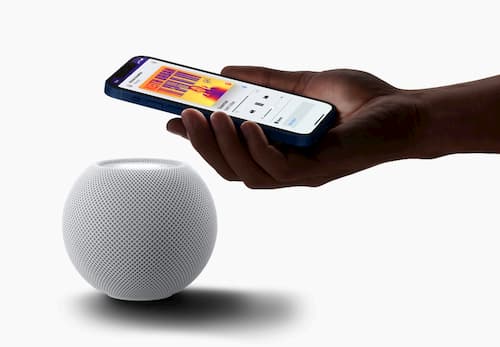
Follow the process below to Play Audible on HomePod via AirPlay.
Step 1. First of all, you need to turn on your speakers to play Audible on HomePod and connect them with the same Wi-Fi connection to which you have connected your iPhone.
Step 2. Now when your HomePod speakers are powered and connected to the internet
Step 3. Launch the Audible app.
Step 4. After that start playing any of your favorite audiobooks, and then tap the AirPlay button.
Step 5. Simply select HomePod to get Audible Audiobooks on HomePod.
Now you will start to listen to your favorite Audible on HomePod in your comfortable chair, and diving into the world of imagination.
Part 2. Get Audible Books on HomePod by Using Siri Command
The next method is really attractive and convenient, as here all you need is to control your audiobook using your voice. If you are thinking about Siri then obviously you are right, because it is also one of those shortcuts to play Audible on HomePod. Now there is something that you need to remember about Audible Audiobooks that these are protected, and HomePod does not allow direct streaming.
So, to get Audible to HomePod you need to transfer Audiobooks to the iTunes library. Due to the protection of these files, it cannot be done directly. So here you are going to need AudKit Audible AAX Converter, which will convert Audible AA/AAX to MP3, AC3, WMA, M4A, M4B, WAV, M4R, MKA, OGG, AIFF, and other audio file formats.
This converter works at 100X lightning-fast speed in the conversion process, and this is the main thing that distinguishes it from other audio converters. Furthermore, it allows you to professionally set the audio requirements as you like.

Key Features of AudKit Audible Converter
- Maintain 100% original quality and chapters from Audible titles
- Download Audible books at 100X ultra-fast speed
- Convert Audible AA/AAX formats to fit unique needs
- Edit ID3 tags such as the title, album, artists, etc.
This process is really simple. Now check the following steps.
Step 1 Download Audible audiobooks and add them to AudKit

Make sure you have downloaded all your favorite audiobooks on the local computer. Select that you want to convert and download then drag them into AudKit’s interface.
Step 2 Reset the output settings for HomePod

Click the ‘lossless’ bar from the bottom place. You can select desired details if you are professional enough to customize each detail deeply and according to your requirement. Or just keep all settings in ‘Auto’ for keeping the lossless sound quality.
Step 3 Convert Audible books for HomePod

After the selection, just click over “Convert” to start conversion. Once all the files are converted, you can locate all those files in the local folder on your laptop.
Step 4 Sync and get Audible audiobooks on HomePod
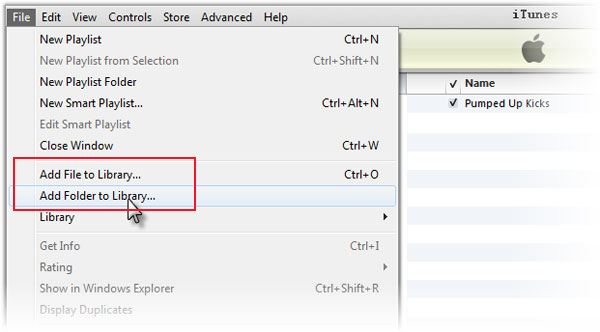
Now download those files to your Mac or iPhone. Once all your files are downloaded, then start transferring them to your iTunes library, because from there you can play Audible on HomePod simply by using Siri commands. Not just this but you can also control other actions as well which includes Play, pause, stop, bookmark, next chapter, previous chapter, etc.
Conclusion
In this article, we discuss 2 simple ways to listen to Audible books on HomePod, including using Airplay and using Siri voice commands. The Airplay no need to use an extra tool as assistance. The Siri commands free your hands when you are busy doing other things. Just select the one that you prefer to play Audible on HomePod.

