Q: “Can I play Audible audiobooks on Sansa Clip Sport and Sansa Clip Jam player?” ——Anonymous from SanDisk forum
There are different types of SanDisk Sansa MP3 players that allow users to listen to their favorite audiobooks and music without having to carry around a phone, a tablet, or other large devices. It is quite convenient to take along with this small and lightweight device when jogging and working out.
For Audible AA files, users can activate the SanDisk MP3 via the Audible Manager. Then import Audible audiobooks into the player for playback. However, the Sansa Clip Sport and Sansa Clip Jam are not compatible with Audible AAX files. To listen to Audible AAX files on Sansa Clip Sport and Clip Jam, you have to use a simple trick. In the following sections, you can see what is it and how to play Audible books on SanDisk Sansa Clip Sport and Clip Jam players, no matter AA files or AAX files.

- Part 1. Add Audible Books on SanDisk MP3 Player: for AA Files
- Part 2. Put Audible Books on Sansa MP3 Player: for AAX Files
- Conclusion
Part 1. Access Audible Books on SanDisk MP3 Player: for AA Audiobooks
As what briefly mentioned above, to put Audible AA Books on Sansa MP3 player, you need to use the AudibleSync app (Audible Manager) to activate the SanDisk MP3 player. Here is the detailed tutorial for you to refer to.
Step 1. Download and install the AudibleSync app on the computer.
Step 2. Open the app and sign into your Audible account.
Step 3. Connect the SanDisk MP3 player to your computer.
Step 4. Hit the device icon from the left menu.
Step 5. Choose “Activate Device” type in your Audible account info.
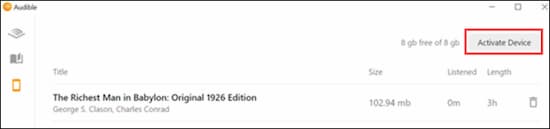
Now you have activate the authorization to play Audible AA files on SanDisk MP3 player. Next, follow the steps below to transfer Audible AA books to the SanDisk Clip Sport and Clip Jam players.
Step 1. Click the player icon from the left side menu.
Step 2. Tap “Copy to Device” or select the audiobook then drag and drop it into the player.
Step 3. Wait until the transferring process finished.
Once it accomplished, the audiobook is transferred to your SanDisk Clip Sport and Clip Jam players.
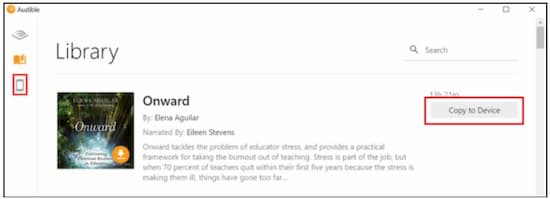
Part 2. Sync Audible Audiobooks to Sansa MP3 Player: for AAX Audiobooks
Since the SanDisk Sansa Clip Sport and Sansa Clip Jam are not compatible with AAX file formats, you have to convert AAX to MP3 or other most-used file formats to solve this compatibility problem.
Here is a professional AudKit Audible Audiobook Converter can be of great value to download and convert Audible audiobooks without iTunes on your computer. It does not require any account authorization, so you are capable of download a large number of Audible audiobooks on your computer without iTunes.
More importantly, AudKit keeps 100% raw quality, chapters, and ID3 tags of the original Audible book. You don’t need to worry about any loss or difference of the output Audible files.
Besides, the 100X conversion speed greatly reduces your waiting time. For a 10-hour Audible book (nearly 280MB), AudKit only takes 10 to 15 seconds to convert AAX to other common file formats.

Key Features of AudKit Audible Converter
- Maintain 100% original quality and raw parameters
- Convert Audible files at amazing 100X speed
- Download Audible books to MP3 and multiple formats
- Customize ID3 tags according to unique needs
Now follow the detailed steps to convert and sync Audible audiobooks to SanDisk Clip Sport and SanDisk Clip Jam.
Step 1 Launch and add Audible audiobooks

Make sure you have download Audible books on the computer first. Then hit the book that you want to transfer then drag and drop it to AudKit’s interface.
Step 2 Reset output format for SanDisk

Open the ‘lossless’ tab from the bottom-left side of the interface. Now reset the output configuration as you want. It is highly recommended to choose MP3 as output format. Or keep all parameters in “Auto” for this smart tool will give you the best result.
Step 3 Start to convert Audible AAX to MP3

To activate the conversion, please hit the big “Convert” tab from the bottom-right corner. The conversion will finish in a flash. Now you can locate and transfer Audible books to SanDisk from the “Converted” folder.
Tip: After downloading AudKit AAX Converter on the computer, please register your license code. Otherwise you can only convert 1/3 content of each Audible book.
Conclusion
In this article, you have learnt 2 simple ways to transfer and play Audible books on SanDisk Sansa Clip Sport and SanDisk Clip Jam Players. The official way is for moving AA files. The best way helps you to transfer AAX books from Audible to SanDisk players without limits.


2 replies on “How to Listen to Audible on SanDisk Sansa Clip Sport / Clip Jam Player”
I have the same problem. Help! I bought this sandisk because Amazon and Audible said it was compatible, and AudibleSync is supposed to work with windows 11
Any hint, when the sandisk does not show up in Audible sync? It can be seen in the explorer as disk drive- is there a special driver needed?