Shazam is a popular program that can identify songs by “listening” to them for a few seconds. If you like music, chances are you’ve used Shazam to identify a song you heard on the radio or in a shop. But what if you want to listen to it again or save it to a playlist? This is when Spotify comes into play. You can add new music to your Spotify collection or playlists by connecting your Shazam to Spotify accounts.
This Shazam Spotify integration means you won’t have to actively search for the music on Spotify or attempt to recall the artist’s or song’s name. It’s a useful feature that makes discovering and listening to your favorite music even more convenient. In this article, we’ll walk you through the procedures of how to link Shazam to Spotify and teach you how to add Shazam songs to your Spotify collection or playlists quickly.
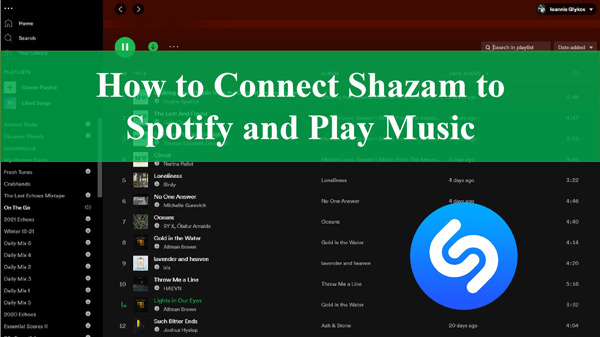
Part 1. How to Link Shazam to Spotify on iPhone and Android
Connecting Shazam with Spotify allows you to listen to the songs you’ve identified with Shazam on Spotify and enables you to create a playlist on Spotify to save your Shazam songs. How to do it? Follow these methods to link your Shazam account to Spotify on iPhone and Android devices:
For iPhone:
If you’re an iOS user, here are the steps you should follow:
Step 1: Open the Shazam app on your iPhone and swipe up to My Music from the main screen.
Step 2: Tap the Settings button (the gear icon) in the top-left corner of the screen.
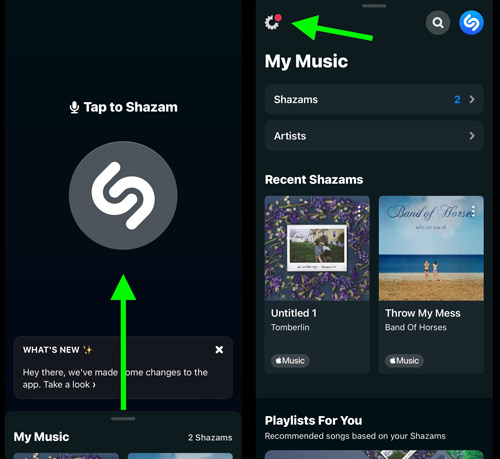
Step 3: Tap Connect next to Spotify under Streaming.
Step 4: Tap Agree in Spotify to authorize Shazam to access your Spotify account data and activity and create or edit playlists.
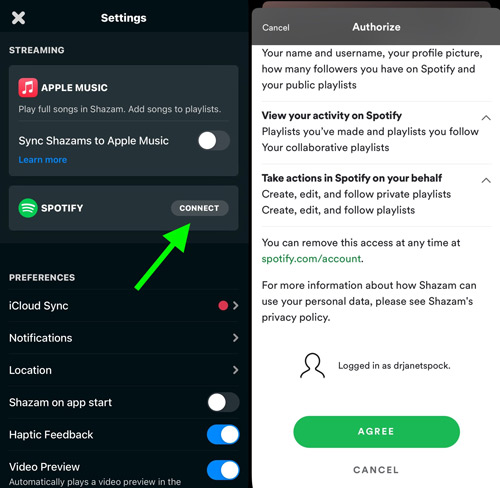
Step 5: Tap OK to complete the connection. Then turn on “Sync Shazams to Spotify“, it will automatically create a Spotify playlist from Shazam named “My Shazam Tracks” and sync your Shazam songs to Spotify.
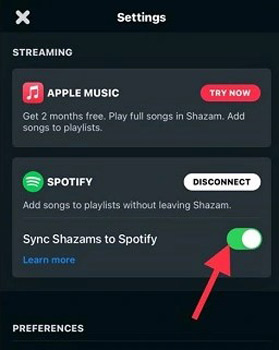
For Android:
If you’re an Android user, here are the steps you should follow:
Step 1: Launch the Shazam app on your Android device and swipe left to the Library from the main screen.
Step 2: Tap the Settings button in the top-left corner of the screen.
Step 3: Tap Connect next to Spotify under Streaming.
Step 4: Tap Agree in Spotify to connect Shazam to Spotify.
Step 5: Tap Got it and then toggle “Sync Shazams to Spotify” to automatically add Shazam songs to Spotify’s “My Shazam Tracks” playlist.
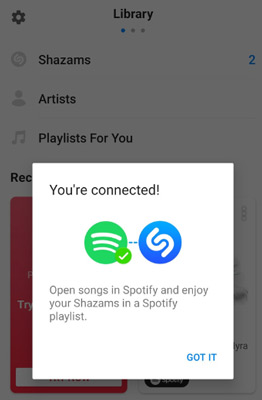
That’s how to update Shazam playlist on Spotify.
Part 2. How to Play Shazam on Spotify App
Once you’ve linked Shazam to Spotify, you can automatically upload your music selections from Shazam to Spotify. The music you’ve identified using Shazam will appear in your Spotify library.
Open Shazam Tracks on Spotify
You can play songs from Shazam on Spotify and synchronize them there. Here’s how you use Spotify with Shazam:
Step 1: To access your music collection in Shazam, swipe up on an iPhone to see your Shazam music library.
Step 2: To play music identified with Shazam on Spotify, play the song you wish to listen to, then hit Open or Spotify from the appearing button.
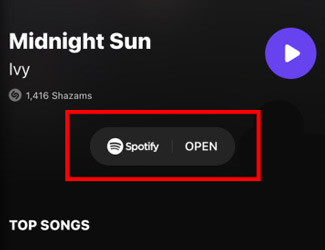
Find Shazam Tracks on Spotify
When you connect Shazam with Spotify, the songs you’ve identified with Shazam will appear in your Spotify collection. You can access and listen to the tracks on Spotify without opening Shazam. Follow these simple instructions to locate your whole Shazam playlist on Spotify.
Step 1: Launch Spotify on your mobile device and visit the menu.
Step 2: Select Your Library from the screen bottom and then hit Playlists from the upper left.
Step 3: Select the “My Shazam Tracks” playlist from the showing playlists and get the songs to play.
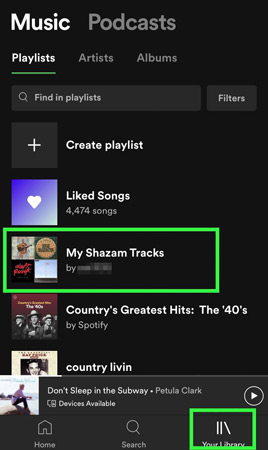
Part 3. How to Stop Shazam Connecting to Spotify
To prevent Shazam from connecting to Spotify, you must disconnect Shazam from your Spotify account and remove Shazam app access. This prevents Shazam from accessing your Spotify data and activity and creating or modifying playlists. Here are the necessary steps:
Unlink Spotify and Shazam
Step 1: On the primary interface of the Shazam app, swipe up to access the Library.
Step 2: Tap the Settings icon in the screen’s upper-left quadrant.
Step 3: Tap Disconnect beside Spotify to unlink Spotify and Shazam.
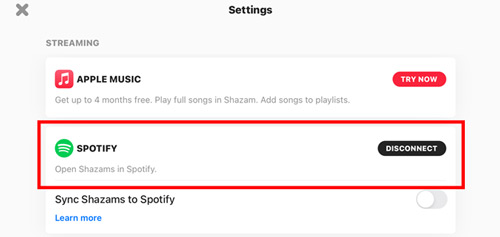
Remove Shazam Access from Spotify
Step 1: Open a web browser on your PC device and search Spotify account.
Step 2: Click to enter the Spotify account page and log into your Spotify account.
Step 3: Tap the Apps icon from the left, find Shazam and tap the Remove Access button to unauthorize it.
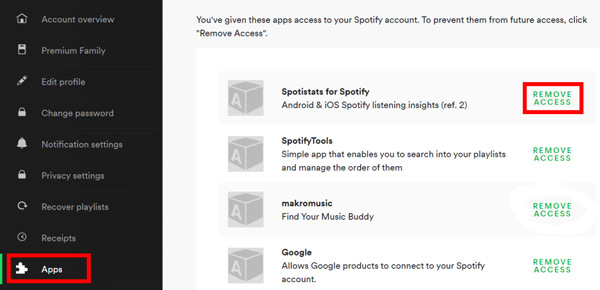
Part 4. How to Get My Shazam Tracks on Spotify Offline
Both Shazam and Spotify fans can take their music listening experience to the next level by listening to their saved Shazam songs without even connecting to the internet. As long as you’re with Spotify Premium, you can listen to Spotify offline. What if you are a free Spotify user? Does it sound difficult? But it doesn’t. Fortunately, you can do this quickly and simply with the aid of the AudKit Spotify Music Converter.
The AudKit Spotify Music Converter is a comprehensive program that can download music from Spotify into various file types. It has the ability to convert the Shazam playlist from Spotify to MP3, WAV, FLAC, and more. Keeping the lossless audio quality of Spotify music tracks is a major plus for the AudKit downloader. You can easily edit the audio parameters to save the best quality and manage and find your music collection by its ID3 tags, which include the track’s title, artist, album, and genre.
On top of that, the converter also claims a 5X conversion speed, which means you won’t have to wait long to listen to your Spotify music collection without an internet connection.

Main Features of AudKit Spotify Music Downloader
- Enable users to download Spotify playlists to MP3 and other formats
- Get Spotify songs in lossless sound quality and keep ID3 tags
- Apply 5X lightning conversion speed to convert Spotify
- Download the Shazam playlist from Spotify offline
Follow these steps to convert and get your Shazam tracks on Spotify using AudKit SpotiLab Music Converter.
Step 1 Import Spotify Shazam playlist

Download and launch the AudKit Spotify Music Converter on your device. Now can access your Spotify music library to locate your Shazam playlist. Right-click on it and press Share > Copy link to playlist. Copy and paste the URL into AudKit’s search bar and click the + button to load the songs.
Step 2 Edit Spotify audio output formats

Next, head to the top taskbar and tap Menu > Preferences. On this window, change the output parameters such as sample rate, bit rate, channels, etc. Then click OK. Or simply drag and drop the Spotify tracks into the converter.
Step 3 Download Shazam tracks from Spotify offline

Once all the settings are done, hit the Convert button in the screen’s corner to let the AudKit converter start the Spotify conversion. After the conversion process completes, listen to Spotify offline without premium anywhere anytime.
Part 5. Conclusion
Can you connect Shazam to Spotify? Yes! Now you know how to link your Shazam with Spotify without any trouble. It is convenient to enjoy your Shazam songs on Spotify once connecting. Moreover, if you’re looking for a powerful and reliable solution to enjoy Spotify offline with lossless sound, AudKit Spotify Music Converter is the ultimate choice. With its user-friendly interface and advanced features, AudKit can take your music listening experience to the next level and take control over your music library. Don’t hesitate to try AudKit and experience the best music listening experience.

