Chromebook is a laptop powered by Chrome OS, which can be used for listening, studying, watching movies, or for other tasks. No doubt, it is very fast, and updates are easy to launch. Google has made it possible to run Android apps using Chromebook, including Spotify. As we all know, Spotify is the top class music streaming app where 320 million monthly users can listen to their favorite Spotify songs, playlists, or podcasts.
Since everything on Chromebook is web-based, so you might think that how Spotify works on it? It’s no more a daunting task to access Spotify on Chromebook because many of you have asked why is Spotify not working on Chromebook? All you need to know about AudKit Spotify Music Converter from where you can enjoy free offline music with lossless sound quality in any of the formats of your choice. We will explain to you 3 ways to get Spotify on Chromebook easily.
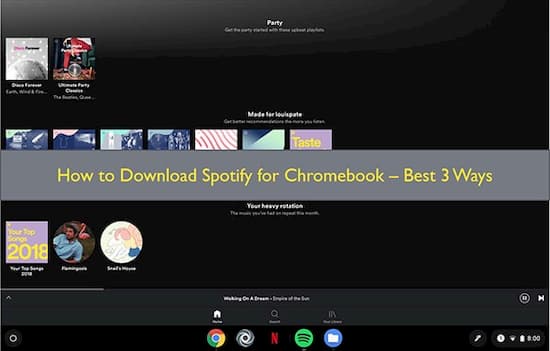
- Part 1. Use Spotify on Chromebook by Android App
- Part 2. Get Spotify on Chromebook by Spotify Web Player
- Part 3. Spotify Not Working on Chromebook: Solution
Part 1. Download Spotify on Chromebook by Android App
Now, it is possible to run Android apps using Chromebook. In 2016, Google made it into work to run Android apps by Chromebook. This means we can also access the Android music streaming apps with the help of a Chromebook.
Follow our below user-guide to get Spotify on Chromebook via the Android app.
Step 1: First of all, update your Chrome OS version to the latest version. Then choose ‘Settings’ from your Android phone.
Step 2: From Chromebook, go to the ‘Google Play Store’ option and turn on the ‘Install apps and games from Google Play on your Chromebook.’
Step 3: Now search for the Spotify app and click to download it.
Step 4: After downloading, launch this app on Chromebook to listen to your favorite music, playlists, audiobooks, or albums.
You can also download Spotify music for offline listening by updating the app to Spotify Premium.
Part 2. Install Spotify on Chromebook by Spotify Web Player
Due to its lightweight and easy usability, Chromebook is a wonderful laptop used for learning, teaching, gaming, and listening to music. It enables its users to access Spotify through Spotify Web Player using Chrome OS.
Follow our below steps to download Spotify on Chromebook by Spotify Web Player.
Step 1: Start the browser which you use for Spotify Web Player supported by Chrome, Edge, or Firefox. Now, on the browser address bar, type the URL ”https://open.spotify.com/‘ and visit the link.
Step 2: If you are using Spotify Web Player for the first time, then a pop-up prompt will appear saying, ‘Playback of protected content is not enabled.’ Enter the new browser address bar to fix this problem. Type chrome://settings/content to it, and please check out Enable, the web player.
Step 3: Now go back to the Spotify Web Player. Sign in or Register to the Spotify account in case you are new to it. After completion, you can listen to Spotify playlists, music tracks, or albums on Chromebook.
Note: You can not download the songs on Chromebook offline using Spotify Web Player, even not from Spotify Premium.
Part 3. Spotify Not Working on Chromebook: Best Solution
Are you still getting worried about Spotify not working on Chromebook, and even you can not download the songs offline without Premium? So, we have introduced you to the converter from where you can download songs, playlists, or albums for free, even without Premium on your Chromebook.
AudKit Spotify Converter allows you to download Spotify music to MP3, AAC, WAV, FLAC, and multiple output converting options with lossless quality at a high converting speed of 5X. It can load multiple Spotify audios such as Spotify songs, playlists, podcasts, albums, or audiobooks.

Main Features of AudKit Spotify Music Converter
- Support different input and output formats like MP3, FLAC, etc.
- Lightning conversion speed in a 5X faster
- Stay 100% sound quality after conversion
- Offline enjoy Spotify music without Premium
Moreover, there is no upper limit to convert music tracks, but you can add up to 100 tracks to the AudKit Spotify Music Converter, which means you add a huge amount of music tracks and convert them in just one click. You can also edit the output settings related to your device.
Here is our complete user guide on how to download Spotify on Chromebook.
Preparation Download and register to AudKit Spotify Converter
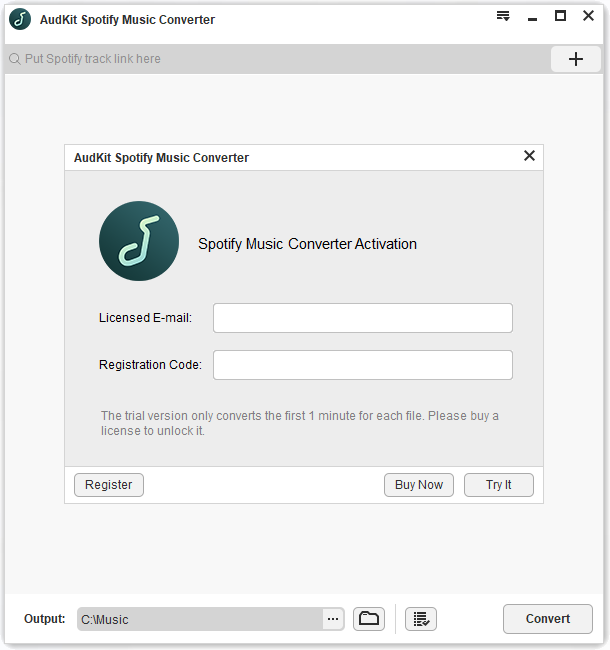
To use the converter, first of all, download it on your computer and then launch the converter. The Spotify music app will be opened automatically.
From the menu, choose ‘Register’ from the top taskbar. Then use your licensed email and registration code to activate the full version of Audkit Spotify Music Converter. Now, you can access all the latest features.
NOTE: If you don’t register for a full version, then you can convert only 1 minute of each song.
Step 1 Add the songs from Spotify

Now search for your tracks, playlists, or albums to convert, no matter you are a paid or free Spotify user. To get the link of a song, right-click on it and choose ‘Share and then ‘Copy Song Link.’
Now paste the link to the search bar and select the ‘+’ option to import the song. You can also directly drag and drop the song to the AudKit Spotify Music Converter.
Step 2 Edit Spotify output formats for Chromebook

If you want to customize the output settings of a music track according to your device, then, from the top taskbar, choose ‘Menu’ and ‘Preferences.’ Select any of the desired formats from MP3, AAC, or WAV. It also enables you to edit the audio parameters, such as channels, bit rate, or sample rate. Now, you can convert the Spotify music track at a conversion speed of 5X.
Step 3 Start Spotify conversion for Chromebook

After all the output settings, choose the ‘Convert’ button to begin the conversion. All of your downloaded songs will be available in the local folder.
Step 4 Transfer Spotify songs to Chromebook
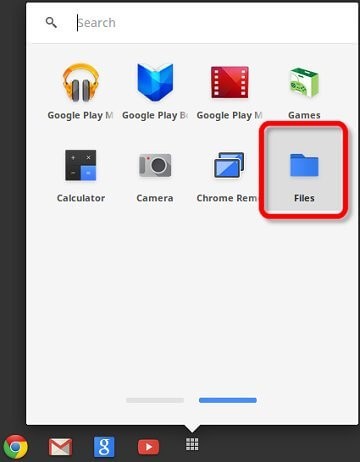
Once you have downloaded the Spotify MP3 tracks, you can copy and paste these audio files on your Chromebook local drive via USB drive. Now, enjoy the free offline listening on Chromebook.
Conclusion
Since after the complete discussion and user guides on different scenarios, you don’t have to search on how do I install Spotify on my Chromebook anymore. Download the best AudKit Spotify Music Converter and convert your favorite Spotify songs with lossless quality.

