With the help of digital music, it becomes easier to spread all genres of music files all over the world. Many of the music streaming services are popular nowadays, but out of all, Spotify has the upper-most place on the list. It offers 50 million music tracks and 700,000 podcasts. Spotify allows its users to listen and save them for offline listening. If you are a Spotify Premium user, then you can even listen to ad-free songs with unlimited skips.
Some of you have local music files that are not available on Spotify. It can detect the local music files with the help of the desktop Spotify app. But sometimes, Spotify is unable to search for special music files or folders on your hard drive or external storage. Many of you are looking for its solution. Follow our article till the end to know how to add local files to Spotify.

- Part 1. How to Add Local Files to Spotify on iPhone
- Part 2. How to Add Local Files to Spotify on Android
- Part 3. How to Add Local Files to Spotify on Computer
- Tip: How to Download Spotify Music as Local Files
Part 1. How Do I Add Local Files to Spotify on iPhone
For iPhone users, it is much convenient to play and manage your local music files. But in case you are using Spotify, then how it will be possible to add, manage, and play your local music files on it. For all this situation, follow our below user guide to learn how do I add local files to Spotify on iPhone.
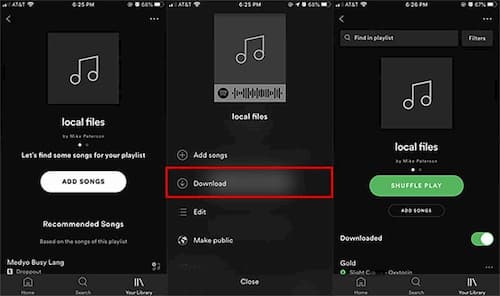
Step 1: First of all, you have to log in to your mobile/tablet with the same WiFi as your desktop.
Step 2: After login, go to ‘Settings’ and then ‘Local Files.’ Turn on the Enable sync from the desktop.
NOTE: In the prompt, allow Spotify to find devices.
Step 3: Now choose the playlist having all the local music files which you want to add to Spotify from your iPhone. Click on the ‘Download’ icon to download all those files to your iOS device’s local storage.
By doing all this, you can add local files to Spotify on the iPhone.
Part 2. How to Add Local Files to Spotify on Android
Spotify does not recognize the local music files on your Android phone. However, you can do it by importing the local files to the Spotify desktop app. Check out our below guide to learn how to add local files to Spotify android.
Step 1: Log in to your same Spotify account from your Android mobile Spotify app.
Step 2: Add the playlist which you want on the Spotify app. On the top right-hand corner, you can see a ‘Play Offline’ option. Just activate the toggle to begin the syncing process.
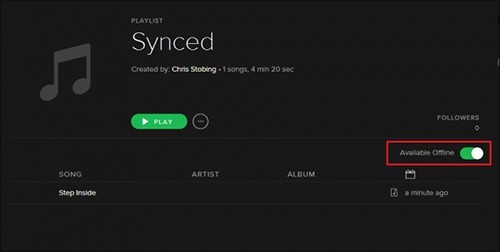
Step 3: After the completion of syncing, you can approach your local files on any Android mobile device.
NOTE: Make sure your desktop and Android phone are on the same local WiFi network when you turn on the ‘Play Offline’ option.
Part 3. How to Add Local Files to Spotify on Computer
Spotify allows you to add local music files, which are in MP3 or MP4 format, unless it contains the video. To know how to add local files to a Spotify playlist on the computer, follow our below steps:
Step 1: Open your Spotify app on your PC or Mac computer. Then log in to your Spotify account.
Step 2: If you are a Mac user, go to the Spotify menu and choose ‘Preferences.’ And if you are a Windows user, you can find it under the ‘Edit’ option.
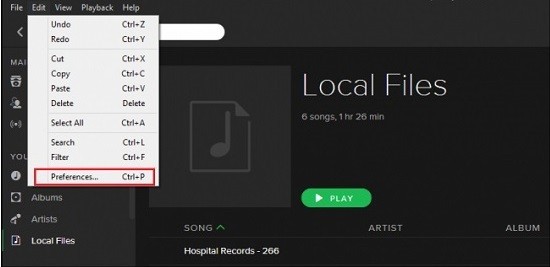
Step 3: Scroll down to the newly appeared windows to add local files. Choose the ‘Add a SOURCE’ option and then choose your target music folder, which includes local music files. It will be added to the Spotify library for a while.
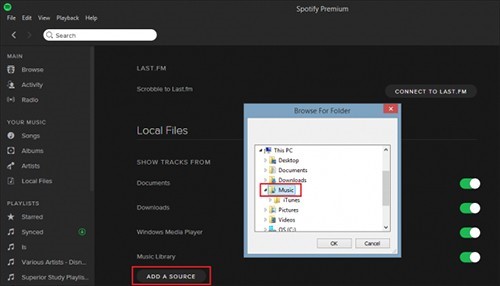
Step 4: Now you can see your uploaded songs in the Local File’s option at the left sidebar of the main interface of the Spotify app.
Tip: How to Download Spotify Music as Local Files
As you have learned to get local files to Spotify from Android and iPhone, now we will introduce you how to download Spotify music as local files. What you need an additional app called AudKit Spotify Music Converter, which will allow you to convert Spotify music to MP3 and save them as local files with lossless quality. You can also get your favorite Spotify playlists, podcasts, or radios in any of the output formats such as M4A, M4B, WAV, or FLAC with 5X conversion speed.
With its most advanced features, Audkit Spotify Music Converter also gives you an option to edit the ID3 tags such as artists, albums, titles, or track numbers. You can manage and organize the local music library by viewing the ID3 tags.

Main Features of AudKit Spotify Music Converter
- Available to Spotify songs, playlists, podcasts, etc.
- Customize output audio formats and ID3 tags
- Maintain lossless sound quality after conversion
- Offline listen to Spotify music without Premium
Please Download the AudKit Spotify Music Converter for your Windows or Mac computer. After downloading, launch the app on your device. Now Register to the app by going to the menu and then click ‘Register.’ Then activate the full version by giving your licensed email and registration code.
Here is our guide for getting the Spotify music as local files.
Step 1 Import Spotify songs

Once you have got the full version, you can add Spotify songs to the convert. Choose the required song, and then right-click on it. Click on ‘Share’ and then ‘Copy Song Link.’ Paste the link on the main window of the converter. You can also drag and drop the songs into the converter.
Step 2 Reset Spotify output settings

Go to the menu and then ‘ Preferences’ to format the output settings. Choose the format from the drop-down menu as MP3, AAC, FLAC, M4A, or M4B. Also, you can edit the sample rate, bit rate, etc.
Step 3 Download and convert Spotify songs

Choose the ‘Convert’ button to start the conversion of Spotify songs to music files. You will get your required Spotify music files in your chosen output format, which are saved in the local folder. Now you can download music from Spotify to your computer as local music files. Then you can transfer and enjoy them on any device.
Conclusion
We have concluded this article on the solution for how to add local files to Spotify. You can get your local files on Spotify from an Android phone or iPhone by our solution guide. Also, the AudKit Spotify Music Converter provides you high-quality Spotify music as local files. So, you can enjoy it at ease!


1 reply on “How to Add Local Files to Spotify on iPhone / Android / Computer”
However, Spotify is indiscriminate when adding local files. This also includes Voice messages, The one sided recordings of phone calls, Voice memos, Meeting recordings, reminder recordings, list recordings, Theme music, sounds, prompts and help from other android applications, ring-tones, notifications from other applications and games, etc. None of which belongs in a music library. AND could amount useless static that should not be there. At the very least they could just add an option for just ONE folder which could be on a removable device.