Millions of people like to listen to Spotify on a daily basis because it is the best streaming service with one of the biggest music libraries. It has songs available from all types of creators, making it one of the most versatile music-streaming platforms. A few months back, people were wondering if Spotify works on Fitbit? Is Spotify going to available on the Fitbit? Will Spotify allow the Fitbit users to download music from Spotify for offline playback?
Now all the questions of Fitbit users have been answered because Spotify is now available on the Fitbit Versa. The Spotify supported Fitbit device includes Fitbit Versa, Versa 2, Ionic, and Versa Lite. Fitbit versa Spotify allows you to get on-device music playback. Now that you know that Spotify is available on Fitbit devices, we are going to discuss how you can download Spotify on your Fitbit device.

- Part 1. Get Spotify on Fitbit Ionic / Versa with Premium
- Part 2. Play Spotify on Fitbit Versa / Ionic without Premium
- Conclusion
Part 1. Download Spotify on Fitbit Ionic / Versa with Premium
Now that you know Spotify Fitbit Versa is available, we are going to explain how to connect Spotify to Fitbit Versa 2. To download Spotify on your supported Fitbit device, you need to have a Spotify premium account. Only Spotify premium users have the privilege to stream Spotify music on Fitbit. First, make sure that you have a Spotify premium account; once you have a Spotify premium account, follow these given steps to set up Spotify on your Fitbit smartwatch.
Step 1: First of all, download and set up the Fitbit app on your smartphone. Now open the Fitbit app and tap on the “Profile” button on the top-right corner of the main interface.
Step 2: Now select your connected Fitbit Versa or Ionic and click on the “Apps” button to see the options of apps you have for your Fitbit.
Step 3: Now, you have to download Spotify. To do that, search for Spotify in the “All Apps” sections.
Step 4: Once you find Spotify after searching for it, tap on the “Install” button to install it.
Step 5: Now, lastly, login to your Spotify premium account to connect the Spotify on your Fitbit Ionic or Versa.
Now that you are done with all the above steps authorize your Fitbit Versa to run Spotify in the background. Now you have to make sure that you are connected to WIFI while listening to music. As Fitbit Versa does not have a built-in speaker so, you have to use an external speaker such as a Bluetooth headphone to listen to the music.
Things that you can do with Spotify on Fitbit Versa/Ionic
- Allows you to browse songs, shuffle songs, pause songs, play songs, and skip the music forward or backward.
- You can still control your music from Fitbit while you are mirroring Spotify music to other devices.
- You can add music to the library by just clicking on the “Heart” icon.
Things that you cannot do with Spotify on Fitbit Versa/Ionic.
- You cannot listen to Spotify on Fitbit Versa or Ionic without your connected smartphone.
- Cannot search for the songs or the artists from the Fitbit Spotify app.
- You cannot download music for offline playback on the Fitbit smartwatch even with the Premium account.
Part 2. Download Spotify on Fitbit Ionic / Versa without Premium
Even though Spotify is available on the Fitbit Versa, there still are some limitations on the Spotify app. It does not allow you to download music for offline playback. Fitbit Versa or Ionic has about 2.5 GB of storage, which makes it perfect for offline music playback without having your smartphone. Do not worry; we have the perfect tool that allows you to store Spotify music on your Fitbit smartwatch.
Being one of the best professional Spotify converters, AudKit Spotify Converter allows you to download music from Spotify effortlessly without having a Premium account. Audkit Spotify Converter allows you to download music from Spotify to MP3, FLAC, M4A, M4B, and other desired format from given options.

Main Features of AudKit Spotify Music Converter
- Support different Spotify output formats like MP3, AAC, etc.
- Fast conversion speed in a 5-times faster
- Zero loss in sound quality after conversion
- Offline listen to Spotify music without Premium
Audkit Spotify Converter also allows you to download music from Spotify with 100% lossless quality at a 5x faster speed than a normal converter. Now here is a guide on how to download music from Spotify and transfer it into Fitbit Versa or Ionic for offline playback.
Step 1 Open Audkit Spotify Converter and import music from Spotify

First of all, install Audkit Spotify Converter on your desktop. Now we have to import music from Spotify into Audkit Spotify Converter. To do that, paste the copied URL link into the search field at the top of the Audkit Spotify Converter’s interface. You can also use the drag and drop action to import music from Spotify into Audkit Spotify Converter.
Step 2 Alter the format of the music file

You now have to change the format from the setting to download music in MP3 format. Click on the “Preference” button. Once you do that, change the format to MP3 from the “Format” drop-down menu. To get the best sound quality, change the bitrate to 320 Kbps, and sample rate to 48,000 Hz.
Step 3 Start downloading

Now to get out of the settings, click on the “OK” button. After that, click on the “Convert” button on the bottom right corner of the main interface to start downloading. After it is done downloading, it will automatically be stored on your computer.
Step 4 Transfer the Spotify music on the Fitbit Versa / Ionic
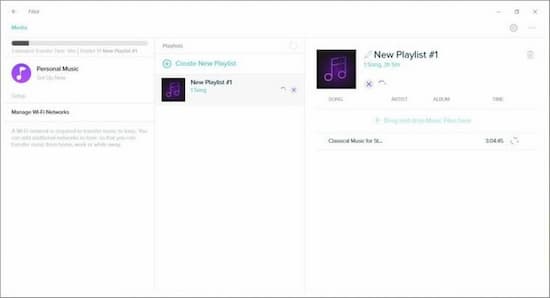
Now that you are done downloading music from Spotify using Audkit Spotify Converter follow the given steps to transfer downloaded music from Spotify to Fitbit Versa or Ionic.
1. First, make a playlist of the downloaded music from Spotify by using iTunes or Windows Media Player.
2. Now, open the Fitbit Connect App on your computer and log in to your Fitbit account details. Now click on the “Account” icon >> Versa/Ionic title >> Media >> Personal Music to import Music.
3. Now connect your Fitbit device to your computer using the same WIFI network as your computer. Now go to the music app, scroll all the way down, click on the “Transfer Music,” and select the new-made playlist to transfer music.
4. Now, it will start transferring music from your computer to Fitbit. You can listen to Spotify music offline once it is done transferring.
Video Demo
Conclusion
In this article, we discussed how to listen to music from Spotify on your Fitbit device, how to download music from Spotify and transfer it into Fitbit for offline playback. I hope that after reading this article, you will be able to listen to Spotify on Fitbit Ionic.


7 replies on “2 Ways to Play Spotify on Fitbit Ionic / Versa”
Way cool! Some very valid points! I appreciate you penning this write-up and also the rest of the website is really good.
Great, thanks for sharing this article post. Much thanks again. Fantastic.
I got what you mean,saved to my bookmarks, very decent website.
Keep up the good work.
I think you have noted some very interesting details, thanks for the post.
Hello. This article was really fascinating, particularly since I was looking for thoughts on this topic last week.
I really love your blog.. Great colors & theme.