Over the years, Spotify has carved out a niche for itself among the world’s top music streaming services. It is easy to use and offers the largest music library and high-quality music. However, one issue that many users of the platform have reported is that sometimes Spotify will not play certain songs.
The Spotify songs not playing issue is particularly common when using the offline mode, such as Spotify downloaded songs not playing. Thus, in this article, we will explore the reasons and common solutions for Spotify not playing songs.
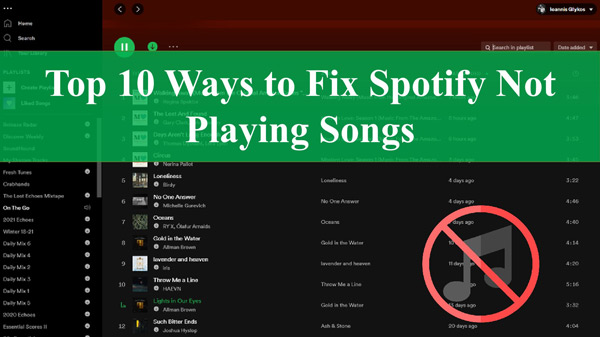
Part 1. Why Are Spotify Songs Not Playing?
There are many reasons for the question “why is Spotify not playing songs”. Usually, the problem is different for each person. Then understanding the possible causes of the problem makes it easy to solve it. Some of the reasons for songs on Spotify not playing include:
- Poor Internet Connection: If you are using low-speed internet connectivity, then it may take time to load your songs. This can result in your Spotify songs not playing.
- Software Bugs: If the operating system or Spotify app on your device is experiencing bugs, then they will not be able to play your Spotify songs.
- Issues with Your Account: If your account is not registered correctly, then you will not be able to play the desired Spotify song correctly.
- Corrupted Files: If you have a virus on your computer, this can corrupt your downloaded Spotify songs and prevent them from playing properly.
Part 2. How to Fix Songs on Spotify Not Playing Issue – Common Solutions
Even though there are many reasons why Spotify not playing songs, the most important thing is to help you fix the problem. Let’s jump to what you need to do if Spotify songs stop playing on your device.
Solution 1. Restart Your Spotify App
If Spotify songs stop playing and the app freezes, then there is most likely a problem with the Spotify app. The best way to resolve this issue is to restart your Spotify app. Simply go to ‘File‘ and select ‘Quit Spotify‘. Wait until the app is closed, then refresh your device a few times and restart your app. Sign in and start playing Spotify songs again.
Solution 2. Re-Log into Spotify App
Sometimes, your Spotify app may not be able to play a song, but it is not frozen. In this case, there may be a problem with your Spotify account. To solve this problem, simply log out of your Spotify app. Once you’ve logged out, wait a few minutes and then log back in. To log out, simply follow these steps:
Step 1: Click “Settings” on the Spotify app and select “Profile“.
Step 2: In the windows that open, scroll down and then hit the “Log out” button.
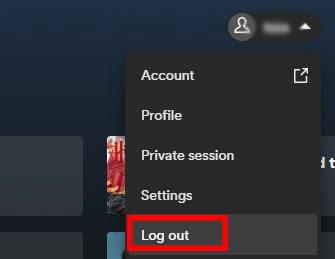
Solution 3. Restart Your Device
The problem with Spotify not playing songs may be on the device. Simply close the Spotify app on your device and restart it as normal. If it’s a computer, follow these steps to restart it:
Step 1: Click the “Start” icon.
Step 2: On the pop-up window, click the “Power” button.
Step 3: When prompted, select “Restart“.
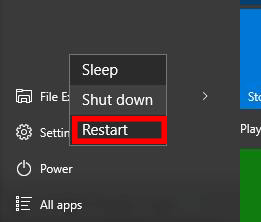
Solution 4. Update Your Spotify App
If you are using an outdated Spotify app, you may face some problems, including your Spotify songs not playing. If you have disabled the automatic update feature of the Spotify app on your device, then follow these steps to update it manually:
Step 1: Open your Spotify app on your device.
Step 2: On the top menu bar, click “Spotify” and then select “About Spotify“.
Step 3: Find information on the availability of Spotify updates. If available, simply click “Update Now” to start the update. Wait until the process is complete, then close the app and restart your device.
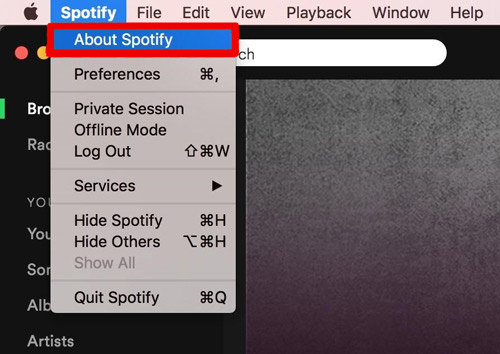
Solution 5. Adjust Your Streaming Quality
If you have recently changed your subscription option to a lower level, for example, stopping your Spotify Premium subscription so that you can become a free user, then you are likely to experience problems with songs on Spotify not playing. This is because the highest-quality streams are reserved for Premium users. Free users then play music at a lower quality level.
Therefore, if you don’t adjust your streaming level when you downgrade your subscription, the app may not be able to play your songs. To adjust your streaming quality, follow these steps:
Step 1: Open the Spotify app on your device and sign into your account.
Step 2: In the top right corner just next to your name, click on the dropdown arrow and then click “Settings“.
Step 3: On the “Music Quality” menu, click ” Automatic“. This will allow the app to automatically select the right stream quality for your subscription level.
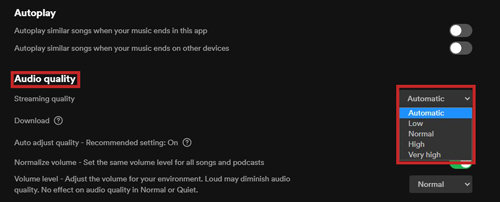
Solution 6. Check Storage Space on Your Device
If your Spotify music does not play when you are in offline mode, it could be because you ran out of space on your device. To check and create more space on your device by deleting files, follow these steps:
Step 1: Open “Settings” on your Spotify app and then select “Local Files“.
Step 2: Click on the “Show Local Files” button.
Step 3: Find the local files you have downloaded and select those to delete to create space on your device.
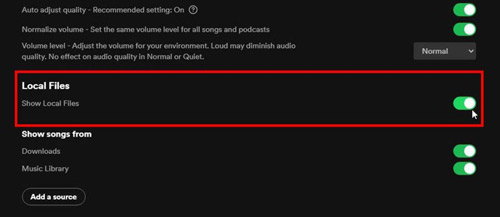
Solution 7. Stop Hardware Acceleration
If hardware acceleration is turned on, it can interfere with the way applications such as Spotify work on your device. Please follow the steps below to stop hardware acceleration:
Step 1: Open Spotify on your device and then click the drop-down arrow in the top right corner.
Step 2: On the drop-down menu, select “Settings” and then choose “Show Advanced Settings“.
Step 3: Choose “Compatibility” and turn off the hardware acceleration feature. Next, restart your app to complete the process.
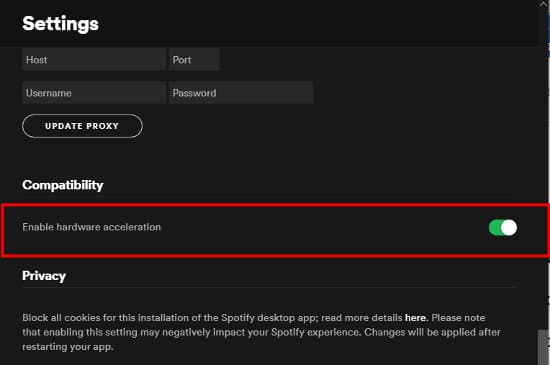
Solution 8. Confirm That the Song Is Still on Spotify
Sometimes your Spotify songs will stop playing because the song or playlist you want to play has been brought together from Spotify. You need to make sure that a song is still on Spotify.
Step 1: Log into your Spotify account on your device.
Step 2: Select the “Settings” section and then tap the “Display” option.
Step 3: Find the “Show unavailable songs in Playlists” icon and toggle on it. If the songs are deleted, re-sync the local files on your device to reflect the same.
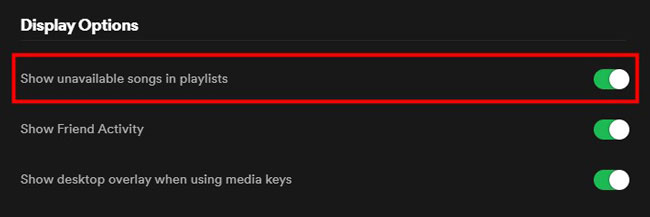
Solution 9. Reinstall the Spotify App
Generally, you can uninstall and reinstall the Spotify app to get Spotify songs playing on your device again. To do this, simply follow these steps:
Step 1: Open the “Control Panel” (for PC) or “Settings” (Android device).
Step 2: Open “Program and Features” (PC) or go to “Apps” (Android).
Step 3: Find “Spotify” in the list of applications and select the “Uninstall” button.
Step 4: Wait until the uninstallation is done. Restart your device and then download and install a new Spotify app.
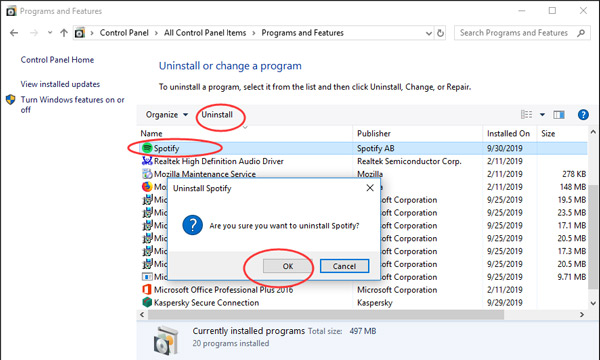
Solution 10. Enable Necessary Spotify Permissions
The problem of Spotify not playing downloaded songs can also occur if you have not activated the necessary permissions when installing the program. Try following the tutorial below to solve this problem:
Step 1: Open the Settings menu on your device.
Step 2: Open “Apps” and then select “Manage Apps“.
Step 3: Find Spotify on the list of apps and click “Permission“. Now allow access to all the options, after which close and restart your Spotify application.
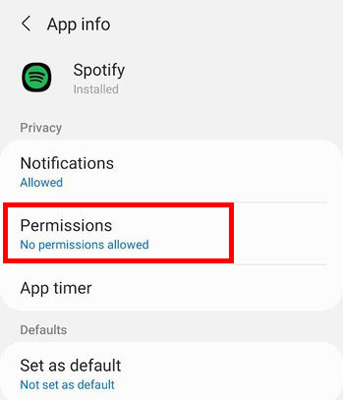
Part 3. How to Solve Spotify Not Playing Songs – Ultimate Solution
If you have too many problems with Spotify songs not playing, then it’s time to look for a permanent solution outside the existing Spotify infrastructure. AudKit SpotiLab Music Converter is one such solution. With this tool, you can download any music, song, album, playlist, podcast, etc. from Spotify, even if you are not a Premium subscriber.
Most importantly, you will be able to convert Spotify songs to any common format such as MP3, FLAC, AAC, WAV, etc. Then it’s simple to play your favorite Spotify music offline on any device. This will ensure that you kiss bye-bye to all Spotify problems.

Main Features of AudKit Spotify Music Downloader
- Download Spotify songs to MP3 and other common formats
- Download and convert Spotify music at 5X faster speed
- Remove any protection from Spotify tracks for offline playback
- Retain the lossless sound quality and ID3 tags of Spotify music
How to Fix Spotify Not Playing Songs
Step 1 Download and Activate AudKit Spotify Music Converter

Go to the official website and download AudKit Spotify Music Converter to your computer, then install it. Launch the tool, then open the menu behind the top task and click on “Register“. Follow the online instructions to complete the process.
Step 2 Add Spotify Songs to AudKit Spotify Music Converter

Search for the songs or playlists you want to download in the Spotify app and drag and drop them onto the tool’s conversion screen. Alternatively, copy the link to the song and tap the search bar at the top, then press the Add button on the side.
Step 3 Pick Output Format for Spotify Music

Open the Menu on the taskbar at the top of the tool and select ‘Preferences‘. Switch to the Convert bar and select your preferred output format from the drop-down list. Also, change other parameters such as the bit rate and sample rate as you wish. Click ‘OK‘ when you have finished.
Step 4 Convert and Download Spotify Music

Simply hit the “Convert” button and the tool will automatically convert and download your selected Spotify songs. Then you can find your downloaded Spotify files in your local folder and listen to Spotify offline without premium on any device.
Part 4. Conclusion
‘Spotify not playing songs’ can be a very frustrating problem. In response, this article highlights ten of these solutions to get Spotify songs to play properly. Alternatively, if you want to never have to deal with any Spotify issues, then it is recommended that you use AudKit Spotify Music Converter to download all your favorite Spotify music for playback without difficulty.

