Among all the streaming music apps, Spotify is one of the most popular ones. You can listen to music and podcasts, and even watch videos on Spotify. People like to play Spotify music on multiple devices, such as phones, smartwatches, cars, etc. However, many users report that they get logged out of Spotify and can’t log back in.
“Why Spotify logged me out?” Spotify keeps logging out is actually a common problem. If you are wondering why it occurs, then you’ve found the right page. In this post, we will share some troubleshooting methods that will help you log back in. Let’s get started.
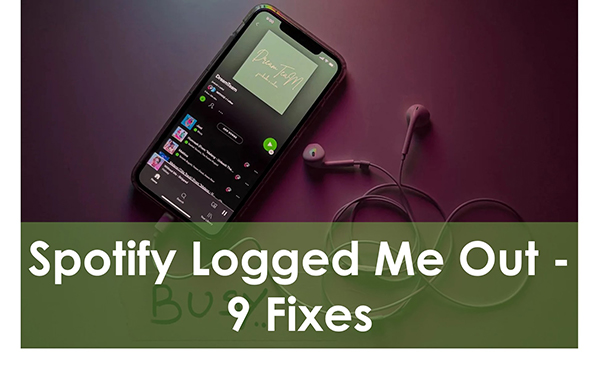
- Part 1. Why Did Spotify Log Me Out?
- Part 2. How to Fix Spotify Logging Me Out Issue
- Method 1. Check for Spotify Status
- Method 2. Change Spotify Account Password
- Method 3. Sign Out Everywhere
- Method 4. Clear App Cache
- Method 5. Update the Spotify App
- Method 6. Uninstall and Reinstall Spotify
- Method 7. Disable Third-Party App Access
- Method 8. Contact Spotify Support Team
- Method 9. Download Spotify Songs to Computer
- Part 3. Final Thoughts
Part 1. Why Did Spotify Log Me Out?
“Why did my Spotify log me out?” Spotify logged out problem is very common for those who have logged into Spotify on multiple devices. In addition to that, here are the most common reasons why you get logged out of Spotify and can’t log back in.
1. Account issues – If you are logged into Spotify on too many devices, you may be logged out. Additionally, you may experience a Spotify log out issue if your account information does not match the server side.
2. Outdated Spotify – If you have an outdated Spotify app, the app won’t work smoothly. So, this will cause Spotify logged out everywhere.
3. Server issues – One of the reasons Spotify logged me out was because Spotify’s servers were down.
4. Sign out everywhere – If you are using a borrowed Spotify account, maybe the owner has signed out everywhere so you’d better get a new account.
5. Spotify is blocked in your country – There are many countries that have blocked Spotify. If your country is one of them, then Spotify is not available for you.
6. Subscription issues – If your premium subscription expires and you don’t pay to continue your subscription, you will be logged out of Spotify. If you don’t cancel your subscription or pay, you will also get logged out of Spotify.
Part 2. How to Fix Spotify Logging Me Out Issue
Now that you know some common causes of Spotify logged out, you can now move on to learn all the troubleshooting methods. You’d better go through them one by one in order to solve your problem more efficiently. And the last one is the ultimate solution.
Method 1. Check for Spotify Status
The first thing you can check is whether there is a problem with the entire platform. Check out the Spotify Twitter account to see if Spotify has logged everyone out. You can even find out when the issue can be resolved.
Method 2. Change Spotify Account Password
“My Spotify logged me out and deleted my playlists, what can I do?” Maybe someone else is using your account, or your Spotify password may have been compromised. So, you can reset your Spotify account password.
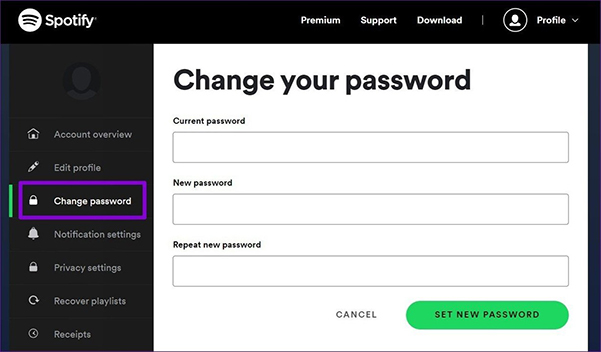
Step 1. Open your browser and go to Spotify’s official website.
Step 2. Enter all the account information.
Step 3. Select the Change Password option on the left side pane.
Step 4. Enter your current password and then type your new password twice.
Step 5. Click on the Set new password button to create your new password.
Step 6. After that, you can now log into your Spotify account to see whether the Spotify keeps logging out issue is resolved.
Method 3. Sign Out Everywhere
While Spotify allows you to link your account to as many devices you want, you can sign out of all devices to solve the Spotify logged out issue.
Here is how to sign out everywhere.
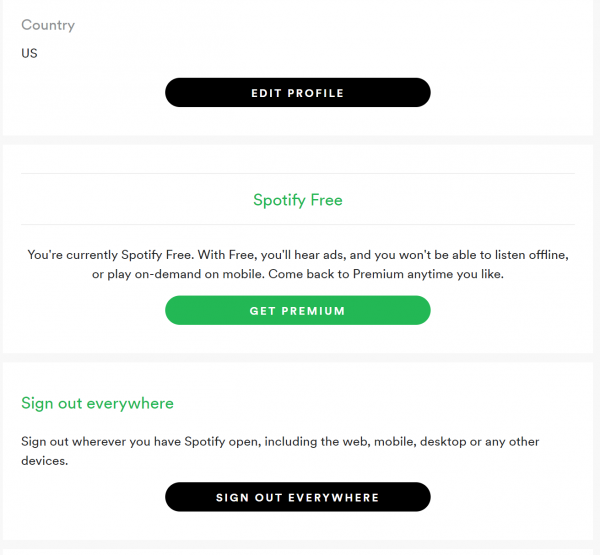
Step 1. Visit the official website of Spotify.
Step 2. Log in to your Spotify account and then select the Account Overview from the left side pane.
Step 3. Click on Sign Out Everywhere.
Step 4. This will sign your account out of all your devices. You can see if you can successfully sign in to your primary device.
Method 4. Clear App Cache
Like any other app on your device, Spotify will accumulate temporary files to reduce load times. Over time, the cached data can cause problems, that’s the reason to logged out of Spotify. So, you can clear Spotify cache to solve this problem.
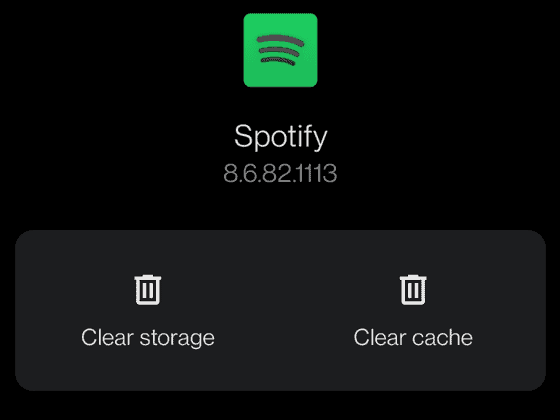
Step 1. Open the Spotify app on your mobile phone.
Step 2. From the top right corner, select the gear icon to go to Settings.
Step 3. Scroll down to find the Storage option. Select the Delete cache option.
Method 5. Update the Spotify App
A quick solution to fix Spotify logged out issue is to update the Spotify app on your device. Because the latest version has most likely fixed the Spotify issue you are facing.
For Windows:
Step 1. Open your Windows Settings and then select the Apps and Features section.
Step 2. Find the Spotify app and select Uninstall.
Step 3. Download the latest version of the Spotify app from its official website.
Step 4. Install Spotify and open it to log in to your account.
For Mac:
Step 1. In the Finder, find Spotify and drag it into the Trash to uninstall it.
Step 2. Download the latest Spotify app from its official website.
Step 3. Open Spotify and log in to your account to see if Spotify logged you out.
For Android:
Step 1. Launch the Google Play Store.
Step 2. Find the Spotify app and tap on the Update button.
Step 3. Once the update is complete, open Spotify and log in to your account to check if the problem is resolved.
For iOS:
Step 1. Open the App Store on your device and find the Spotify app.
Step 2. Tap on the Update button.
Step 3. Wait for it to complete, then launch Spotify and log in to your account.
Method 6. Uninstall and Reinstall Spotify
If the above solution still doesn’t solve your problem, you can try uninstalling the Spotify app on your device. Then restart your device and reinstall Spotify to see if it solves the Spotify logged out issue.
Method 7. Disable Third-Party App Access
If you have connected any third-party apps to your Spotify account, these apps may be the reason why you logged out of Spotify. So, you can try disabling third-party app access from Spotify to solve your problem.
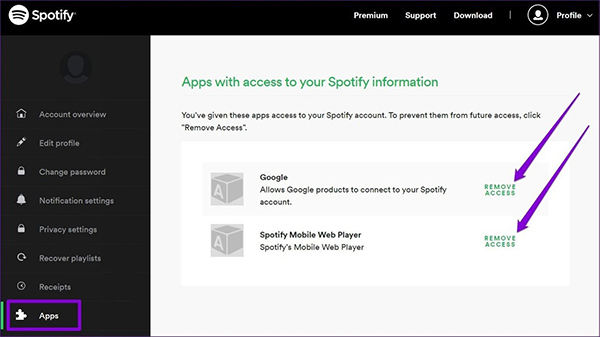
Step 1. Visit Spotify’s website and log in to your account.
Step 2. Click on your profile icon at the top right and then select the Account option.
Step 3. Select the Applications tab on the left. Click the Remove access button next to the app to disable the access.
Method 8. Contact Spotify Support Team
If your problem is not solved by the above solution, you can go to the Spotify Support Page and explain your problem. They will get back to you and help you solve you logged out of Spotify quickly.
Method 9. Download Spotify Songs to Computer
It’s really annoying when your Spotify logged out randomly. If you don’t want to deal with it often, downloading and saving Spotify songs to your computer is the best way. Use a professional tool like AudKit SpotiLab Music Converter to download and convert Spotify songs. After that, you can listen to Spotify offline or play Spotify on any other music player.
Below is the download link for AudKit Spotify Downloader. You can get it quickly and then follow the steps to save Spotify songs to your computer without Premium.

Main Features of AudKit Spotify Music Downloader
- Download and save Spotify music to a computer
- Listen to Spotify offline without Premium
- Convert Spotify to MP3, FLAC, AAC, M4A, etc.
- 5X download and conversion speed with original quality
Here is a detailed tutorial on how to listen to Spotify without the ‘Spotify logged out’ issue.
Step 1 Add Spotify music for downloading

Add the songs you want to download from Spotify to this downloader by dragging and dropping them. Or, you can copy the song’s link, paste it into the address bar, and finally click the + icon.
Step 2 Customize the output settings

AudKit Spotify Downloader enables you to customize the output format, channel, bit rate, sample rate, etc. To access it, click on the menu icon in the upper right corner and select the Preferences option and the Convert tab. After setting, click on OK to confirm,
Step 3 Download Spotify songs to the computer

Click on the Convert button to start downloading Spotify songs to the computer. After downloading, all the downloaded songs will save in your local folder. You can also find them in the Converted section.
Part 3. Final Thoughts
This is a complete guide to solving the “Spotify logged me out” problem. You’d better try the above solutions one by one. To avoid dealing with Spotify logged out issues frequently, you can try downloading and saving Spotify songs for offline listening. Why use AudKit Spotify Downloader to download? Because it removes Spotify’s limitations. You can get Spotify downloads on your device as your own downloads. After that, you can use the downloaded Spotify music anywhere you want.

