Tinder is an American application, and it serves as a dating tool to connect people worldwide. It is the most popular program that helps to meet new people. It acts as a pioneer tool in the dating platform. Tinder app receives massive success from people around the globe in all age groups. Swipe action is enough to carry out the desire tasks in this space. You can identify what inspires you in the profile, then register your like, and dislike. Finally, begin your chat.
It would be great if you know how to add Spotify to Tinder. Make your communication excited by adding Spotify soundtracks. In this article, you will get glimpses of the methods to add Spotify to the Tinder app. Explore the techniques and try them when required. Use the below content to clarify your queries in establishing a link Spotify to Tinder. Get ready for a thoughtful journey about Spotify in the Tinder environment.
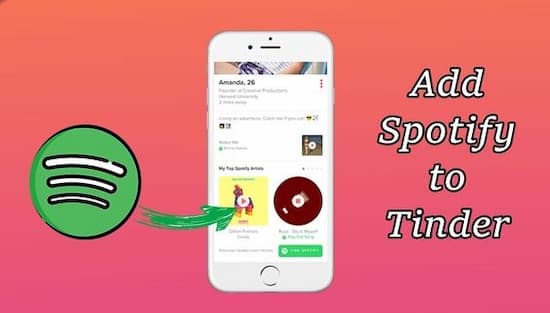
- Part 1. How to Link Spotify to Tinder
- Part 2. Can’t Connect Spotify to Tinder: Solved
- Read More: How to Unlink Spotify from Tinder
Part 1. How to Link Spotify to Tinder
In this section, you will study how to link Spotify to Tinder. The entire process is simple, and you can complete them in no time. Use the below instructions to establish the link between Spotify and Tinder.
Step 1. Open the Tinder app and hit the ‘Account Tab -> Edit Info’ option. It is available at the left bottom of the screen.
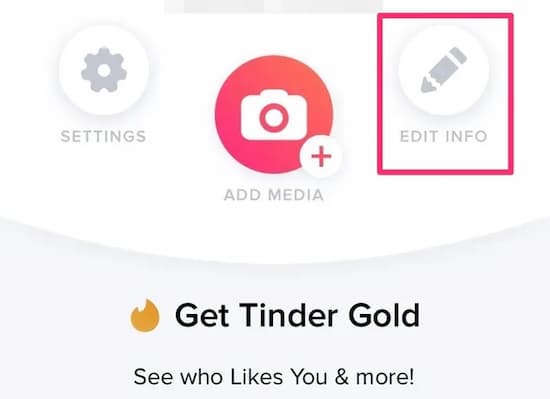
Step 2. Press the ‘Connect’ option beside the label ‘Connect Spotify’. It is below the ‘Top Spotify Artists’ menu in the Edit info screen.
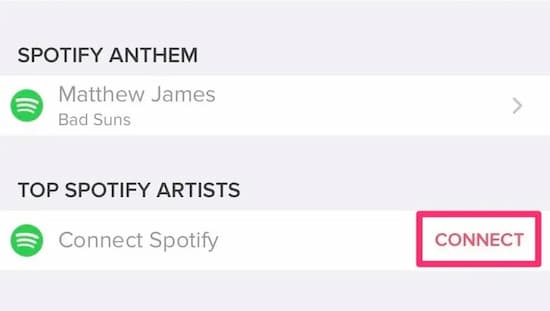
Step 3. Hit the ‘Agree’ button on the Spotify page to avail permission for Tinder. It gives access to the Spotify account.
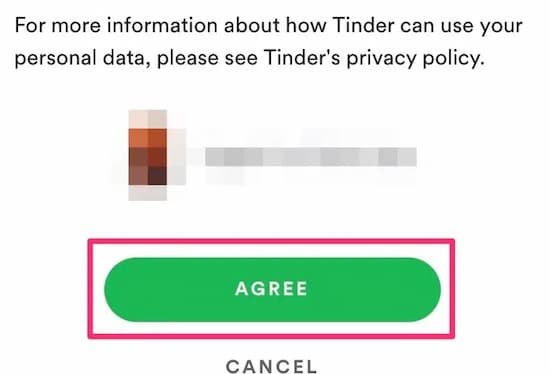
Tip: You can unlink Spotify from Tinder by pressing the ‘Disconnect’ option on the Edit Info page.
Part 2. Can’t Connect Spotify to Tinder: Solved
Many Spotify users must be wondering why they cannot connect Spotify to Tinder. Here are the possible reasons that disrupt the link between Spotify and Tinder.
Reason 1: Ensure the Spotify and Tinder applications are up-to-date. The outdated version increases unnecessary issues when setting up the link.
Reason 2: You must check your internet connection. An improper network slows down the linking procedure.
To overcome the obstacles, you must learn how to connect Spotify to Tinder in a precise way.
Method 1: Copy the Spotify song link and paste them on the Tinder chat. A simple way to add Spotify songs to the Tinder environment. It is a time-consuming process. You can focus on a specific playlist. The accessibility of the playlists reduces in this method.
Method 2: Use the incredible program AudKit Spotify Music Converter.
This program gives you a better solution for Spotify soundtracks. The simple interface assists the newbies to handle the controls. You can convert the file format of Spotify audio tracks to MP3, AAC, M4A, and any desired type based on your needs.
The effective use of AudKit Spotify Converter helps you download Spotify songs at 5X faster speed. The flexible usage triggers you to download Spotify songs, playlists, albums, podcasts, radios, and so forth. The standard operations offer you multiple customized attributes such as bitrate, sample rate, channel, and so on.
You can step into this environment to discover the functionalities of the AudKit Spotify Music Converter.

Main Features of AudKit Spotify Music Converter
- 5X Speedy conversion of the Spotify audio files
- Retain 100% quality and metadata at the time of conversion
- Organize the downloaded Spotify tracks for quick access
- Stream the Spotify soundtracks to any desired media player
Now grab the fabulous experience using this innovative program. Please Stepwise procedure to connect Spotify to Tinder using third-party software.
Step 1 Launch the application

Visit its official webpage to download the correct version of this program. You can find options for Windows and Mac. Choose as per your system OS need and download them. Install it and launch the program by double-tapping the tool icon. The Spotify screen discloses when you trigger the AudKit Spotify Music Converter app.
Step 2 Add Spotify songs

Choose your favorite playlists from Spotify and copy the associated link. Then, paste it on the AudKit Spotify Music Converter screen nearby the ‘+’ icon. You can also directly drag and drop the selection to AudKit from Spotify.
Step 3 Customize the output of Spotify audios

Next, hit the ‘Preferences’ icon and customize the output attributes. The parameters are output file format, bit rate, sample rate. You can press the ‘Ok’ button to save the changes.
Step 4 Begin the conversion process

Finally, hit the ‘Convert’ button to start the conversion process. The added playlists will start to convert. It downloads on the storage space according to the assigned value. You must wait until the process completes. Then, you can access the downloaded Spotify soundtracks in the stored location. It is also available in the ‘History’ Menu.
Use the above instructions to convert the Spotify soundtracks to any file format. You can download it for offline listening. Now, you can stream Spotify songs from your computer to your phone. Then, link the audio tracks to the Tinder app within your phone in no time.
Part 3. Conclusion
Thus, you had learned how to add Spotify to Tinder in an efficient manner. Adopt the above methods to establish a firm link between the two platforms. You must be aware now of how to link and how to unlink Spotify from Tinder. Follow the above guidelines according to your needs. Link Spotify with Tinder and use them in your comfort. Stay tuned to get valuable insights about the Spotify application.

