iMovie is a popular video editing software that allows users to create stunning videos with ease. One of the key elements of a great video is the soundtrack, and what better way to add music to your iMovie project than from Spotify? Spotify has a vast library of songs that can add depth and emotion to your videos. However, adding Spotify music to iMovie can be a bit tricky. In this article, we will guide you step-by-step on how to add music from Spotify to iMovie on all devices.
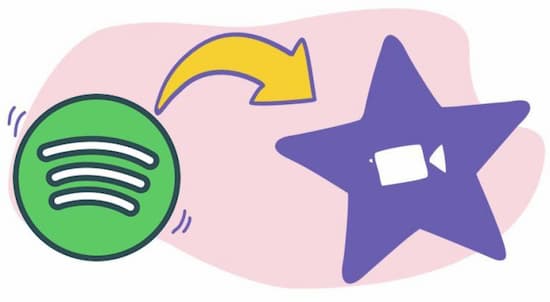
Part 1. How to Add Music to iMovie from Spotify – Preparation
iMovie allows users to import and trim audio with ease. But it only supports a part of audio & media formats. It is known that Spotify music is in OGG Vorbis format with digital protection. That is why you can’t add song to iMovie from Spotify — the audio format is incompatible. Before we dive into the process of adding Spotify music to iMovie, it is essential to convert Spotify to MP3 or other iMovie-compatible formats.
| iMovie Compatible Audio Formats | MP3, M4A, AAC, WAV, AIFF |
| iMovie Compatible Video Formats | MP4, MPEG-2, MOV, DV, AVCHD, HDV, MPEG-4, H.264 |
| Spotify Format | Special Ogg Vorbis |
| AudKit Spotify Converter Output Formats | MP3, M4A, WAV, AAC, M4B, and FLAC |
Now we have to use a Spotify converter to convert Spotify music format and then use Spotify music on iMovie. AudKit Spotify Music Downloader was born for this stage. This powerful software is proficient in converting Spotify tracks to MP3, M4A, AAC, WAV, etc. at 5X faster speed. Put it in detail, it will take you only 10 minutes to convert a 1-hour Spotify playlist.
Furthermore, this tool is able to keep the originality of Spotify songs. During the conversion, it keeps 100% original sound quality from Spotify songs and maintains 100% same ID3 tags. After that, it is easy for you to import music from Spotify to iMovie video on iPhone and Mac.

Main Features of AudKit Spotify Music Downloader
- Download Spotify tracks for offline listening without Premium
- Convert Spotify songs to MP3, AAC, WAV at 5X faster speed
- Keep 100% audio quality and ID3 tags as the original songs
- Enable users to add Spotify music to iMovie and other apps
How to Convert Spotify to iMovie Compatible Audio Format
Step 1 Add Spotify songs to AudKit Spotify Music Downloader

Launch the converter and the Spotify desktop app will open. Drag and drop the Spotify song you want to add to iMovie to the main screen of the AudKit tool. Or copy and paste the URL of the song into the search bar and press the Add button.
Step 2 Change Spotify output format for iMovie

Open the top menu bar, open Preferences, and Convert in turn. Reset the output format to MP3 or what iMovie supports. You can customize other output settings, such as bit rate, sample rate, etc. to be compatible with iMovie.
Step 3 Download and Convert Spotify audios for iMovie

Click the Convert tab to start conversion. Once the converting process ends, please follow the on-screen tips to locate the converted Spotify files in the local folder. This way, Spotify is ready and you can nicely put Spotify music on iMovie for smooth editing.
Part 2. How to Add Music from Spotify to iMovie on Mac
Once the conversion is complete within AudKit Spotify Music Converter, you can add the converted Spotify songs to iMovie without any issues. Adding local music from Spotify to iMovie on Mac is a straightforward process. Here’s how you can do it:
Step 1. Launch iMovie on the Mac. Open your project in the timeline and choose the “Audio” tab.

Step 2. In the sidebar, select the “Add Media” button (plus sign) and click “Audio” > “Music” to open your music library.
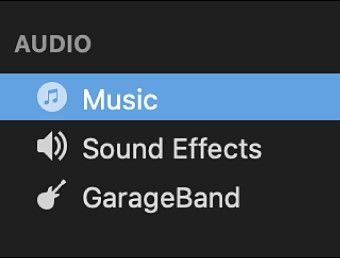
Step 3. Choose your desired Spotify track and hit “Play” to preview it before importing.
Step 4. Drag the track you want to add to the timeline from the media browser. Now you can trim and edit Spotify songs in the iMovie project.
Part 3. How to Add Spotify Music to iMovie on iPhone/iPad
Before you add Spotify music to iMovie iPhone/iPad/iPod, you have to sync all required Spotify songs to your iPhone/iPad/iPod via iTunes. You can use iCloud as well. Adding music to iMovie from Spotify on iPhone or iPad requires a few extra steps, but it’s still relatively easy. Below are the steps you can refer to.
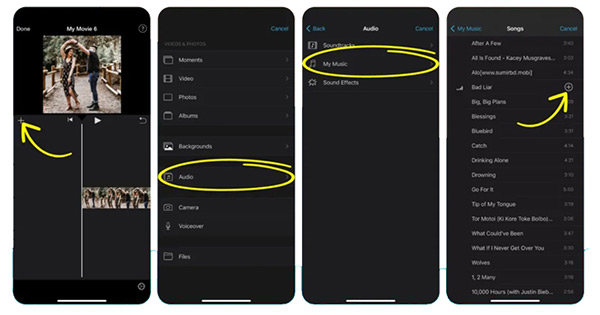
Step 1. Launch the iMovie app on the device and import your video clip.
Step 2. Open “Add Media” > “Audio” to choose the Spotify music item you need from the “Music” app on your phone.
Step 3. Or hit “My Music” to select Spotify songs from iCloud Drive.
Step 4. Click the selected Spotify track to preview it.
Step 5. Hit the “+” icon beside the song to finish adding. Then drag the Spotify song to the timeline on the bottom and start editing or trimming it.
Part 4. Recommended Spotify Songs as iMovie Soundtracks
When it comes to iMovie, choosing the right soundtrack can make all the difference in elevating your video to the next level. Here are some recommended Spotify songs that would evoke emotions, build tension, and create a sense of nostalgia.
🎵 “Can’t Stop” by Red Hot Chili Peppers: This high-energy track is perfect for action-packed scenes or montages. With its upbeat tempo and catchy guitar riffs, it’s sure to get your audience pumped up.
🎵 “Shallow” by Lady Gaga & Bradley Cooper: This emotional ballad from the movie “A Star is Born” is a great choice for romantic or dramatic scenes. The powerful vocals and haunting melody will tug at your heartstrings.
🎵 “Happy” by Pharrell Williams: This feel-good anthem is perfect for upbeat and lighthearted videos. The infectious melody and positive lyrics will put a smile on anyone’s face.
🎵 “I Will Always Love You” by Whitney Houston: This timeless classic is a great choice for sentimental or nostalgic videos. The soaring vocals and heartfelt lyrics will leave a lasting impression on your audience.
🎵 “Eye of the Tiger” by Survivor: This iconic track from the movie “Rocky III” is a great choice for motivational or inspirational videos. The driving beat and empowering lyrics will make your audience feel like they can conquer anything.
Part 5. FAQs about Adding Spotify Music to iMovie
Q1: What music can I legally use on iMovie?
A: You can legally use the music provided in iMovie’s audio library, as well as any music that you have the rights to use.
Q2: Is music in iMovie royalty-free?
A: Yes, the music provided in iMovie’s audio library is royalty-free, meaning you can use it without having to pay any additional fees or royalties.
Q3: What format does the Spotify music need to be in for iMovie?
A: The Spotify music needs to be in a compatible audio format such as MP3, WAV, or AIFF for iMovie with the help of AudKit Spotify Music Downloader.
Q4: Can I add Spotify songs to iMovie on Windows?
A: No, iMovie is only available on Mac and iOS devices.
Part 6. Conclusion
With the help of AudKit Spotify Music Downloader, anyone is able to add music to iMovie from Spotify for trimming or editing. By following our step-by-step guide, you can add emotion and depth to your iMovie videos with ease. We hope this article has been helpful in guiding you through the process of adding Spotify music to iMovie on Mac/iPhone/iPad.
Windows:

