Music is an integral part of our life. We all listen to any type of music such as blues, jazz, hip hop, country, etc., to bring some freshness and good vibes. Nowadays, there are many music streaming platforms, such as Spotify, Pandora, Deezer, and Google Play. Among all, Spotify is the best music streaming service, which offers over 100 million music tracks, over 6 million podcasts, and 350,000+ audiobooks.
Our music needs are diverse, not limited to listening only, but we need it for our slideshows and video compilation too. So, is that possible to add Spotify music to video as background music? That’s the topic I’m going to talk about in today’s post.
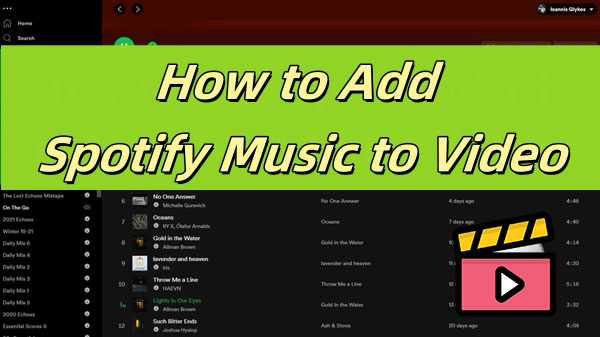
- Part 1. Can I Add Spotify Music to Video?
- Part 2. Best Tool to Add Spotify Music to Video 🔥
- Part 3. How to Add Music from Spotify to Video
- Part 4. Conclusion
Part 1. Can I Add Spotify Music to Video?
First thing first, let’s explore the answer to this question: Can I add Spotify music to a video directly?
The official answer is No. Because Spotify is a music streaming service, which means you have to pay to listen to the music, and you cannot keep them for your own. In other words, even if you are a Spotify Premium user, you still can’t use songs for videos. Therefore, you can’t add Spotify music to video directly without permission from the platform.
However, our answer to this question is Yes. As you may know, Spotify has a protected policy for its songs. All the content is encrypted with a special OGG Vorbis format, which can only be played in Spotify-authorized players or devices. You are unable to import songs from Spotify to any video unless you have removed the protection. For this purpose, you need a third-party tool such as AudKit Spotify Music Converter. It can help you remove the limited access from Spotify songs and make them able to use anywhere in videos.
In the following sections, I’ll show you how to use AudKit to download and convert Spotify to MP3, as it is the most compatible format. The next part is how to add the converted MP3 music files to video projects with different video editors. Now let’s dive into it!
Part 2. How to Convert Spotify to MP3 with AudKit
Introducing the Tool: AudKit Spotify Music Converter
AudKit Spotify Music Converter permits you to losslessly convert and download Spotify music tracks, playlists, albums, or podcasts for offline listening. So that you can add music from Spotify to video without limits. Its easy interface and outstanding features make it stand out from all other converters. Thus, it becomes the best add Spotify to video app you may need. Here are some of its best features.
👍 Multiple Output format options:
AudKit Spotify Music Converter has many output formats from which you can choose your desired one according to your device. You are allowed to convert Spotify to MP3, AAC, WAV, M4A, M4B, or FLAC from the drop-down menu of the output parameters window.
👍 Output quality and ID3 tags:
The most advanced feature of AudKit Spotify Song Converter is to keep the original sound quality. You can edit the ID3 tags to set sound and pitch according to your device. Besides this, you can edit the title, album, artists, and such basic info.
👍 Up to 5X conversion speed:
The easy-to-use AudKit Spotify Converter helps you to convert Spotify music tracks, playlists, and podcasts at super-fast 5X speed on your computer or any device.
👍 Offline listening without Spotify Premium:
AudKit Spotify Music Converter will let you enjoy all Spotify Premium features. You can download Spotify songs for listening offline anywhere without ads on any device.
How to Convert Spotify Music to MP3 with AudKit
First, please download the AudKit Spotify Music Converter on your computer and launch it. Go to ‘menu‘ and then ‘Register‘ from the top taskbar. Enter your licensed email and registration code to activate the full version so that you can access all the features of AudKit. Then follow the below user-guide to download and convert Spotify songs to MP3, WAV, or other common audio formats you want.
Step 1 Add Spotify songs to convert

From the Spotify app, search for the songs, albums, or playlists which you want to convert. Right-click the song, go to ‘Share,’ and then ‘Copy Song Link.’ Now copy the link to the search box of AudKit’s interface. OR simply drag and drop the songs to the converter window.
Step 2 Customize the output settings

To edit the output parameters, go to ‘menu‘ and then ‘Preferences.’ A window will appear from where you can choose the output format such as MP3, AAC, WAV, etc. Other than this, it also allows you to edit the title, album, year, genre, etc.
Step 3 Convert Spotify to MP3

After all the output settings, tap the ‘Convert‘ option. After the downloading process, all your Spotify converted songs will be saved in the local folder. Then you can add music to video from Spotify local folder on the computer.
Part 3. How to Add Music from Spotify to Video
Now, all the Spotify songs are stored in your local computer in MP3 format. You can easily add them to any video projects you’re editing. If you’re using the video editor on your PC or Mac computer, you can simply click the Add icon in the editing application and then use these Spotify music files as you like.
For any video editing app on your Android or iPhone, you have to transfer all the converted Spotify music files to your device first. To add Spotify music to the video on Android, connect your Android phone to the computer via USB cable and copy/paste the songs. In the iPhone, upload and sync the Spotify tracks to the iTunes on iPhone from the local folder. Then you can add Spotify music to video apps on your Android phone or iPhone.
Now you can read the following user guide on how to add Spotify music to different video editors in details.
Part 4. Conclusion
In this article, we have provided a complete solution to help you add Spotify music to videos. AudKit Spotify Music Converter made it possible to convert the Spotify songs to MP3 with its original sound quality. And then you can transfer them to your video projects on the Android, iPhone or computers. Remember that this is for personal use only, and don’t use it for any commercial purpose. Try AudKit for free now and share your using experience with us below!

