Playing your favorite games and enjoying every moment of them is what makes your day relaxing and improves your overall gaming experience. You can add another layer of thrill and excitement by listening to your favorite songs while playing games. Most gamers go to Spotify due to the huge library of songs, podcasts, and audio files available within the app. With Spotify, you have incredible music choices at your disposal.
But if you specifically want to know how to connect Spotify to 5Zig, the core module in Minecraft that contains all high-level user interactions, data, logic code, and much more, we will try to give you a brief guide on how to connect 5Zig and Spotify through the content below.
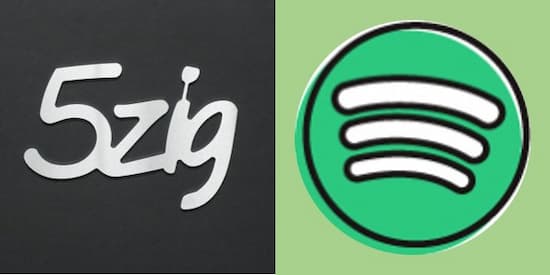
- Part 1. How to Connect Spotify to 5Zig
- Part 2. 5Zig Could Not Connect to Spotify: Solved
- Part 3. Final Words
Part 1. How to Connect Spotify to 5ZIG
While you are using the 5Zig module and want to either change or listen to some Spotify music from your device, all you need to do is; create a 5Zig Spotify connection. This will make a small bar appear at the corner of the page, where you can look at the song being played in the Spotify app.
Simply follow the given basic steps to connect Spotify to Zig
Step 1: Download and Install the Spotify app on your device.
Step 2: Then go to the Settings while still playing games in the 5Zig mod.
Step 3: Go to the 5Zig mod and then choose Customizable Display.
Step 4: In the next menu, choose Spotify and then select Enable.
Step 5: To change the location of the Spotify play bar on the screen, select Settings.
Step 6: Next, choose the Location Custom option to adjust the location of the Spotify music bar on your screen while remaining in the 5Zig mod. Choose the cursor to place the bar on any of the four corners of the screen.
Step 7: Play any song of your choice and enjoy it while still playing in the 5Zig mod.
Part 2. 5Zig Could Not Connect to Spotify: Solved
If you could not connect to Spotify, or occasionally when you need to listen to some fresh music, you can easily download music files from Spotify. To download Spotify music files directly to your device without moving to a premium account using AudKit.
What Is AudKit Spotify Converter?
AudKit Spotify Music Converter offers free music conversion that can be enjoyed freely on both Windows and Mac. As the songs on Spotify are well protected, downloading the songs is entirely out of option. Besides, you need software that works smoothly without compromising the quality of the songs.
AudKit is a highly recognizable music converter and is used worldwide for all sorts of conversion. When your 5Zig could not connect to Spotify, you can use AudKit to download music.

Main Features of AudKit Spotify Music Converter
- Offers popular output file formats like MP3
- Run at 5X faster conversion rate
- Provide excellent output quality with 320 kbps
- Download Spotify songs to play offline
The AudKit SpotiLab app supports to convert Spotify to MP3, AAC, M4B, M4A, FLAC, WAV, and such popular file formats. Users can import all kinds of Spotify files, including music, songs, podcasts, and radio broadcasts, and download them all at once. The downloading rate is 5 times faster ensuring quick download without any trouble. Even with the 5X high-quality speed, the output is excellent and the audio remains unexpected during the conversion.
How to Download Spotify Music Using AudKit
Downloading Spotify music using AudKit requires users to follow some quick and simple steps.
Step 1 Start AudKit Music and import songs from Spotify

Download, Install the AudKit SpotiLab program. To unlock all features, please purchase a new account from AudKit’s store. After finish registering, please go to the auto-opened Spotify app and search for your favorite tracks and playlist. Copy the links of all the songs you want to download. On the dashboard of the main interface, paste the link you copied and the “+” button.
Step 2 Personalize the output settings

Unfold the menu icon > Preferences > Converted. You can reset the output format and other audio parameters. To improve the sound quality of Spotify songs, please change the bitrate to 320 kbps and the sample rate to 48000 Hz.
Step 3 Start to convert Spotify music

Click Convert from the bottom-right to start conversion. After the conversion, you can check the converted Spotify music by visiting the Converted folder on local.
How To Use Local Music Files With 5Zig
The process is basically the same as above, with a few changes to make.
Step 1: On the 5 zig module and choose the media player depending on your phone (iTunes for Mac and media player for PCs).
Step 2: In the follow-up menu, select the Enable option.
Step 3: adjust the location of the music bar and play the downloaded song.
Part 3. Final Words
Gaming has become quite diversified. By integrating apps such as Spotify, you can listen to music and enjoy your gameplay to your heart’s content. Whereas using the AudKit app, you have your favorite music with you even when you are offline.

