Most of you might have struggled while casting any applications using the Chromecast options. The major issue you may encounter is the file type compatibility. You can flawlessly stream Tidal to Chromecast using the below-discussed methods. You can also use a third-party app to stream the Tidal song to any player effortlessly. Choose the perfect method according to your requirement and play the Tidal songs on any platform.
Step into this article to get some valuable insights on how to play Tidal on Chromecast. There are various methods are available to stream or cast Tidal playlists from a computer or phone.
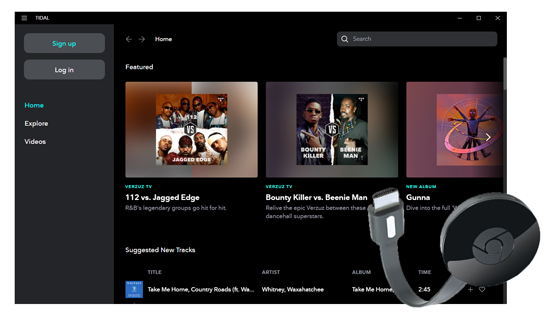
Part 1. How to Stream Tidal to Chromecast via PC: 2 Ways
Cast Tidal to Chromecast
With the chrome browser, you can cast Tidal to Chromecast with ease.
- In your chrome web browser, hit the ‘More’ option at the right top of the screen.
- From the expanded list, select the ‘cast’ option. A pop-up screen displays the nearby Chromecast devices.
- Ensure all the gadgets are connected to the same Wi-Fi connection to enjoy uninterrupted service.
- Choose the desired Chromecast device from the listed items and proceed with the casting activity.
- To end the casting process, choose the ‘Stop cast’ option.
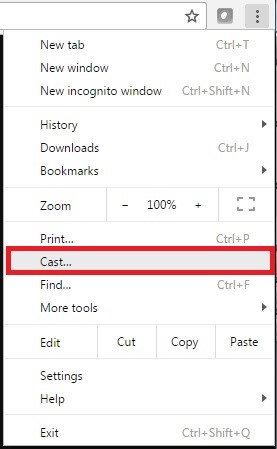
Stream Tidal to Chromecast
Alternatively, you can find an effective solution using a third-party app, AudKit Tidizer Music Converter. It is an incredible program to stream Tidal to Chromecast and other devices. With this sophisticated tool, you can access and convert millions of Tidal songs to FLAC, WAV, MP3, etc. with flawless sound quality.
The amazing 5X conversion rate of Tidizer helps you download Tidal playlists in a short span. In the below section, you will witness other jaw-dropping features of the AudKit Tidizer Music Converter app.

Main Features of AudKit Tidizer Music Converter
- Quickly convert Tidal songs to any file type at a 5X conversion rate
- The sound quality and the ID3 tags were 100% retained for future use
- Store Tidal tracks in the local system drive for offline listening
- The downloaded Tidal tracks are well-organized for quick access
The above features give you insights into this program for better understanding. Another important factor to reveal about this app is that the working interface is extremely user-friendly. Even a newbie can work professionally on this app without any hesitation.
Step 1 Install AudKit Tidizer Music Converter app
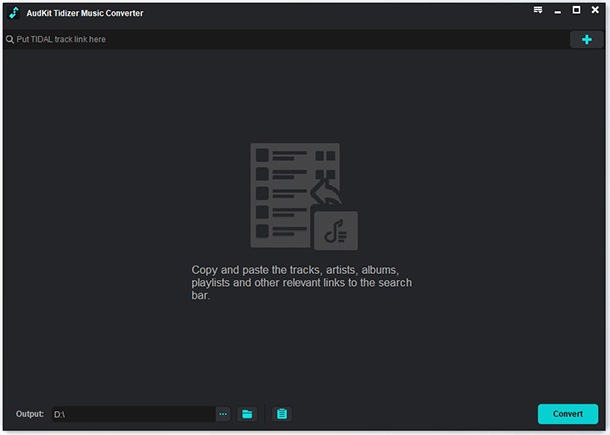
Go to the official website of the AudKit Tidizer Music Converter app and download the correct version of this tool. Then, install the app in your system by following the instruction wizard. Launch the program by double-tapping the tool icon.
Step 2 Assign values to the output attributes

The Tidal app discloses automatically when you launch the AudKit Tidizer Music Converter app. To access all the features of this program, you must register with it by using the Licensed Email and Registration Code. Next, you must set output parameters like output file format, bitrate, sample rate, channel by tapping the menu > Preferences icon.
Step 3 Add and begin the conversion process

Now, open a Tidal playlist or album to add the desired Tidal playlist into the AudKit Tidizer. Just hit the Add Music button available at the bottom right side of the screen. Finally, you must click the Convert button to start the conversion process. The added Tidal playlists convert to the assigned output file format in no time. The converted music tracks stores in the local drive for quick access. You can also find those music files in the History menu.
Step 4 Stream Tidal to Chromecast

The above instructions help you to convert the Tidal songs to any file format to get rid of compatibility issues. Now, install the Plex app on your PC and add the downloaded Tidal songs using the Add Media Files option. Then, hit the Cast button to stream the Tidal to Chromecast for offline listening.
Part 2. How to Play Tidal on Chromecast via Phone
To use your gadget for casting Tidal songs, log in to your Google Play Music account. Then, upload the songs with the help of the Music Manager into the Google Play music platform. Now, you can cast the Tidal to Chromecast via Android or iPhone without any constraints. A similar process holds good for both the operating platforms of the gadgets.
Part 3. Conclusion
Thus, in this article, you had learned how to stream Tidal to Chromecast. You had a better understanding of the three effective methods to play Tidal on Chromecast. The AudKit Tidizer Music Converter is the perfect application to assist you to carry out the Tidal streaming process to any desired device. Stay connected with this article to explore the new horizons of the Music Converter applications.


