I have this amazing video that I want to edit and add my favorite Spotify song as the background music. And due to limited space on my iPad, I want to engage an online video editor so that I don’t do any software installation. Can I get help on how to put background music on WeVideo Online Video Editor?
Perhaps, your device is running out of space but you still want to keep pace with the technological speed. At times, limited memory on our devices is a great drawback to exploring video editing capabilities. But thanks to online video editing which is slowly bringing a sigh of relief to the limitation of memory capacity on devices. There is a tone of options for editing videos online, encompassed with numerous benefits. WeVideo Online Video Editor is one of the leading online video editors that let you create your video in the Cloud, without installing any software. Besides, you make use of its rich editing tools, create branded templates, and share your videos on social media, among other functionalities. But can you add Spotify music to WeVideo?
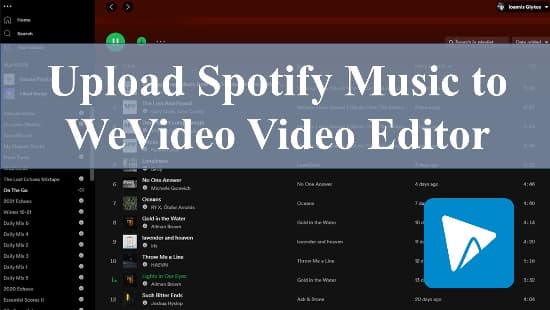
- Part 1. Put Spotify Music to WeVideo Online Video Editor
- Part 2. Upload Spotify Music to WeVideo Video Editor
- Part 3. Freely Import Spotify Music to WeVideo Video Editor for Editing
- Part 4. Conclusion
Part 1. Put Spotify Music to WeVideo Online Video Editor
Even though you can add your logo, create branded templates and add other media to WeVideo, it is unfortunate you cannot directly upload Spotify music to WeVideo. This is because Spotify restricts direct playback of its files outside Spotify apps and browsers. You need to break this restriction to enable access and playing of Spotify music on other devices and platforms like on video editing apps.
The best solution, AudKit Spotify Music Converter, can download and convert your Spotify music from the special OGG Vorbis format to common output formats like MP3, FLAC, M4B, etc. It’s after this that you can use Spotify music as background music on WeVideo as you listen to them offline.
AudKit is also technologically advanced and will keep 100% lossless sound quality and ID3 tags of the original Spotify song. Information like the artists, albums, titles, and track numbers are carefully preserved in the output files. Engage this app for a quick conversion speed of up to X5 rate and up to 100 audio tracks batch download.

Main Features of AudKit Spotify Music Converter
- Download Spotify songs as local MP3 for editing in WeVideo
- Keep sound quality and ID3 tags of the original Spotify music
- Batch convert Spotify tracks at 5X rate for offline playback
- Convert Spotify music to WeVideo supportable audio formats
Part 2. How to Upload Spotify Music to WeVideo Video Editor
AudKit is a quick solution to get Spotify to WeVideo converter. To get moving, download and install the AudKit app on your computer. You also need to register for a full-function capability. Just go to the “Menu” icon and click on the “Register” option. Next, copy and paste the license email and registration code to the corresponding boxes as below.
Step 1 Import Spotify music to AudKit tool

As soon as you open the AudKit app on your computer, the Spotify app will also launch immediately. Go ahead to add the Spotify songs that you wish to convert. Just right-click on your selection and hit the “Share” tab. Next, hit the “Copy Song Link” option to paste your selected Spotify song link into AudKit’s search box interface. Then hit the “+” button and your selected songs will be imported for conversion. Likewise, you can drag and drop the Spotify songs into the AudKit interface.
Step 2 Customize the output settings for WeVideo

To customize settings, go to the “Menu” option and click on “Preferences”. Here, you can change the audio attributes like sample rate, channel, bit rate, etc. according to the need of WeVideo. Then click on the “OK” button to affect the entries.
Step 3 Convert Spotify music for WeVideo

Finally, hit the “Convert” button and AudKit will immediately convert your Spotify music to the set output format and parameters. Then freely locate the “Converted” Spotify music in the “Converted” folder within your computer disk.
Part 3. Freely Import Spotify Music to WeVideo Video Editor for Editing
Your Spotify songs are now saved as your own music and free from restrictions. And you can now use them on WeVideo for editing. Check out these steps on how to upload your own music to WeVideo.
Step 1. First, log in to your WeVideo account or sign up if you don’t have an account yet. You can sign up with your Facebook or Email account.
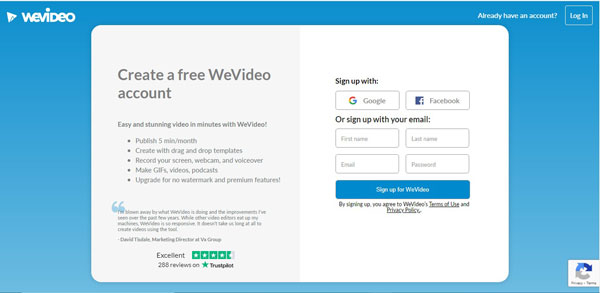
Step 2. Then choose an option that you are making your video for. This could be for business, education, hobby, or social media sharing.
Step 3. Next, click on the “Start Creating” option. You can also use an existing video from your collection.
Step 4. Here, click on the “Media” tab at the left side of the screen to start adding music.
Step 5. The Media interface will open up. Click on the “Add Media” blue button to add your music from your computer.
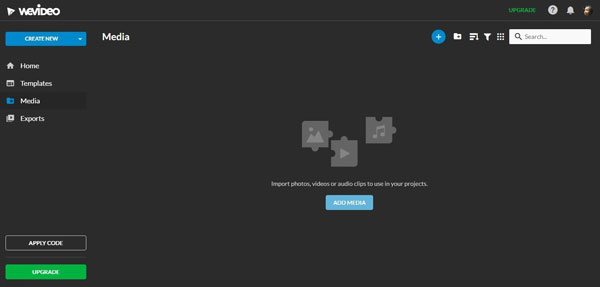
Step 6. The “Import Media” tab will then open up. Click on the “Browse To Select” tab to add music. You can also drag and drop the media to the interface.
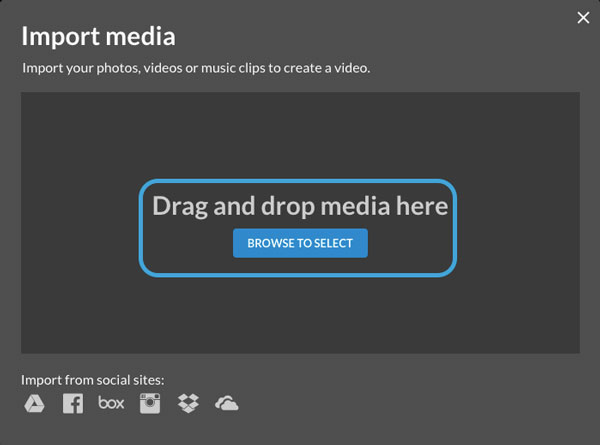
Step 7. Locate the “Converted” Spotify songs from your local computer disk to add them to WeVideo. Finally, use the added song for background music on your video.
Part 4. Conclusion
How to import Spotify music to WeVideo has been simplified by AudKit Spotify Music Converter. Once converted, you are free to use Spotify songs on your videos as background music for offline listening. It’s simple to use and works on both Windows and Mac OS devices.

