Many people download Spotify songs on their iPhones for various reasons. Sometimes, you don’t have an active internet connection which may restrict you from listening to your favorite Spotify songs. Moreover, downloading Spotify songs can also help you save your mobile data in outdoor spaces. There are diverse ways to let you get audio from Spotify, including with Spotify Premium and without Spotify Premium.
To help you in this regard, this article will describe how to download songs on Spotify on iPhone. By doing so, you can easily select and play your favorite music track on your iPhone without connecting to Wi-Fi. Thus, proceed to the following guide to download songs on Spotify on your iPhone efficiently.
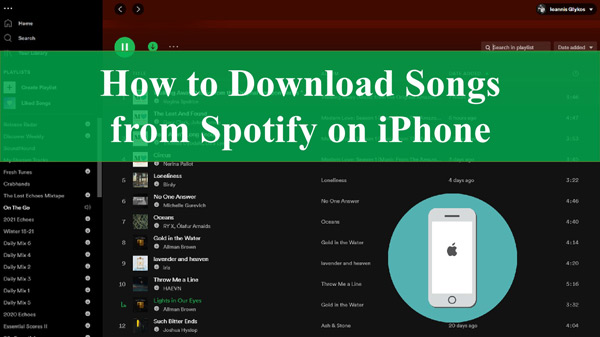
Part 1. How to Download Music from Spotify on iPhone with Premium
If you have bought a premium subscription to Spotify on your iPhone, you can easily download songs from it. In this part, we will teach you how to download songs to Spotify on iPhone with a subscription. Here are the simple instructions:
Step 1. First, open your Spotify app on your iPhone and navigate to the preferred playlists, albums, or songs in your library.
Step 2. Once you have opened any playlist, turn on the “Download” option displayed above. This will start downloading all the songs on your selected playlist. Once you are able to see a green arrow below your song, it means that you have downloaded this file.
Step 3. To listen to Spotify offline on your iPhone, enable the Offline Mode on the app and start playing the downloaded songs.
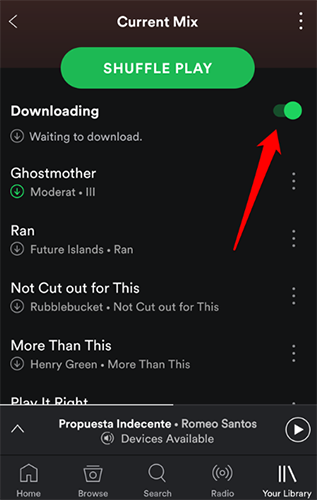
You can also enjoy Spotify Premium free for several months if you’re a new user. To prolong your Spotify free trial, check how to get Spotify free trial for 6 months.
Part 2. How to Download Songs on Spotify Without Premium on iPhone
If you don’t have a premium subscription to Spotify, you can still download songs from it using a third-party tool. To utilize the best Spotify downloader tool for getting Spotify tracks, you can try AudKit Spotify Music Converter. This tool allows you to listen to Spotify songs on your iPhone without the internet by converting them to your device as local files.
The AudKit application works as an audio file converter that shows compatibility with many file formats. For example, you can convert your Spotify song into WAV, MP3, M4A, and other common formats without losing the original audio quality. Therefore, it allows you to play your downloaded Spotify songs on any media player and device.
Moreover, it doesn’t require Spotify Premium to export songs. You can just enter the Spotify playlist link into it and it will convert music from Spotify at the speed up to 5X. With the Spotify files saved on your computer, you can then listen to Spotify offline without Premium and transfer them to iPhone or wherever you need.

Main Features of AudKit Spotify Music Converter
- Other than songs, it can download playlists, albums, and podcasts from Spotify
- Batch download Spotify songs in high audio quality with a 5X speed rate
- Preserve the lossless sound quality of Spotify after the downloading process
- Listen to downloaded Spotify songs without ads and premium
Are you ready to download Spotify playlist on iPhone? Check the below steps to learn how to use AudKit Spotify Music Converter correctly.
Step 1 Add Spotify Links to AudKit SpotiLab

To begin, you have to download and register the AudKit Spotify Music Converter on your system. On your Spotify, select the song that you want to download by right-clicking on it. From the pop-up options, select “Share” and then tap on “Copy Song Link“. On the interface of AudKit, paste the copied link to its search box and tap the “+” tab.
Step 2 Change Spotify music tracks’ audio preferences

After importing the Spotify song, you can change the output settings. To do so, go to “Preferences” after clicking the Menu icon given on the taskbar. From there, you can determine the conversion method and convert Spotify into FLAC, AAC, MP3, and more. You can also customize other output settings like conversion speed as given on the screen.
Step 3 Convert Spotify songs without premium

After completing all the settings, click the “Convert” button to begin the downloading. Once the process is concluded, you can locate the downloaded Spotify songs on your computer.
Step 4 Move Spotify songs to iPhone
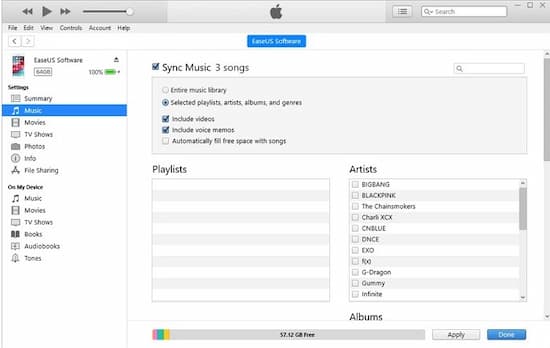
Lastly, transfer Spotify to iTunes and then connect your iPhone to your system. Open iTunes, select your device, open the “Music” tab, and enable the “Sync Music” option. To complete the Spotify music transfer process, choose “Sync Entire Library” and press the “Apply” button.
Part 3. How to Record Spotify Playlists to iPhone Online
There can be storage problems that may restrict you from downloading software on your PC. To tackle such an issue, we will recommend you use Apowersoft Free Online Audio Recorder that can function on your iPhone easily. This online tool can be accessed through any web browser instantly. You don’t have to make an account or apply for a subscription.
With one tap, you can record system sounds on your iPhone through this online tool efficiently. To use this effective online audio recorder, you don’t have to follow extensive steps. In this section, we will guide you on how to download music on Spotify on iPhone with this online tool.
Step 1. Visit the official website of Apowersoft Online Audio Recorder through the web browser of your iPhone. From there, tap on “Start Recording“. Between the two displayed options, select “System Sound” to proceed.
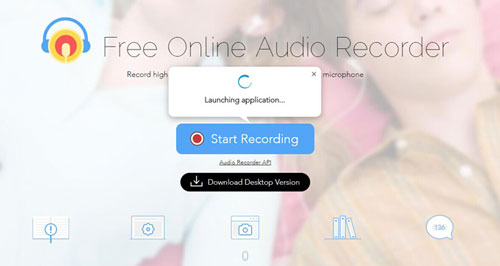
Step 2. Now, you can choose to record the entire screen, window, or browser tab. Select the browser tab to record Spotify songs. Meanwhile, make sure to log into your Spotify account on the browser tab.
Step 3. After choosing the browser tab, enable “Share Tab Audio” and then tap on the “Share” button. Once done, play the Spotify song on the browser tab of your choice. The tool will start recording the Spotify song instantly.
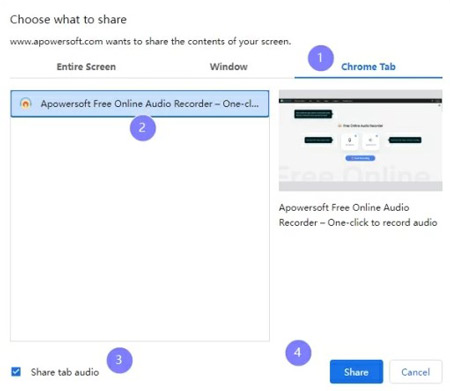
You can also pause the audio recording when needed. Once the recording ends, you can check the recorded audio directly. If satisfied with the Spotify music recording, hit the “Save” button.
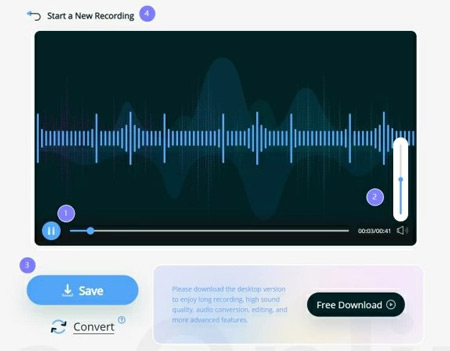
Part 4. How to Download Spotify on iPhone For Free with Telegram Bot
Can you download music from Spotify on iPhone for free? In addition to the methods mentioned above, you can actually download playlists from Spotify with the help of Telegram bots. There are many efficient Telegram bots of Spotify. For example, you can discover Spotify Downloader Bot, SpotyBot, Music Downloader Bot, Spotify Save Bot Telegram, etc. You can select your preferred Telegram bot to download Spotify songs easily.
Step 1. Navigate to Telegram and then select the “Search” button given at the top. Type the name of your preferred Spotify bot in the search box.
Step 2. From the search results, select your bot and then type “/start” and send it to the bot. Once done, open Spotify and tap on the three-dot icon of the preferred song. From the expanded menu, choose “Share” and then “Copy Spotify URL“.
Step 3. Now paste the copied URL into the chat field of the bot and hit the “Send” button. After some seconds, the bot will fetch a source through which you can download the Spotify song. Then, access the Three Dots icon options and choose “Save to Music“.
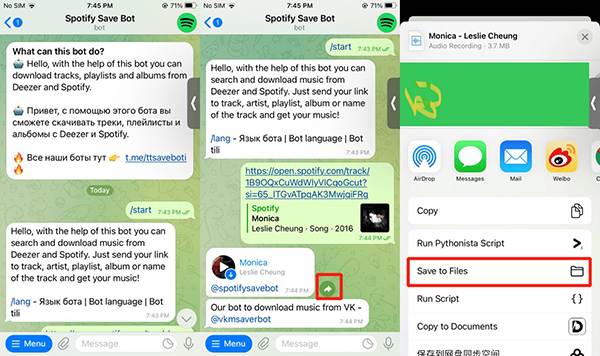
Part 5. FAQs about Spotify App on iPhone
1. Why can’t you download local files on the Spotify iPhone app?
If you cannot download the local files on the Spotify iPhone app, there can be reasons behind it. It may be possible that you haven’t enabled the feature of local files in the Spotify settings of your iPhone.
To get more solutions, visit: How to Fix Spotify Local Files Not Showing/Syncing
2. Can you download Spotify on iPhone without an app store?
No, you cannot download the Spotify app for iPhone without an App Store. The reason is that Apple’s ecosystem does not allow its users to download any application from third-party sources or sites. Thus, you can only officially download the Spotify app on your iPhone through the App Store.
Part 6. In Conclusion
Do you find downloading Spotify songs on your iPhone difficult? No need to worry, as this guide comprises all the related guidelines that can help you. Even if your premium subscription to Spotify has ended, you can still learn how to download songs on Spotify on iPhone by checking the methods in this article.



