When it comes to music players, there are a lot of options for you to choose from. One of the oldest is JetAudio. It was initially released in 1997 and then has always been popular with music lovers. It is designed for both Microsoft Windows and Android. And it is advanced in streaming multiple kinds of audio formats including WAV, MP3, OGG, FLAC, AAC, WMA, and more.
So, someone who loves streaming music may ask: can JetAudio be used with Spotify? In fact, even though JetAudio supports Spotify’s OGG format, you cannot directly import Spotify music to JetAudio. But don’t worry, here you can get the best solution to import Spotify playlist to JetAudio.
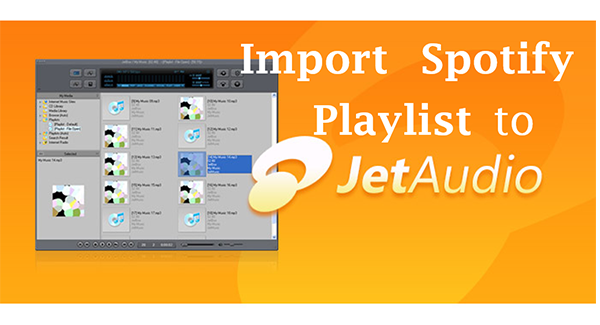
- Part 1. Tool to Import Spotify Playlist to JetAudio
- Part 2. Steps to Use Spotify on JetAudio
- Part 3. FAQs about JetAudio and Spotify
Part 1. Tool to Import Spotify Playlist to JetAudio
Why you cannot directly import Spotify music to JetAudio? Because Spotify music is protected in OGG format. That protects the rights of music creators but also limits the use of Spotify users. That makes it impossible to listen to Spotify music on other platforms or devices. Even if you have downloaded the music, you can only play them on the Spotify app.
To skip this restriction, you need to convert Spotify OGG format to a common format. AudKit SpotiLab Music Converter perfectly caters to your needs. It allows you to convert Spotify playlists, albums, or songs to multiple kinds of common-used audio formats like MP3, AAC, M4A, M4B, WAV, FLAC, and more. Therefore, you can use it to convert Spotify to MP3 that is compatible with JetAudio. Then you are able to import Spotify playlist to JetAudio for offline listening.
Moreover, you don’t need to worry about the sound quality, because AudKit keeps 100% original audio for you. And the conversion speed has reached up to 5X. This means it only takes you 1 minute or less to convert a 5-minute song. With the AudKit Spotify Converter, you can download Spotify music as local files on your computer. Then you are able to listen to Spotify music on your computer offline. And you can also transfer them to other devices to stream Spotify without any limitation.

Main Features of AudKit Spotify Music Converter
- Convert Spotify to MP3 for JetAudio Spotify
- Download Spotify music as local files on the computer
- Listen to Spotify music offline without Premium
- Remain all the metadata and ID3 tags
Part 2. Steps to Use Spotify on JetAudio
Quickly install the AudKit on your computer from the above “Download” button. And then you can import Spotify playlist to JetAudio by the following four steps.
Step 1 Import Spotify playlist to AudKit for JetAudio Spotify

After getting the AudKit on your computer, now you can easily import Spotify music to AudKit. Open the AudKit program, drag and drop the playlist from Spotify to AudKit. Or you can also copy the link of Spotify playlist. Then paste the link into the search bar at the top of AudKit. Finally, click the “+” next to the search bar to load all your imported songs.
Step 2 Choose Spotify output format for JetAudio Spotify

Now you can reset the output format of Spotify music. Click the three-line menu icon from the top right corner. Choose the “Preference” option from the drop-down list. Then click the “Convert” button on the showing window. There you can reset the output format and customize other parameters like channel, sample rate, bit rate, and so on. To import Spotify playlist to JetAudio, you can set the output format as MP3.
Step 3 Convert Spotify to MP3 for JetAudio

Finally, you can start the conversion process with a simple click. Click the “Convert” button at the bottom right of AudKit. Then it will quickly start converting all your added Spotify playlists to MP3. When it’s done, you can get Spotify music as local files on your computer. You are able to import Spotify playlist to JetAudio for normal playback.
Step 4 Import Spotify playlist to JetAudio
Connect your mobile phone to your computer with a USB cable. Then locate the converted Spotify music on your computer’s folder. Right-click it and choose the “Send-to” option to move the Spotify music to your phone. After that, you can import Spotify music to JetAudio and listen to Spotify on JetAudio without any hassle.
Part 3. FAQs about JetAudio and Spotify
Maybe you are still confused about JetAudio plus Spotify. Therefore, we list some of the possible questions you may ask. And there are answers to each question.
Q1: How Can I Use JetAudio App?
Simply download the JetAudio app from the Google Play Store. Once you open it, it will automatically scan your phone for its supported file formats including MP3, AAC, FLAC, and Ogg Vorbis for audio, and H.264, MPEG-4, MPEG-2, MPEG-1, WMV, and Ogg Theora for video. When the scan is over, you can start playing your music or video.
Q2: How Can I Get My Music on JetAudio?
Find the Media Library on JetAudio. From Media Library, you can see and manage all your local files in the Media Manager. And you can create a new playlist to store your music from the local folder. As long as your music format is compatible with JetAudio, you are able to play your music on JetAudio.
Q3: Is There An App to Upgrade JetAudio for Android?
You can use the APKPure App to upgrade JetAudio. It’s free and safe and updates your JetAudio quickly.
Q4: Do MP3 Players Work with Spotify?
You are not allowed to directly play your Spotify music on an MP3 player. Because the soundtrack on Spotify is protected in a special OGG format. But you can use the AudKit SpotiLab Music Converter to download and convert Spotify music to a common audio format. Then you are able to enjoy Spotify music on any MP3 player.
Q5: How do I Change the Speed of My JetAudio?
Click half of the bottom of the album art on the playback window, then you can see the speed control bar.
Conclusion
Above are the detailed steps to import Spotify playlist to JetAudio. Using the AudKit Spotify Converter, you can stream Spotify music on any other music player you want. AudKit gives you the best solution to convert Spotify music to common-used audio formats. You can enjoy the original sound quality of Spotify music offline without Premium. If you want to get no ads on Spotify, it also helps you remove all the annoying ads on Spotify music. So, why not give yourself a chance to try it?

