Pi music player is an exquisite music player that comes with layers of exciting features for android users. It includes a ringtone cutter, equalizer, folder view, and Pi power share. The Pi music player has reached more than 27,300,000 downloads so far and the numbers are growing given the quality it provides to its users.
Pi music player is one of the best music apps in the market. If you’re looking for a new music player with the utmost music quality, then the Pi music player is the right choice for you. In the following parts, you can learn about how to download Spotify songs to Pi music player with the highest music quality possible.
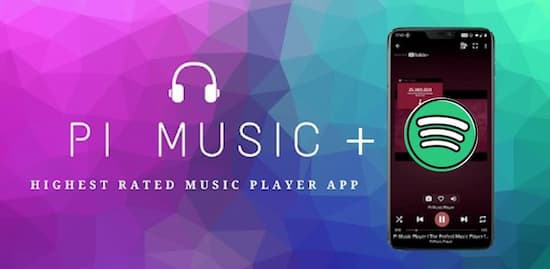
- Part 1. How to Add Spotify to Pi Music Player: Tool
- Part 2. How to Stream Spotify to Pi Music Player: Steps
- Part 3. Bottom Line
Part 1. Add Spotify Music to Pi Music Player – Best Tool
Pi music player is a third-party music player for Android devices. There are a few spots from where you can get songs for your Pi music player but Spotify tops all spots because of its fabulous song collections. To download songs from Spotify to Pi music player, one would need a tool to convert the songs out of Spotify. Then import the songs to play Spotify on Pi music player.
AudKit SpotiLab Music Converter. is the best music converter to download and convert songs, playlists, etc. from Spotify to MP3. This amazing app comes with premium features like removing ads, offline listening, and unlimited skips without being Spotify premium. With 5X faster speed, this clever tool allows you to batch add Spotify songs and download the songs all at once. The downloaded Spotify files are unprotected and keep original ID3 tags.

Main Features of AudKit Spotify Music Converter
- Removing ads from Spotify flawlessly
- Download Spotify songs for offline listening
- Retain Spotify ID3 tags and sound quality
- Run at 5X rate during the conversion
By using AudKit SpotiLab, you can download Spotify playlists with the highest quality out there. Then add the downloaded Spotify songs to Pi music player to get a wonderful listening experience. To our surprise, the Pi music player can also cut the song and set it as your ringtone. That means now you can also play around with different ringtones from the trending tracks.
Part 2. How to Stream Spotify to Pi Music Player: Step by Step
Step 1 Download the AudKit Spotify Music Converter app
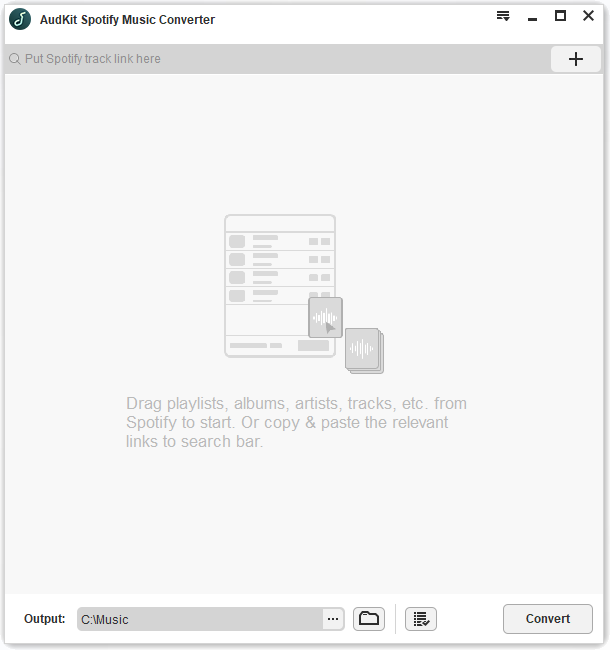
Click the download button to install the app on your computer and launch the converter. The Spotify desktop will automatically open. Open the Menu icon > Register to paste your registered email and licensed code. Or use the trial version but it only allows users to convert 1/3 part of each Spotify track.
Step 2 Add your favorite songs or playlists from Spotify

It doesn’t matter if you’re a Spotify free or paid user. Right-click the selected track or playlist > Share > Copy Song Link or Copy Playlist Link. And paste the link into the search box of the AudKit app and hit the + tab to insert your selection.
Step 3 Choose the output options for Pi

On AudKit’s interface, click the Menu > Preference from the taskbar and choose the conversion option for output format to MP3, AAC, M4A, M4B, FLAC, WAV. You can also reset the bitrate to 320 Kbps and sample rate to 48 kHz to keep the best sound quality of Spotify songs.
Step 4 Convert the Spotify songs for Pi

Finally, hit the Convert button on the bottom-right corner and all the selected songs will automatically be saved in a local MP3 folder. You can tap the folder icon to check the list of converted files. Then access the local files by hitting the lookup icon that displays beside the track.
Step 5 How to Stream Spotify music to Pi Music Player
As Pi music player is an offline music player, it can access audio files directly from the storage of your device. To add the audio files, follow these steps:
- Connect your device to your desktop or laptop using a USB connector.
- Transfer the songs you have downloaded into the storage of your device.
- Share the pre-downloaded Spotify songs from your desktop or laptop using wi-fi, WhatsApp, Pi power share, or Bluetooth.
Part 3. Bottom Line
As the Spotify songs need to be downloaded on your android device to further be played on the Pi music player, AudKit will help you download the songs on your computer as demonstrated above so that you can transfer the songs on your android device and let you stream Spotify music to Pi music player.

