Officially founded in New York in the mid-1970s, Marantz has continued to do the ears of its lovers. This company is well known for its quality collection of AV Receivers and Amplifiers. These audio receivers are crafted with extraordinary precision that lets you master the art of listening to music.
As a matter of fact, you can access Marantz Spotify with a Premium Spotify account. Marantz has integrated its products with Spotify Streaming Service via Spotify Connect. You can, therefore, easily get Spotify songs on your Marantz receivers. But how does Marantz Spotify Connect work? We’ll get to that as well as how to troubleshoot Marantz Connect not working.

- Part 1. Marantz Spotify: How to Connect
- Part 2. Spotify Marantz Connect Not Working: Fixed
- Bonus: Play Spotify on Marantz without Premium
- Part 4. Conclusion
Part 1. Marantz Spotify: How to Connect
As earlier hinted, Spotify Premium users can use Spotify Connect to get music on Marantz. First, download the Spotify app on your phone and register a Spotify Premium account. It supports both Android and iPhone operating system devices.
Step 1. See that your phone’s Wi-Fi settings and the receiver are on the same network.
Step 2. Then open the Spotify App.
Step 3. Choose any Spotify track or playlist to play.
Step 4. Next, tap on the “Spotify Connect” icon to select the unit.
Step 5. Your selected music on Spotify will now play on your unit.
Part 2. Spotify Marantz Connect Not Working: Fixed
You may suddenly realize that you can’t play Spotify through Marantz even with a Premium account. Worry less, as you can quickly fix the issue with these 2 solutions.
Solution 1. Update Spotify App
Perhaps it’s the Spotify app that needs an update to the latest version. Update it with these steps.
- On your iPhone device, go to the “App Store” and tap the “Apple ID” image.
- Next, find the “Spotify” app and click on the “Update” button. It will be updated automatically.
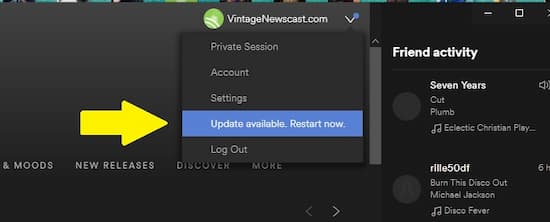
Solution 2. Update the DNS Server
Another quick way to solve Marantz Spotify Connect not working is to update DNS server.
- First, open your phone, then go to the “Wi-Fi” option on “Settings”
- Next, hold down on the “Network” and tap the “Modify Network”.
- Tap “IP” Settings then change the “DNS” server to a public “DNS” like Google.
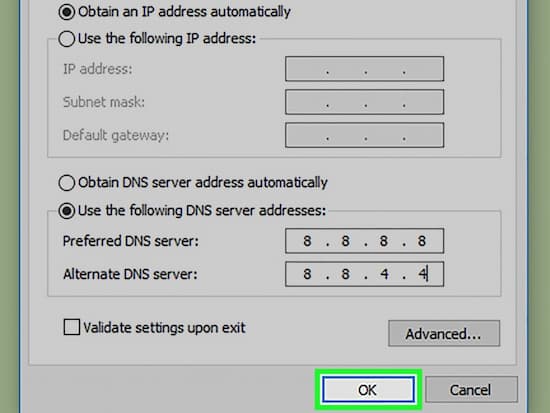
Bonus: Listen to Spotify on Marantz without Spotify Premium
If you are not a Premium subscriber then you first need to convert your Spotify playlist to unprotected format to play Marantz 1506 Spotify. The AudKit Spotify Music Converter is a third-party tool with sophisticated features. It helps you download Spotify playlists, albums, songs, and many others on your local computer. It will also convert them to other playable formats like WAV, MP3, M4A, FLAC, etc.
The audio quality is wanting! The app will preserve the 100% original quality of your songs while maintaining the ID3 tags. Likewise, you can do batch conversion up to the speed of a 5X rate.

Main Features of AudKit Spotify Music Converter
- Download Spotify tracks to MP3 and other output formats
- Support offline playback on various devices
- Retain 100% raw metadata like ID3 tags
- Goes up to 5X rate to support batch conversion
A Guide to Use AudKit Spotify Music Converter
AudKit Spotify Music Converter supports both Mac and Windows OS versions. Head to the website and hit the “Download” button to get it to your device. Then launch the converter and the Spotify app will automatically open. You can also opt to register the AudKit app by going to the “Menu” > “Register” options from the top taskbar. Then copy and paste your license email and registration code for the full version activation. Then follow these steps:
Step 1 Add Spotify Playlist

Open the Spotify app and begin to add your playlist. Then right-click the song you’ve selected and click the “Share” > “Copy Song Link” options and paste the link to the search bar on AudKit’s interface. Then, hit the “+” icon to import your selected playlist. Alternatively, you can drag and drop the songs from Spotify to AudKit Converter.
Step 2 Customize Output Settings

Go to the “Menu” > “Preferences” options to choose the conversion options. Next, reset the output formats to your preferred output format like MP3. Likewise, edit other parameters like bit rate, sample rate, channel, etc.
Step 3 Download and Convert Spotify to MP3

Ascertain your settings, and then hit the “Convert” button from the bottom-right corner. The program will convert your music and save them as MP3 files on your computer’s local folder. To locate them, click the folder icon then transfer them to Marantz. You are now free to listen to them offline anytime and anywhere.
Step 4 Play the downloaded Spotify songs through Marantz
Your converted Spotify Music can now be played on Marantz Receiver without any limitation.
- Switch on the Bluetooth connection.
- Open the converted Spotify playlist on your file manager and hit the “Play” button.
- The song will automatically be played on your Marantz receiver as well via the Bluetooth connection.
Part 4. Conclusion
You might have thought that it is impossible to play Spotify through Marantz with Spotify free account. However, the best converter, AudKit Spotify Music Converter, works in simple steps to break the protected Spotify music and make it playable on any device. Don’t be limited; get any Spotify music on your Marantz receiver with AudKit, anytime and anywhere.

