Spotify is one of the most famous and biggest streaming services listen all over the world. It is natural to assume that our phone’s storage may not be enough to store all favorite Spotify songs. We most probably need to store songs on secondary storage, which is fortunately possible. Spotify allows Spotify Premium users to store Spotify downloads to SD cards. But for Spotify Free accounts, Spotify does not allow them to do the same things.
So, is it the end of the road for Spotify Free users to download Spotify songs to SD cards? The answer is no. In this article, we are going to discuss what Spotify Free users need to move Spotify to SD cards. Then guide you on how to download music from Spotify to SD cards step by step.
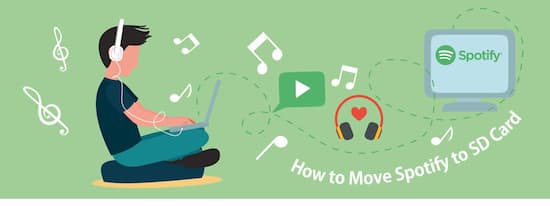
- Part 1. Move Spotify to SD Card for Free
- Part 2. How to Move Spotify to SD Card via Premium
- Part 3. Conclusion
Part 1. How to Move Spotify to SD Card for Free
Let’s cut to the chase. As we know, Spotify songs come equipped with encryption. That stops users from saving Spotify songs to the SD card as real local files. To move Spotify to SD cards, what Spotify Free users need is a professional Spotify music converter. Here we take AudKit Spotify Music Converter as an example.
This smart tool comes equipped with amazing, intelligent technology that allows to download and convert Spotify songs to MP3 by breaking the encryption. In this way, you are able to truly download Spotify songs to SD cards without Spotify Premium permission.

Main Features of AudKit Spotify Music Converter
- Download Spotify songs to SD cards at 5X rate
- Convert Spotify songs to any file format with breaking encryption
- Customize Spotify output quality and ID3 tags as you like
- Offline play Spotify music from SD cards without hinder
In addition, AudKit SpotiLab allows you to retain 100% sound quality by preserving ID3 tags and metadata. It can easily download up to a hundred songs in one go at 5X faster speeds than any other converter. Once you download Spotify songs, it is yours to keep forever, and you can listen to them whenever without being online.
How to Get Spotify Downloads for Saving to SD Card
Now we are going to give you a detailed guide on how to use AudKit Spotify Music Converter to download and store Spotify downloads to an SD card.
Step 1 Open AudKit and import Spotify songs

The initial step is to make sure you already have AudKit Spotify Converter installed on your desktop, and if you do, you have to register it. You can perform the above-given task; all you need to do is to go to AudKit’s official website, download it and register it by following the given guide. Now we begin the importing process by going to Spotify’s website and finding your desired songs. Now that you have found your desired song copy its URL link and paste it in the input field on the main interface of the AudKit. Another way to import songs into AudKit program is to use the drag-and-drop gesture.
Step 2 Adjust Spotify formats for saving to SD cards

The next step in this guide is to ensure that you have the best settings before you start the downloading process. To do that, open the settings tab by clicking on the “Preference” icon. After that, you can change the format from the “Formats” tab. It supports multiple formats like MP3, M4A, FLAC, etc. In general, an SD card is compatible with a wide variety of common audio formats, like MP3, M4A, and more. To get the best sound quality possible, change the bit rate to 320 Kbps and the refresh rate to 48,000 Hz.
Step 3 Download songs from Spotify to SD cards

The next step on this list is to begin the downloading cycle. After you are satisfied with your settings, you can confirm the settings by clicking on the “OK” button; it will also close the settings tab. Once you do that, you can start the downloading by tapping on the “Convert” button, and it is as simple as that. After clicking on the download button, it will start downloading, and it will be completed in a matter of seconds. Once it is downloaded, it will be available to use in the destination folder. Now we can move to the final step of this guide.
How to Move Songs from Spotify to SD Cards
After you are done following the above-given steps, you will be left with Spotify songs that are no longer encrypted. And you can store these songs from Spotify to an SD card.
Step 1. Insert an SD card into the computer through an SD card slot or an SD card reader.
Step 2. Now go to the destination folder that saves Spotify downloads.
Step 3. Copy the desired Spotify songs and paste them into the SD card.
You have downloaded and saved Spotify songs to the SD card. Now it is easy to play Spotify songs on any device that supports an SD card without a Spotify Premium account.
Part 2. How to Download Spotify Songs to SD Card for Spotify Premium
Spotify is the largest music streaming service, has a library of 20 million songs. You can only access these songs with the help of the internet if you do not have a premium account. However, if you have a premium account, you can easily store them on any device, including an SD card. Now we’re going to give you a step-by-step guide on how to move Spotify to an SD card.
Step 1. Launch the Spotify mobile app and go to the “My Library” tab.
Step 2. Now click on the gear icon to open the settings, and after that, click on the “Storage” button to access storage settings.
Step 3. Now the last step is to select the SD card as the primary storage, and you are good to go.
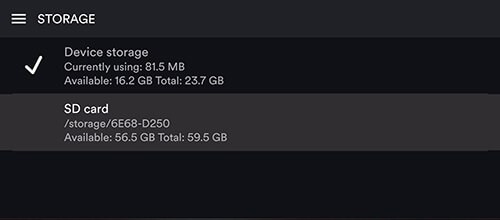
Conclusion
Now that you are at the end of this article, you can now transfer Spotify to an SD card both directly and indirectly. We suggest you use the first method because it is a great way to download and move Spotify songs to an SD card without needing a premium account. It is also a good way to download songs from Spotify to phone storage.


3 replies on “How to Move Spotify to SD Card? Fixed!”
hi
how do i trasnsfer my spotify library that ive ‘already got’ to an SD card on my laptop? There is no wheel on the main spotify interface,
ps/ im a premium user. ive got a 32gb card ready.
Thank you kindly
Beck
You can directly transfer Spotify library to SD card on your smartphones. But using a laptop, please download Spotify songs to local files using our AudKit SpotiLab Music Converter and then copy and paste them to your SD card after inserting SD card to your computer.
hi
how do i trasnsfer my spotify library that ive ‘already got’ to an SD card on my laptop? There is no wheel on the main spotify interface,
ps/ im a premium user. ive got a 32gb card ready.