Do you remember the good old days when we used to burn CDs with our favorite songs and gift them to our friends? Well, the trend might have faded away, but the love for music remains the same. With Spotify, we can now create playlists with our favorite songs and share them with our friends and family. But what if you want to gift a CD to someone who doesn’t use Spotify, or listen to Spotify playlist on a CD player? Can you burn a CD from Spotify? The answer is yes, and in this article, we will guide you on how to do it.
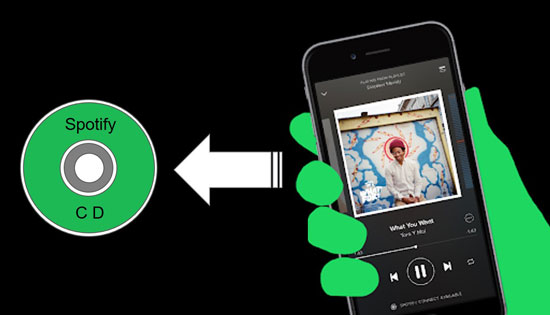
- Part 1. Can You Burn a Spotify Playlist to CD
- Part 2. Burn CD from Spotify – Preparations
- Part 3. How to Burn CD from Spotify for Free – Five Ways
- Part 4. Tips for Burning Spotify to CD
- Part 5. FAQs about Burning a CD from Spotify
- Part 6. In Conclusion
Part 1. Can You Burn a Spotify Playlist to CD
Spotify music is encoded and cannot be burned directly to a CD. Even if you have a Spotify Premium subscription, you cannot burn a CD from Spotify directly. This is because Spotify’s Digital Rights Management protection restricts the use of Spotify’s content to their platforms only.
To burn a Spotify playlist to a CD, you need to convert and save the Spotify music as local files on your computer. You can use a Spotify downloader to download music from Spotify as your own files. Once you have the local Spotify files, you can use a burning tool like Windows Media Player to create CD from Spotify.
Part 2. How to Burn a CD from Spotify – Preparation
To burn a CD from Spotify for free, you need to prepare these things:
✅ A computer with a CD-ROM: This is necessary to read and write data onto the CD.
✅ A blank CD: This is where you will be burning your Spotify tracks.
✅ A Spotify account: Make sure you have a valid and active Spotify account.
✅ A CD burner or a DVD burner: It is essential for burning the converted Spotify music onto the blank CD.
✅ AudKit Spotify Music Converter: It allows you to download and save Spotify songs on your computer locally, which can then be burned onto the CD.
Why is AudKit SpotiLab Music Converter? It is a professional tool to download and convert Spotify music to MP3, AAC, M4A, M4B, etc. After converting, you can get Spotify music as true files on your computer. Then you are able to use these downloaded files to burn a CD or transfer them to the device you want.
With the latest technology, AudKit Spotify Converter is able to keep 100% original sound quality of your Spotify music. All the metadata like albums, arts, etc. remains for your management. It is the tool required to burn a Spotify playlist to CD. So, install it from the below Download button right now.

Main Features of AudKit Spotify Music Converter
- Download Spotify music as local files to burn Spotify to CD
- Convert Spotify to MP3 to burn Spotify playlist to CD
- Run up to 5X speed faster without lowering sound quality
- Listen to Spotify music offline without a Premium account
After downloading AudKit Spotify Converter, install and open it on your PC. Then let’s see how to use it to convert Spotify music to MP3 for burning songs from Spotify to a CD.
How to Convert Spotify music to MP3 for burning a CD
Step 1 Load music from Spotify to AudKit Spotify Converter

The Spotify desktop app will also open when you open the AudKit SpotiLab Converter. Browse what you want to burn to CD from Spotify. Select the song or playlist, then drag and drop it to the main interface of AudKit SpotiLab. Or choose to copy and paste the link of the song or playlist to the search bar in AudKit SpotiLab. Then click on the + icon to load them.
Step 2 Edit the output parameters for Spotify CD

On the AudKit’s main page, open Preferences > Convert from the top right side menu icon. On the new settings page, you can reset the output settings to MP3, which is the preparation to burn a CD from Spotify. You can also customize other parameters and the conversion speed as you want.
Step 3 Convert Spotify Playlist to MP3 for burning Spotify to CD

Hit the Convert from the bottom right place on the main page. The conversion process will start and end automatically. Then you can open the Converted folder and check the downloaded Spotify files. Now you are ready to download music from Spotify to CD with ease.
Part 3. How to Burn CD from Spotify for Free – Five Ways
Until now, the most vital process to convert Spotify music to MP3 is completed through AudKit Spotify Converter. You are ready to move songs from Spotify to CD with some simple clicks. And we will introduce to you five easy ways. They are listed below and you can choose the one you like.
💽 How to Burn Spotify Playlist to CD via iTunes
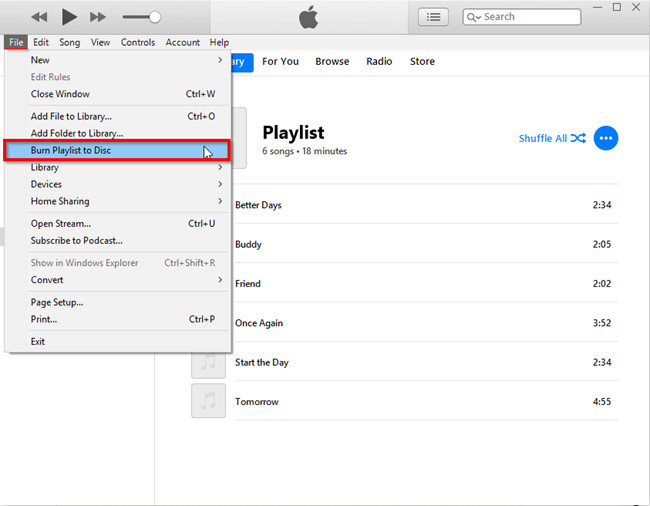
Step 1. Launch the iTunes app.
Step 2. Find and open File > New > Playlist and create a new playlist.
Step 3. Transfer the converted music from Spotify to iTunes in this new playlist.
Step 4. Insert the blank CD into the disc drive of the computer.
Step 5. Tap the File > Burn Playlist to Disc> choose Audio CD from the list.
Step 6. Click the Burn to start downloading music from Spotify to CD.
💽 How to Burn Spotify Music to CD via Windows Media Player
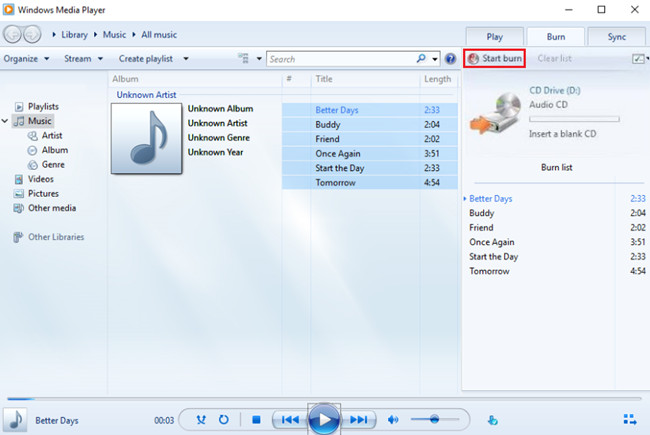
Step 1. Turn on the Windows Media Player.
Step 2. Insert the blank CD into the disc drive.
Step 3. Click the Burn from the right side.
Step 4. Copy and paste the converted Spotify files into the list.
Step 5. Open the menu from the Burn panel.
Step 6. Tap the Start Burn to burn Spotify songs to CD.
💽 How to Make CD from Spotify via VLC Player
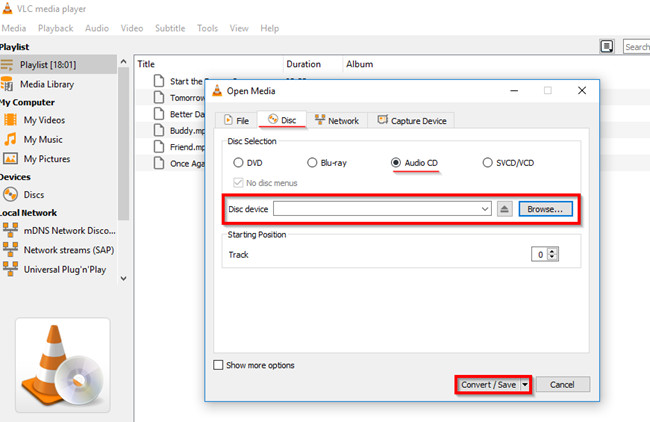
Step 1. Open the VLC player and create a playlist for Spotify music.
Step 2. Drag and drop the local Spotify music onto the Playlist dock.
Step 3. Press the Media menu > Convert/Save.
Step 4. Find the Disc button and insert a blank CD into the disc drive.
Step 5. Select Audio CD and Browse > choose the inserted CD > click the Convert/Save.
Step 6. Locate the burning location by hitting the Browse. Click the Convert/Save bar to put music on a CD from Spotify.
📌 See More: How to Play Spotify Music on VLC Media Player
💽 How to Burn Songs from Spotify to a CD via Burn App

Step 1. Insert a blank CD into your Mac computer.
Step 2. Open the Burn app and click on Audio. Then + icon to upload your downloaded Spotify files.
Step 3. After uploading, click on Select to open the drop-down list.
Step 4. Choose your CD type from the drop-down list.
Step 5. Click the Burn button to burn Spotify playlist to CD free.
💽 How to Burn CDs from Spotify via AnyBurn
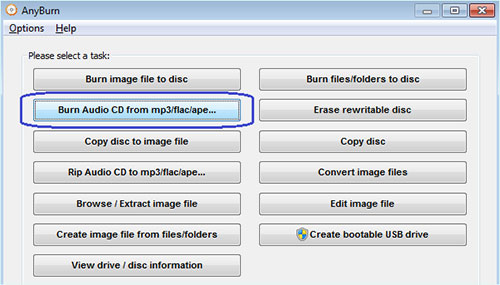
Step 1. Open AnyBurn on your Windows computer.
Step 2. Choose the Burn Audio CD from mp3/flac/ape... option from the first screen.
Step 3. Click on the Add button to import your downloaded Spotify music files.
Step 4. Click on Next to proceed to the following procedure. And you are required to choose a burning drive.
Step 5. Insert a blank into your computer, then click the Burn Now button to burn songs from spotify onto a CD.
Part 4. Tips for Burning Spotify to CD
Burning Spotify music to a CD is a great way to create a physical copy of your favorite songs or albums. Whether you’re making a mixtape for a friend or creating a backup of your digital music collection, burning a Spotify CD can be a simple and rewarding process. However, if you’re new to CD burning, it can be easy to get overwhelmed by the different software options and technical details involved. So we’ll provide some tips and best practices to help you get Spotify playlist on CD with confidence.
🧩 1. Choose the right type of CD: There are two types of CDs that can be used for burning Spotify music: CD-R and CD-RW. CD-Rs can only be written once, while CD-RWs can be written and erased multiple times. Choose the type of CD that best suits your needs.
🧩 2. Use high-quality CDs: Using high-quality CDs can help ensure that the music is burned correctly and that the resulting CDs will have a longer lifespan.
🧩 3. Use reliable burning software: There are many burning software programs available, but not all of them are reliable. Choose a reputable program that is known for producing high-quality burns.
🧩 4. Check the burning speed: Burning at a higher speed can result in errors and poor-quality burns. It’s best to burn at a slower speed to ensure that the music is burned correctly.
🧩 5. Check the file format: Make sure that the Spotify music files you’re burning are in a compatible format for the CD player you’ll be using. Most CD players can play MP3 files, but some may require other formats. You’d better use AudKit Spotify Music Converter to convert Spotify track formats.
🧩 6. Organize the tracks: Organize the ways in the order you want them to appear on the CD. You can also add track information, such as song titles and artist names, to make it easier to navigate the CD.
🧩 7. Test the burned CD: Before distributing or using the burned CDs, test them to make sure that they play correctly and that there are no errors or glitches in the music.
Part 5. FAQs about Burning a CD from Spotify
Q1. Can I burn CD from Spotify?
A: All Spotify songs are protected and you can’t burn Spotify to CD directly. You need to delete the digital rights management protection in Spotify songs. AudKit Spotify Converter can help you download Spotify songs as well as delete the protection.
Q2. Is it illegal to burn Spotify to CD?
A: It is totally legal as long as you use Spotify music only for your personal use.
Q3. How do I burn Spotify music from my phone to a CD?
A: Step 1. Import the converted Spotify songs to your phone.
Step 2. Search for the desired music files on your phone.
Step 3. Open the CD burning software and find the burning pane.
Step 4. Connect your phone to the computer via a USB cable.
Step 5. Drag and drop the music files from the phone into the burn pane on the computer.
Step 6. Insert a blank CD into your computer’s CD drive and start to get Spotify playlist on CD on the software.
Q4. Which type of CD is best for burning music?
A: The CD-R (Compact Disc Recordable) is the best choice for storing music as it is compatible with a wide range of players. For this reason, all our best music CD choices are of the CD-R variety.
Q5. How to burn a CD from Spotify free?
A: Download and convert Spotify music to MP3 with AudKit free Spotify to CD converter. It offers you a free trial and can be used without a Spotify Premium account. Then you are able to burn CD from Spotify for free with iTunes, etc.
Part 6. Wrap Up
Burning a CD from Spotify may seem daunting at first, but with these simple steps, you can enjoy your favorite tunes on any CD player. With AudKit Spotify Music Converter and any of the above CD-burning software, you can create CDs with your favorite Spotify songs and gift them to your loved ones. So go ahead and create your mixtape today!
Windows:

