Q: “How do I move Audible books on device to SD card?” If you are an audiobook lover, you may raise a question like this. The internal storage of any device will be full someday, no matter what device you are using to store Audible audiobooks, smartphones, tablets, computers, or something else.
The good news is that it is easy to move Audible books from internal storage to SD card. In this article, you will learn 3 methods to move Audible books to SD card, one for all users (Android, iOS, and others), one for Android users only, and the last one for Kindle users.
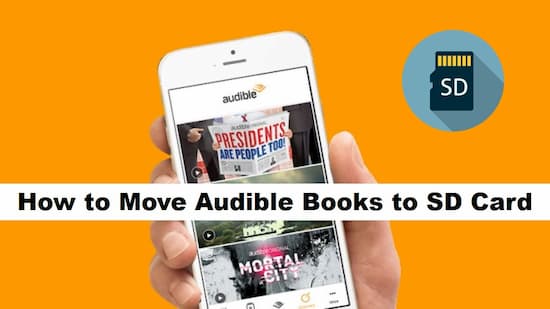
- Part 1. Move Audible Books to SD Card by AudKit: for All Users
- Part 2. Move Audible Files to SD Card by Audible: for Android Users
- Part 3. Move Audible Audiobooks to SD Card from Kindle Fire
Part 1. Best Way to Move Audible Books to SD Card via AudKit Audible Converter
This best way is usable for everyone, whatever you are using a mobile device (running on Android OS, iOS, etc.) or a desktop (running with Windows, macOS, etc.).
You should know that Audible books are all saved as protected AA/AAX formats. For Android users, it could occur some playback issues when moving Audible files to an SD card. For other users, it is not supportable to transfer Audible books to SD cards directly.
The key to completely clear these barriers is a powerful converter for Audible books named AudKit Audible Converter. As the name implies, this tool is specially designed for Audible books, converting Audible AA/AAX files to MP3, M4A, AAC, WAV, M4B, FLAC, and other common audio formats. During the conversion, Audible audiobooks are also downloaded as unprotected files on the local device. Without the digital protection, you can move Audible books to SD card on any device with ease.
Moreover, built-in the most advanced techniques, there is no upper limit of the converting files within this smart converter. That means you can import your entire Audible books’ library to AudKit at once operation. The 100X converting speed only takes you a few minutes to finish the conversion.

Key Features of AudKit Audible Converter
- Clean the digital protection from Audible AA/AAX audiobooks
- Download Audible books for playing without Audible app
- Convert Audible books to MP3 and other most-used formats
- Auto-split Audible books relying on chapters, segments, or hours
Now please take a quick view at the user guide below to see how to move Audible books to SD card by using AudKit Audible AAX Converter.
Step 1
Step 1
Install and launch AudKit on your computer. Make sure you have downloaded Audible files on your computer in advance. Now open the catalog that saves downloaded Audible books. Directly drag and drop the Audible objects to AudKit’ s interface. Or you can hit the “Add Files” icon from AudKit’ s main window, then access to the folder that stores Audible files. Select what you need and load them to AudKit with one click.
Step 2 Change the output parameters for SD cards

Click the “Lossless” bar from the bottom of the AudKit’s main interface. The dialogue box will show up for you to modify the output settings of Audible books. To make your Audible files compatible with most devices, here I suggest you choose MP3 or AAC as the output format. And reset the bitrate to 320 kbps, sample rate to 48 Khz to keep the best sound quality. If you feel it is a little bit complicated, just retain the “High Quality” mode from the “Preset” option.
Step 3 Clear limitation and convert Audible books for SD cards

Please tap the “Convert” button from the bottom-right corner. The converter will start to remove the protection from the selected AA/AAX files, then convert them as the pre-settings. Wait until the conversion finishes. At that time, you will see a small hint hangs on the “History” icon. Hit it to navigate to the converted list. You can also move the cursor to the converted item and tap the “search” icon to locate the converted files on local.
Step 4 Move unlimited Audible books to SD card
Now you can insert your SD card to the SD card reader. Connect the reader to your computer. Then just copy and paste the converted Audible files to SD card from the local folder.
Part 2. Move Downloaded Audible Books to SD Card by Audible App
This is the official method to transfer Audible files to an SD card from an Android device. Please download the Audible app on your Android phone or tablet first. Then check the following 2 ways to move Audible books to the SD card that plugged in the Android device.
Method 1
Step 1. Access to your “Android Home” on your Android device.
Step 2. Find and choose “Settings”> “Application Manager”
Step 3. Start the transfer by choosing “Move to SD Card”.
Method 2
Step 1. Launch the Audible app on your Android device.
Step 2. Hit the menu icon from the top corner to open the “Setting” window.
Step 3. Reset the “Download Location” on that page.
Step 4. Reset the download location in the SD card and confirm by hitting “OK”.
Note: The moved files are still Audible AA/AAX audiobooks, which are not usable on other devices without Audible’s authorization.
Part 3. Move Audible Audiobooks to SD Card from Kindle Fire
The Kindle users are available to move Audible books to SD cards, as long as your Kindle Fire tablet is Fire, Fire HD 8, or Fire HD 10 with running OS 5.2.1 or higher.
Step 1. Scroll down to find the “Settings”.
Step 2. Click “Storage” to open it.
Step 3. Touch the toggle beside the “Download” and move audiobooks to your SD card inserted the Kindle.
Note: The transferred Audible audiobooks are still AA/AAX files, which are not playable on other devices with limits from Audible.

