Music heals the soul. Life can be boring without music. Do you agree to that? Or maybe let me ask, do you need some excellent music to serenade your heart? To soothe your soul, bringing peace to your beating heart bit by bit. I guess yes, you will need it. Spotify got you covered; you need not worry. Spotify is one of the greatest streaming music providers. But the big question is, do you know how to rip music from Spotify?
You can use Spotify in two tiers, either premium or free. But both of them don’t offer the rip feature. From now we want to help cut on the worries of how to rip music from Spotify. We will introduce you to some strong and powerful tools to help you rip music from Spotify to MP3 files with ease.
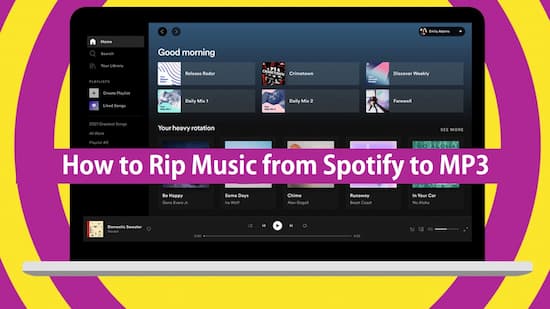
Part 1. Rip Music from Spotify on Windows and Mac: AudKit Spotify Music Ripper
Do you want to rip music from Spotify free? If you need high-quality music, free from ads, and offline listen to Spotify music without Premium, turn to AudKit Spotify Music Ripper for better features. With the use of this tool, you have the freedom to download music from Spotify without Premium. Then listen to your preferred songs offline without the nuisance of ads popping up.
Another feature that will make you enjoy progressive use of AudKit is its ability to retain the original sound quality and ID3 tags. After conversion, you will still have titles, track numbers, artists, and album arts. Besides, the software has a user-friendly interface. One feels well and comfortable while using it. Very compatible with Windows and Mac. The device you have will determine the settings you want. It allows you to customize the output parameters.

Main Features of AudKit Spotify Music Converter
- Convert Spotify to MP3, FLAC, AAC, etc.
- Keep 100% audio quality and ID3 tags
- Batch download Spotify tracks and playlists
- Support multiple devices and media players
How to Use AudKit Spotify Music Converter to Rip Spotify Music
- Add Spotify Playlist to AudKit
Copy and paste the URL of the song or playlist to AudKit. The URL is parsed when you drag and drop it from Spotify.
- Customization of Output Setting and Format
On the upper right, click the menu button > “Preference” > “Convert”. Choose the output format, folder, and quality on how you would like them to be. You can choose MP3 as the output format.
- Exporting Spotify songs to a local drive
On the bottom right, click the “Convert” button to download the target songs. When all tracks have been downloaded successfully, click on the folder button to check the downloaded pieces.
Actually, now you can also transfer the ripped Spotify music to your Android or iOS devices.
Pros
- The efficiency of the conversion speed of up to 5X.
- Compatible with most devices and players.
- Saves 100% of the original quality of the audio.
- No ads after conversion; all the ads are deleted.
Cons
- It is not free.
- The conversion speed is 1X on the Mac.
Part 2. Rip Music from Spotify on Android Devices: Fildo
For the conversion of Spotify music to MP3 in android, Fildo is the tool fit for the job. You can download it on its official site for usage.
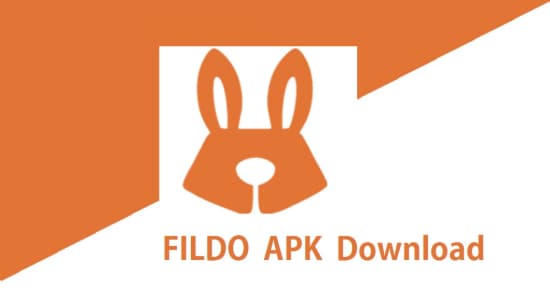
Using Fildo to Rip Spotify Playlists to MP3
- You will be required to download the app, and install it on your android and then launch it.
- On the “more” tab, tap it to enable you to tap on the “IMPORT SPOTIFY.”
- For the Fildo to import your playlist, you will be required to log in
- On the successful importing of the playlist, music is free to be downloaded by tapping on the dots on the right of a song you want to download.
Pros
- It is free.
- You can choose what songs to listen to or the album to hear.
- You don’t need to subscribe.
Cons
- Poor audio quality.
- Often stops.
- Some audios are incomplete.
Part 3. Rip Music from Spotify for iOS Devices
Sidify is a straightforward device to use here. It is a desktop program to use on Windows and Mac. You can download songs from Spotify to the computer then transfer the music to your iOS device.
Pros
- Easy and straightforward to use
- Ability to share playlists
Cons
- Often stops.
- Some tracks and ID3 tags are incomplete.
- Audio quality is lossy.
Transferring of the Converted playlists to IOS device
After ripping Spotify songs, use iTunes or Syncios Manager to move Spotify music to your iPhone or other IOS devices.
Method 1. Open “File” from the top menu bar. Then choose “Add File to Library” or “Add Folder to Library” to select songs or the entire folder that saves Spotify tracks.
Method 2. Once you connect your iPhone to your computer, Syncios will scan the device. From here, you will go to “media” > “Add” to help you import the music to your iPhone.
Conclusion
It will be sufficiently satisfying to conclude that you have all the freedom to rip music from Spotify with the help of the tools above. There is no limitation on the program to use though AudKit is apparently the best one. You also have a variety of output formats to choose from for your Spotify playlists.

