Most people have a doubt as to whether they can add Spotify to Garageband in order to create and edit new songs. Well, the answer is ‘No.’ Garageband is a well-known music creation studio that works on your iOS as well as Mac devices. It features a number of excellent features that benefit both beginners and professional experts alike.
Some of the remarkable features available on Garageband for creating the various music projects are voice recording, music lessons, MIDI editing, and instruments. It is easy to use and absolutely free tools for music enthusiasts. However, when it comes to adding Spotify music to Garageband, it is quite a challenging task. For this, you would require using a third-party tool. In this article, you will get to know about the possible way of adding Spotify music to Garageband with the use of third-party software.
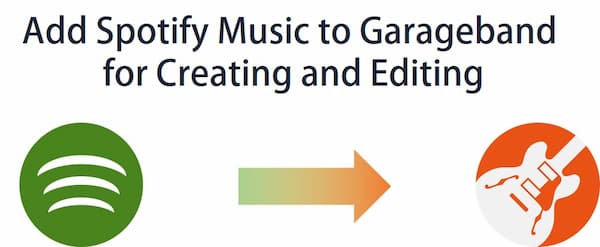
- Part 1. Why Can’t Add Spotify Music to Garageband
- Part 2. How to Add Spotify Music to Garageband: Tool
- Part 3. How to Use Spotify Music in Garageband: Steps
- Conclusion
Part 1. Why Can’t Use Spotify Music in Garageband
Garageband is a professional music creation studio that is available on the iOS and macOS devices and comes with exceptional features. Garageband is well compatible with a number of unprotected audio files, including the iTunes unprotected music. It supports the common audio formats like Apple Lossless, MP3, M4R, CAF, WAV, AAC, and AIFF.
However, when you want to add Spotify music to Garageband, it is not possible. It is so because even though Garageband supports so many audio files, its format list does not include Spotify music. Moreover, if you are well acquainted with Spotify music, you must also have the idea that the songs on Spotify are encrypted and encoded in a format called Vorbis Ogg along with protection.
This is the core reason why you cannot use Spotify Music in Garageband. However, there is a way to import Spotify music to Garageband. It is by converting Spotify songs into the common audio formats that are supported on Garageband or through the use of a third-party application.
Part 2. How to Import Spotify Music to Garageband: Required Tool
If you are willing to upload Spotify music to Garageband, you will have to convert as well as download the Spotify Music in the form of the unprotected audio tracks that are well recognized by the Garageband. For this, you would require a third-party solution, as mentioned above. Here, we recommend using AudKit Spotify Music Converter as your third party tool.
Audkit Spotify Music Converter is an easy to use Spotify converter and downloader that is exclusively designed to enable you to download the songs, playlists, albums, and more on Spotify to your computer and then convert it to the M4A, MP3, WAV, and other commonly used audio formats. The converter is mainly available in two popular versions, including for Mac and for Windows. With the Audkit Spotify Music Converter, you can easily convert the songs on Spotify to MP3 format in much less time and without losing the song quality.

Main Features of AudKit Spotify Music Converter
- Download Spotify songs even if you don’t have Spotify Premium.
- Convert the Spotify tracks to any audio file format losslessly.
- The conversion takes place at 5X speed to shorten the waiting time.
- Retain original metadata like artists, titles, album arts, and so forth.
Audkit Spotify Music Converter converts the songs on Spotify to MP3 as well as other known formats at a 5X faster speed. With the ability to retain the raw metadata, it helps in maintaining the original quality of the Spotify songs along with the ID3 tags. Audkit Spotify Music Converter has quite simple and easy steps to download the Spotify tracks to the local computers for offline playing on the speaker, player, or any software.
Part 3. How to Upload Spotify Music to Garageband: Step by Step
When you want to upload the songs on Spotify to Garageband, you would require following some simple steps. So, here is a step-by-step guide to upload Spotify music to Garageband.
Step 1 Add Songs, Playlists, or Albums from Spotify

Browse through the different playlists, songs, or albums on Spotify and select the desired one. Right-click on the chosen song and select ‘Share’ and then ‘Copy Song Link.’ Next, you have to paste the copied link of the song in the search box of the interface on Audkit Spotify Music Converter. Click on the ‘+’ tab for importing it. You can also simply drag and then drop the song from Spotify to the Spotify music converter.
Step 2 Customize the Audio Attributes and Output Format

Click on the ‘Menu’ option and then ‘Preferences’ on the taskbar. Select the conversion option that enables you to choose the output format among MP3, M4A, WAV, AAC, FLAC, and M4B. Here, you can even edit the audio parameters like sample rate, channels, and bit rate.
The by default speed of the converter is 5X for Windows. However, if you want a stable conversion, you can change the speed of conversion to 1X. For the Mac devices, the by default speed of Audkit Spotify Music Converter is 1X.
Step 3 Download and Convert the songs on Spotify to MP3

Click on the ‘Convert’ button that is present at the bottom right corner. It will start converting on the basis of your requirement. After the conversion process gets completed, the downloaded Spotify music will be automatically saved in the MP3 format on your computer’s local folder. By clicking on the folder icon that is present at the bottom, you can locate the downloaded folder. Now that you have downloaded the songs on Spotify in MP3 format, you can easily play as well as transfer the tracks anytime, anywhere, and on any device.
Step 4 Add the Downloaded Spotify Music to Garageband
Now, you can import Spotify music to Garageband. Launch Garageband on your Mac device. Click on the top right corner icon, and you can be able to view all the audio files that are present on your Mac device. Select the converted Spotify music and begin working on your creation or editing project.
In Conclusion
Garageband is one of the powerful audio workstations that comes with a number of surprising features. For this reason, many people want to add Spotify music to Garageband. With the use of the third-party tool of Audkit Spotify Music Converter, you can easily use Spotify music in Garageband. All you need to do is follow the simple and easy steps to get started with your new music creation projects.

