Are you tired of waking up to the same old alarm tone every day? Why not set your favorite song on Spotify as your morning alarm instead? With the rise of music streaming services, it’s now easier than ever to customize your wake-up routine. In this article, we’ll show you how to use Spotify as alarm on various devices, from your smartphone to your smart speaker. Whether you’re an iPhone or Android user, there’s a method that suits you. So, let’s dive in and start waking up to the sound of your favorite tunes.
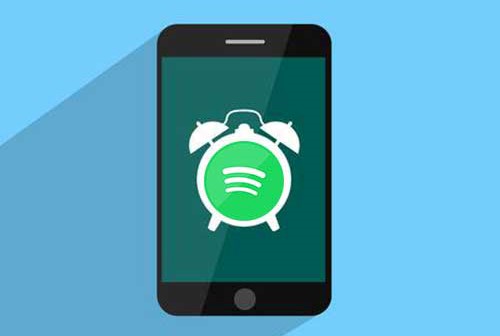
- Part 1. Use Spotify Alarm Clock on Android – Native Clock App
- Part 2. Use Spotify as Alarm iPhone Free – Siri Shortcuts
- Part 3. Set an Alarm with Spotify on Any Device 👍👍👍
- Part 4. Set Spotify as an Alarm on iPhone/Android – 6 Spotify Alarm Apps
- Part 5. Make Alarm for Spotify on Smart Speakers
- Part 6. 10 Best Spotify Songs as Alarm to Wake You Up
- Part 7. Conclusion
Part 1. How to Use Spotify Alarm Clock on Android – Native Clock App
Most Android phones come with a native Clock app that allows you to set alarms, and timers, and see the time in different time zones. The Clock app that comes with Android OS has a built-in function for setting Spotify song as alarm. Here’s how.
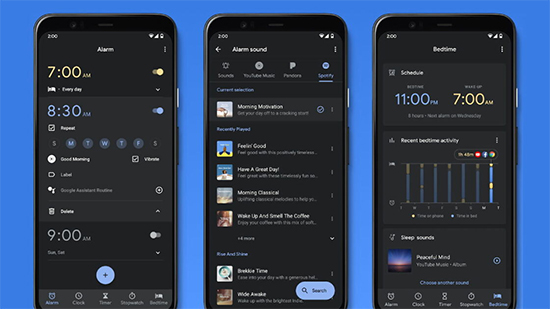
Step 1. Open the Clock app on your Android device.
Step 2. Tap on the “Alarm” tab at the bottom of the screen.
Step 3. Tap on the “+” icon to create a new alarm.
Step 4. Set the time for your alarm by scrolling through the hours and minutes.
Step 5. Tap on “Alarm Sound” to select the alarm sound.
Step 6. Scroll down and tap on “Spotify” to select it as your alarm tone provider.
Step 7. Select the Spotify playlist or song you want to use as your alarm tone.
Step 8. Tap on “Save” to save your Spotify alarm Android.
Part 2. How to Use Spotify as Alarm iPhone Free – Siri Shortcuts
You can use Siri Shortcuts to play a song or playlist from Spotify on your iPhone. You can create a shortcut that plays your chosen Spotify song or playlist, and then create an iOS Automation that runs the shortcut. When you stop your morning alarm, the selected playlist will automatically start playing. Check out the following steps to make Spotify alarm clock iPhone.
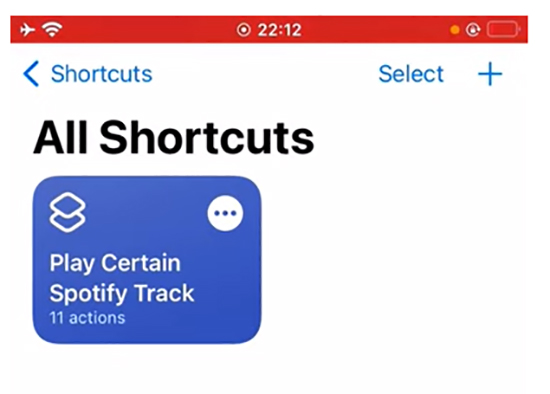
Step 1. Open the Shortcuts app on your iPhone and tap the “+” button in the top right corner to create a new shortcut.
Step 2. Tap “Add Action“, then select “Play Music” and choose “Spotify” as your music service.
Step 3. Click “Queue up music” and search for the song or playlist you want to use as your alarm.
Step 4. Tap “Add Action” and search for “Set Alarm“.
Select “Set Alarm” and choose the time you want your Spotify alarm to go off.
Step 5. Hit on “Next” and then “Done“, then give your shortcut a name, such as “Spotify Alarm“.
Step 6. To use your new Spotify alarm iPhone, simply activate Siri and say the name of your shortcut (e.g. “Hey Siri, run Spotify Alarm“).
Step 7. That’s it! Now you can wake up to your favorite songs or playlists on Spotify using Siri shortcuts on your iPhone.
Part 3. How to Set an Alarm with Spotify on Any Device
Can you set an alarm on Spotify on any device? As long as Spotify music is a local file, it’s possible. AudKit Spotify Music Converter is here to help you losslessly convert and download Spotify music to MP3, WAV, FLAC, and M4B, among others locally.
You can then transfer local Spotify music files to your iPhone or Android and set the songs as alarm sounds. And the downloaded Spotify tracks preserve the raw metadata such as the artist, album arts, titles, and others.

Main Features of AudKit Spotify Music Converter
- Convert Spotify to MP3 at 5X speed without Ads
- Download Spotify songs to set as an alarm on any device
- Offline listen to Spotify without Spotify Premium
- Effortless to change output settings for the alarm clock
How to Convert Spotify Music for Alarm Clock
Regardless of iPhone or Android device, you can employ AudKit tool to download Spotify music on your computer locally and use Spotify as alarm. Please click the Download button above to begin the process.
Step 1 Install AudKit Spotify Converter and load music

When you launch the AudKit app, the Spotify app will automatically open. Next, search for your music on the Spotify app and select the music you wish to set Spotify alarm. Add the music by dragging and dropping it on the AudKit app. You can also copy the song’s link and paste it on the Converter’s app search bar, then click the + icon.
Step 2 Customize the output settings for your Spotify music

Check the ‘Menu‘ tab and choose the ‘Preferences‘ > ‘Convert‘ option. Then set the Spotify music formats to your preferred settings. These are the sample rate, bitrate, and channel, among others, then hit the ‘OK‘ button.
Step 3 Download and convert Spotify songs for alarm

Ensure you have set your options correctly then proceed to tap the ‘Convert‘ tab. Your Spotify music files will start to convert. Once completed, check for the converted Spotify music in the ‘Converted‘ folder then transfer them for offline listening as an alarm.
How to Use Spotify for Alarm iPhone
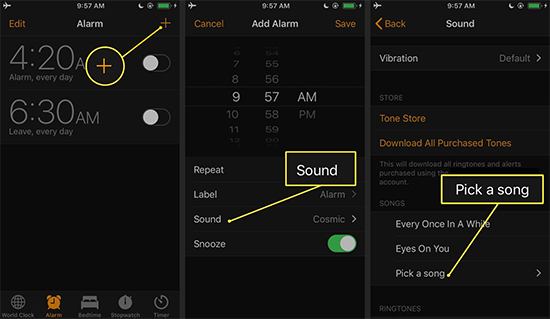
Step 1. Connect your iPhone to the computer using a USB cable and add the converted Spotify music to your iPhone.
Step 2. Open the Clock app on your iPhone and select Alarm from the bottom menu bar.
Step 3. Select the plus (+) sign to set up a new alarm.
Step 4. Click Sound > Pick a song and hoose the Spotify song you want to set as the alarm sound from your Library.
Step 5. Tap Back in the upper-left corner, then select Save in the upper-right corner.
How to Set Spotify Song as Alarm Android
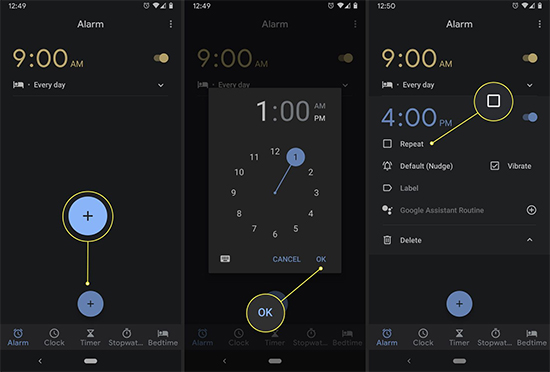
Step 1. Import the downloaded local Spotify music to Android from your computer.
Step 2. Open the Clock app and tap “Alarm” at the bottom of the screen.
Step 3. Tap “+” to add an alarm and Set the time you want your Spotify alarm to sound.
Step 4. Confirm “OK” to save and choose the alarm you want to change.
Step 5. Tap the down arrow, then click “Add New” and navigate to a Spotify song you’ve downloaded on your Android device.
Part 4. How to Set Spotify as an Alarm on iPhone/Android – 6 Spotify Alarm Apps
There are several third-party apps that allow you to use Spotify as an alarm on both iPhone and Android devices. Now, we will explore six different Spotify alarm clock apps that you can use to wake up to your favorite tunes. Whether you’re an early bird or a night owl, there’s an app for everyone.
⏱ #1. Morning™ Alarm Clock & Music
Morning™ Alarm Clock & Music is an app that allows users to wake up to their favorite music from Spotify. The app is designed to help users start their day with a smile and a spring in their step for iPhone and iPad. The app also includes features such as a snooze button, a sleep timer, and a variety of alarm sounds to choose from.
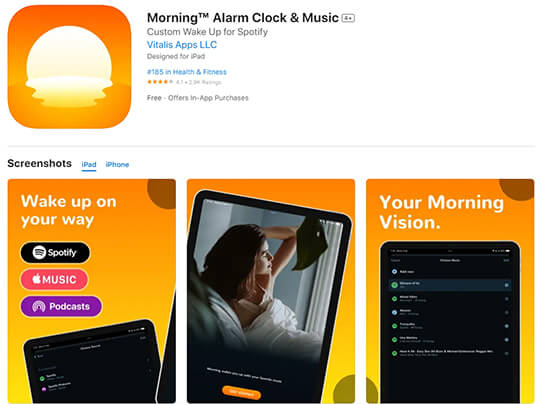
Step 1. First, make sure you have the Morning™ Alarm Clock & Music app installed on your device.
Step 2. Open the app and tap on the “Alarm” tab at the bottom of the screen.
Step 3. Tap on the “+” button to create a new alarm and set the time you want the alarm to go off, then select the days you want it to repeat (if any).
Step 4. Tap on “Sound” and select “Spotify” from the list of options.
Step 5. Once your Spotify account is connected, you can search for a specific song, artist, or playlist to use as your alarm sound.
Step 6. Select the Spotify song you want to use as your alarm sound and tap “Save“.
⏱ #2. Kello Alarm Clock
Kello Alarm Clock app is another clock app that can use Spotify as an alarm instead of the default ringtone on your iPhone. Other than setting the Spotify alarm clock, it also supports setting an alarm from Deezer and Tidal.
Make sure your iPhone is connected to the WIFI before making a Spotify song your alarm via the Kello Alarm app. Now open Kello and start to set it up as the following steps.
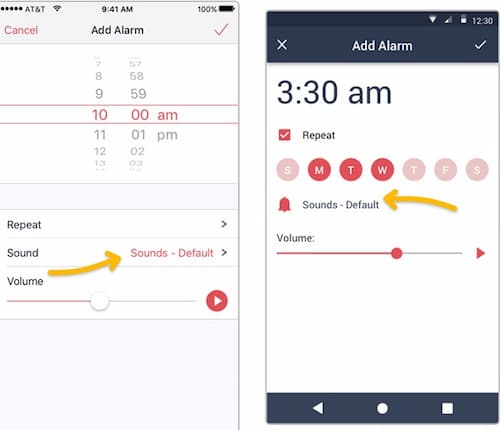
Step 1. Turn the Kello Alarm app on the iPhone and hit the “Alarms” tab.
Step 2. Tap the “+” button and reset the repeat frequency and volume.
Step 3. Open the “Sound” button and choose “Spotify” to input your Spotify account info.
Step 4. Select a Spotify playlist, click “Play” on the “Create Alarm” screen and preview it.
Step 5. Pick a Spotify song that you want to set as an alarm and save the changes.
⏱ #3. Google Clock App
If you own an Android device, thanks to the new feature in Google’s Android Clock app. You just link your Spotify account and use any music or playlist as an alarm.
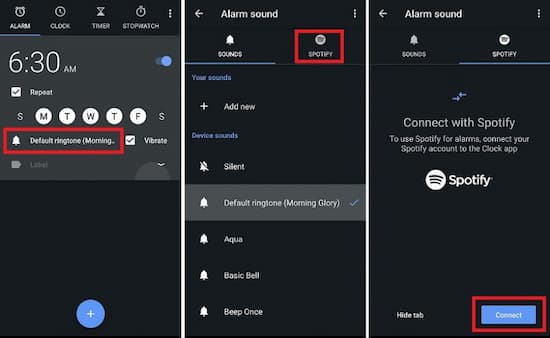
Step 1. To set an alarm with Spotify on an Android device, first ensure the ‘Clock‘ app is updated to a higher version.
Step 2. Next, create an alarm and indicate when the alarm should go off.
Step 3. Go to the ‘Bell’ icon, tap on it, and check out for two different tabs.
Step 4. Choose the ‘Spotify‘ tab and tap it to connect the Clock app that’s on your account.
Step 5. Select the Spotify playlist or music you wish to set as an alarm from the music selections that populate.
⏱ #4. Samsung Clock App
Samsung Clock is an alarm clock installed by default on Samsung devices. It is able to help you check the date and time, set the time zone, and see the time around the world.
Being compatible with Spotify, the Samsung Clock app allows you to change alarm to Spotify song. With this tool, you can create your own alarm clock to wake you up in the morning or remind you of something at any time.
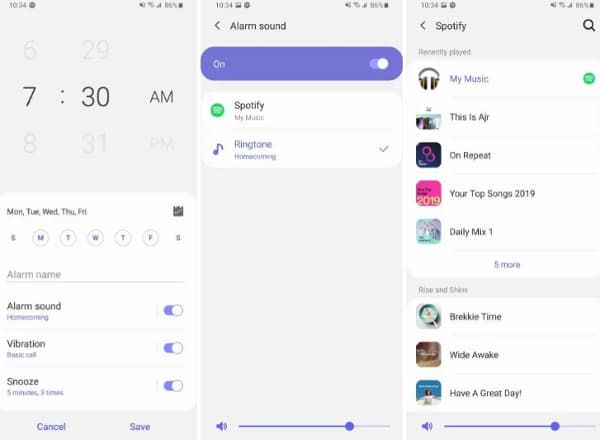
Step 1. Start the Clock app then hit the Alarm tab from the bottom.
Step 2. Click the “Add” icon to add an alarm or edit an existing alarm.
Step 3. Choose “Alarm sound” > “Spotify” to set an alarm with Spotify.
Step 4. Select the Spotify playlist that you would like to set as an alarm.
Step 5. Hit the “Back” twice and then press “Save” to confirm the setting.
⏱ #5. Spolarm
Spolarm is an alarm clock app for Android that uses songs from Spotify as an alarm. You can set a song from Spotify as your alarm instead of a boring alarm tone. You can also set a timer for falling asleep.
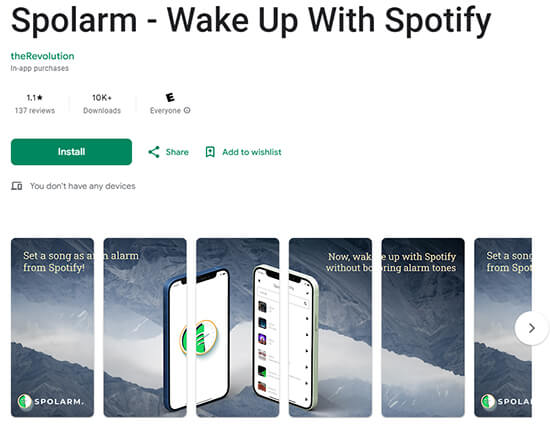
Step 1. Install Spolarm app on your device, open it and sign in to your Spotify account.
Step 2. Grant Spolarm permission to access your Spotify account and control your playback.
Step 3. Once you’re signed in, go to the “Alarms” section in the Spolarm app.
Step 4. Tap on the “+” button to create a new alarm and set the desired time for your alarm.
Step 5. In the alarm settings, select “Spotify” as the alarm sound option.
Step 6. Choose the Spotify playlist, album, or song that you want to wake up to.
Step 7. Customize any other alarm settings according to your preferences, such as snooze duration or fade-in options.
⏱ #6. Mornify
Mornify is an Android app that lets you create and manage alarms with your favorite songs. You can search for artists, genres, moods, and playlists, or use the music stored on your phone. You can also set up alarms with customized songs from Spotify.
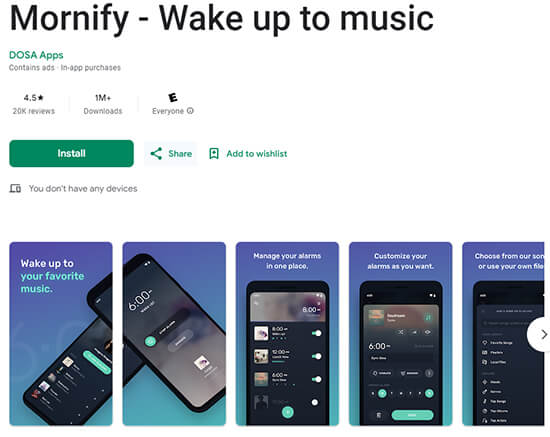
Step 1. Download and install the Mornify app on your device.
Step 2. Open the app and create an account if you haven’t already.
Step 3. Tap on the “Alarms” tab at the bottom of the screen.
Step 4. Click the “+” icon to create a new alarm.
Step 5. Tap on the “Sound” option and select “Spotify” from the list.
Step 6. If you haven’t already connected your Spotify account to Mornify, you’ll be prompted to do so.
Step 7. Once connected, select the Spotify song you want to use as your alarm sound.
Step 8. Save your alarm settings by tapping “Save” in the top right corner.
Part 5. How to Make Alarm for Spotify on Smart Speakers
It is easy to set Spotify alarms via Google Home, Amazon Echo, or Sonos speakers since Spotify is integrated with them. If you have one of these smart speakers, just check the guide below to see how to set alarm with Spotify.
🔊 1. Use Spotify as Alarm on Google Home
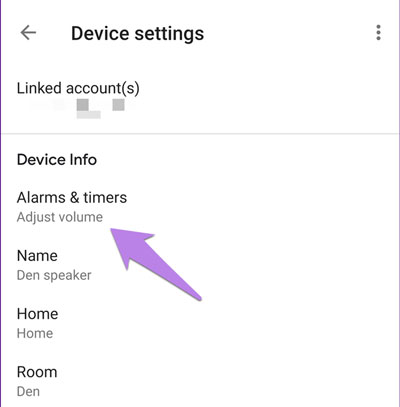
Step 1. Run the Google Home app and turn to the home screen.
Step 2. On the upper-left corner, click “Add +” > “Music” to select your default service.
Step 3. Choose “Spotify” > “Link Account” > “Sign In” to link to your Spotify account.
Step 4. Back to the Home screen and open the Settings page.
Step 5. Open “Audio” > “Alarms & Timers” to set an alarm from Spotify music.
📌 See More: How to Connect Spotify to Google Home
🔊 2. Set Spotify Song as Alarm on Amazon Echo
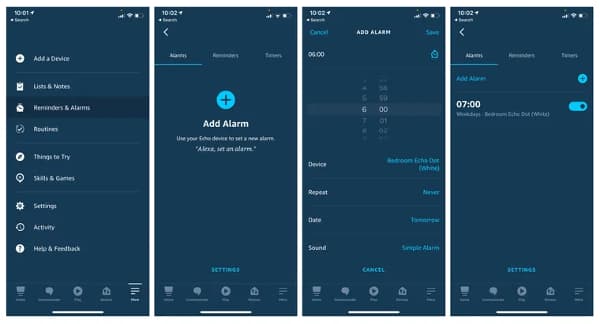
Step 1. Open the Amazon Alexa app, then click the menu.
Step 2. Find and click “Settings” > “Music” and choose “Link New Service” > “Spotify“.
Step 3. Connect your Spotify account to the Alexa account, and then click “Default Service”.
Step 4. Set Spotify as your “Default Music Library” or your “Default Podcast Service“.
Step 5. Return to the menu and click the “More” tab > “Alarms and Timers“.
Step 6. Choose “Add Alarm“, then set Spotify music as the alarm then save the settings.
📌 See More: How to Play Spotify Music on Amazon Echo
🔊 3. Play Spotify as Alarm on Sonos
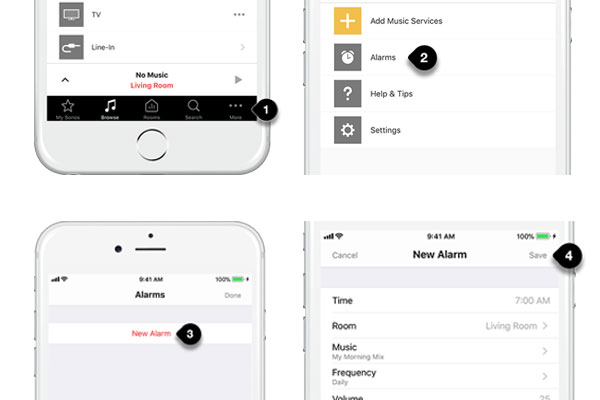
Step 1. Open the Sonos app and choose “Services and Voice” from the Settings tab.
Step 2. Under the “Music and Content” page, click “Add Service” and choose Spotify.
Step 3. Click “Add to Sonos” and follow the on-screen tips to link to your Spotify account.
Step 4. Go to the settings page and click “System” > “Alarms” to set up a Sonos alarm.
Step 5. Hit “New Alarm” > “Music” to set a Spotify song as the alarm.
Step 6. Click “Save” to save the changes, and then click “Done“.
📌 See More: How to Play Spotify Through Sonos Speaker
Part 6. 10 Best Spotify Songs as Alarm to Wake You Up
What kind of song is perfect for waking up? The answer is given by the music psychologist and Cambridge Ph.D. candidate, David M. Greenberg: music that builds, positivity, and a strong beat.
A song that starts more gently and then builds, helps you wake up more gradually. A song with positive lyrics can help you get rid of a grumpy state and build a good feeling. Finally, the strong beat with a 100-130 BPM, emphasized beats 2 and 4, may get you moving in a feel-good mood. Here we select 10 popular Spotify songs that qualify with those 3 features.
- Avicii – Wake Me Up
- Sam Smith – Money on My Mind
- Imagine Dragons – On Top of the World
- Coldplay – Viva La Vida
- Carly Rae Jepsen – Warm Blood
- Bill Withers – Lovely Day
- MisterWives – Reflections
- Hailee Steinfeld – Love Myself
- Clean Bandit – Rather Be
- Katrina & The Waves – Walking on Sunshine
Conclusion
If you were asking does Spotify have an alarm? Well, your question has been answered. You can use the best tool AudKit Spotify Music Converter to convert your Spotify music locally and then set it as an alarm on your iPhone or Android phone. So, say goodbye to boring alarm tones and hello to waking up with your favorite tunes!

