CapCut is an all-in-one video editing app both for Android and iOS devices. It’s popular with people who want to beauty a video for its easy-to-use feature. When you are editing a video, music is one of the most crucial aspects. Fortunately, CapCut provides a wide range of top-level music, and all of them can be downloaded and used for free.
However, with the development of streaming music, more people choose to subscribe to Spotify music or other streaming platforms. They want to use Spotify music while editing a video. Unfortunately, there is no Spotify music in CapCut’s music library. Can you connect Spotify to CapCut? Yes, this article will walk you through the steps to add Spotify music to CapCut on both iPhones and Androids.
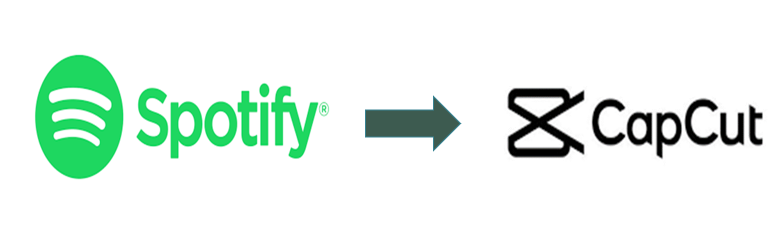
- Part 1. Add Spotify Music to CapCut with AudKit Converter
- Part 2. Download and Convert Spotify Music for CapCut
- Part 3. How to Add Spotify Music to CapCut
- Conclusion
Part 1. Add Spotify Music to CapCut with AudKit Converter
Since there is no Spotify music in CapCut’s music library, you need to download and import your Spotify music to CapCut for use.
Spotify, as we all know, has the protection of its music. All Spotify music is protected with OGG format, which is not compatible with CapCut. CapCut only supports MP3, WMA, and WAV audio formats for adding to a video. Thus, to add Spotify music to CapCut for use, you need a tool to help you convert Spotify OGG format to the formats suitable for CapCut.
Here we introduce to you an incredible music downloader built particularly for Spotify – AudKit SpotiLab Music Downloader. Even if you are a free user of Spotify, you can also download Spotify music for offline listening with this smart tool.
AudKit SpotiLab Music Downloader is an excellent Spotify converter to convert Spotify music to universal formats like MP3, AAC, M4A, M4B, WAV, etc. with 100% original quality and all ID3 tags kept. It also enables you to burn Spotify music to CD. With the help of AudKit, you can add Spotify music to CapCut easily without any hassle.
What’s more, the conversion speed of this converter has reached 5X or even faster, and you can batch download and convert your Spotify songs. So, you don’t need to be concerned about the time wasted. And it is so easy to operate that you can add Spotify music to CapCut without being a science giant.

Main Features of AudKit Spotify Music Converter
- Download Spotify tracks even if you are not a Spotify premium user
- Convert Spotify music to MP3 for CapCut effortlessly
- High conversion speed at up to 5X
- Retain the original sound quality and all ID3 tags
Part 2. How to Download and Convert Spotify Music for CapCut
After downloading the AudKit SpotiLab Music Converter on your computer, you can convert Spotify music to MP3 format that can be used on CapCut. Please follow the steps below.
Step 1 Upload Spotify music to AudKit

AudKit is the perfect Spotify downloader because once you open the AudKit, it will automatically launch Spotify for you. It’s easy for you to upload Spotify music to AudKit.
Just drag and drop the Spotify music to AudKit. Or you can also copy the URL of Spotify music and then paste it into the search bar at the top of the AudKit.
Step 2 Select Spotify output format for CapCut

After importing all your desired Spotify music, then you need to choose the MP3 or WAV format for CapCut.
Find the menu bar at the top right of the AudKit, click it and then select the “Preference” option. On the pop-up window, click the “Convert” button at the top. Here you can choose the MP3 format for CapCut. You can also adjust other settings like channel, bit rate, sample rate, etc. as you want.
Step 3 Download and convert Spotify music for CapCut

After choosing the right format and adjusting other settings, now all you need is to click the “Convert” button at the bottom of the AudKit. And then the AudKit will start downloading and converting all your selected Spotify music at a speed of 5X.
When the download process is done, the MP3 format of Spotify will be stored in your computer’s local folder and you can also find them in the “History” of the AudKit. Now you are ready to add Spotify music to CapCut.
Part 3. How to Add Spotify Music to CapCut
After doing all the steps above, and now all your Spotify music is prepared on your computer. You can easily add Spotify music to CapCut by the following tutorial.
Step 1. Transfer all your converted Spotify music to your mobile phone.
Step 2. Open the CapCut app on your mobile phone.
Step 3. Tap on “New Project” to start editing a video.
Step 4. Add a video that you want to edit.
Step 5. Tap the “Audio” menu at the bottom. And then tap on the “Sounds” option.
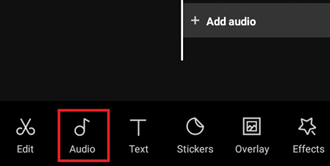
Step 5. Tap on “Your Sounds”. And then tap “From Device” to find your converted Spotify music.
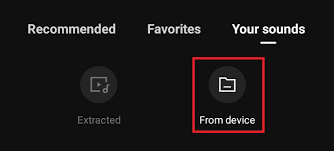
Step 6. After choosing your Spotify music, tap on the “+” to add Spotify to CapCut.
Conclusion
Above are all the steps to add Spotify music to CapCut. Because Spotify has the protection of its music, you cannot use Spotify music on CapCut directly. You can use the perfect AudKit SpotiLab Music Converter to convert Spotify music to MP3 and then add them to CapCut. AudKit SpotiLab Music Converter is easy to operate, and all your converted Spotify music is 100% original quality. You can also use it to convert Spotify music to fit any other players without any hassle. So, start your journey with AudKit SpotiLab Music Converter!

