Spotify is a giant platform of music. It contains immense collections of music files flooded for the music lovers. You can access more than 30 million music tracks in this space. You can use the sophisticated Shotcut open-source video editor tool to play the Spotify songs flawlessly. This article gives you a better knowledge of how to upload Spotify music to Shotcut and personalize your memorable clicks by connecting the mesmerizing background music.
The Shotcut tool is compatible with Linux, Windows, and Mac OS devices. You can edit videos and images and make it attractive using animations and BGM. Customize your favorite recordings and clicks using the pleasing Spotify soundtracks. It is high time to quickly surf through the related steps in uploading your favorite Spotify tracks into the Shotcut platform as BGM. You can now edit your memorable videos in the Shotcut platform along with Spotify music as BGM successfully without any interruptions.
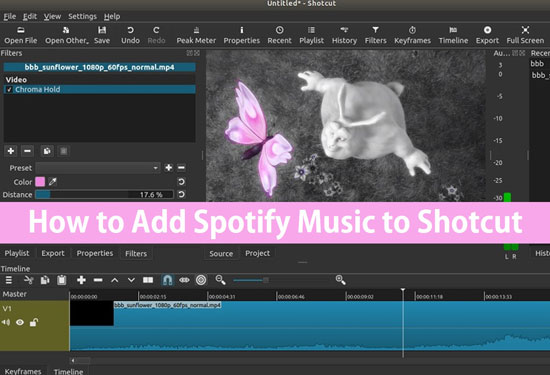
- Part 1. Best Way to Add Spotify Music to Shortcut
- Part 2. Ready to Upload Spotify Music to Shotcut
- Part 3. Import Spotify Music to Shotcut Upload
- Conclusion
Part 1. Add Spotify Music to Shotcut: Best Way
Transfer Playlists from Spotify to SoundCloud: Required Tool
The AudKit Spotify Music Converter plays a vital part in converting the Spotify soundtracks into Shotcut compatible format. This application converts the Spotify tracks as per your needs in advance so that you can play them at the Shotcut space. You can overcome the incompatibility issues if you make use of the AudKit Spotify downloader and converter app. It is an effective tool to work on the Spotify platform effortlessly.
Using the AudKit Spotify converter and downloader app you can perform the following activities without any issues.

Main Features of AudKit Spotify Music Converter
- Download your favorite tracks even if you are not the Spotify premium user.
- Convert the Spotify music tracks to any file format effortlessly.
- The conversion takes place rapidly that you don’t have to wait for so long.
- The conversion and download of Spotify songs take place by retaining its quality factors.
Part 2. How to Upload Spotify Music to Shotcut: Preparation Steps
To upload the Spotify music to the Shotcut platform, you must convert the audio files into the Shotcut compatible format. The Shotcut video editor tool is compatible with MP2, MP3, WAV, FLAC, ALAC, AAC, etc. You can make use of the AudKit Spotify downloader and converter to convert the Spotify files into Shotcut compatible format and download it in the local drive for later uploading procedure at the Shotcut environment.
Before start to convert Spotify music, please check the preparation step as below.
Preparation: Step into the official web page of the AudKit Spotify downloader and converter app and download the tool by tapping the appropriate compatible OS version based on your device. Then, install the program and launch the app by hitting twice. Fill in the registration form by entering the key information of the product to use the tool optimally.
Carefully watch out the steps to convert the Spotify music tracks into AAC format to achieve better sound quality when you use as BGM at the Shotcut video editor tool.
Step 1 Insert the Spotify songs

The Spotify page loads automatically when you launch the AudKit Spotify downloader and converter tool. Now add the desired Spotify songs into the timeline by tapping the ‘+’ icon at the top right side of the screen. You can also copy the link of the Spotify soundtracks by ‘right-click the selected song -> Share -> Copy Link’ and paste it in the search box of this AudKit app.
Step 2 Customize the file format settings

Press ‘Menu (three horizontal lines at the top right side of the screen)-> Preferences’, a window pop-up to carry out the customization process. Now, you must change the file format of the Spotify songs into the Shotcut app compatible format. In the ‘General’ tab, click the dropdown arrow near the ‘Format’ label to select ‘AAC’ from the displayed dropdown list items. You can also change the conversion speed, bit rate, sample rate, storage location, etc depending on your needs.
Step 3 Begin conversion

Now you can hit the ‘Convert’ button to start the converting. AudKit runs at 5X faster speed in general. The imported Spotify songs successfully converted and downloaded at the desired storage space in your local drive successfully. The converted Spotify songs will be saved in the ‘Converted’ folder. You can unfold it by hitting the folder icon next to the address bar.
Part 3. Import Spotify Music to Shotcut Upload: Final Step
The final step is to upload the converted Spotify songs into the Shotcut platform to add as a BGM to your favorite clicks.
Step 1. Launch the Shotcut tool in your device and import the videos you want to edit into its timeline.
Step 2. Click ‘Add Audio Tracks’ to insert the customized Spotify soundtracks into the Shotcut space.
Step 3. Edit the audio effects and export the personalized videos or slideshow to the desired storage location in your device.
You must perform this final step of uploading the Spotify audio tracks into the Shotcut space only after converting the Spotify songs to a compatible format. You will face unnecessary incompatible issues at the Shotcut platform if you directly upload the Spotify songs. You can easily edit the memorable video recording at the Shotcut platform using the persuading Spotify tracks effortlessly using the AudKit Spotify downloader and converter.
Conclusion
Thus, you are in the last lines of the discussion on the Spotify music to Shotcut. To personalize your videos, you can use the Shotcut tool optimally. Using the AudKit Spotify downloader and converter app to convert the Spotify tracks into Shotcut compatible format easily. Later, upload the converted Spotify audio tracks into the Shotcut space to add as a BGM to your favorite videos and clicks. Build a mesmerizing video using the Spotify audio tracks and share it with your friends and family. Stay tuned with this article to explore exciting and enlightening facts on the Spotify music platform. Connect with Spotify and use it optimally at the Shotcut video editor environment through the effective program AudKit Spotify downloader and converter.

