Quik is a GoPro video editing app that allows you to create awesome videos with few clicks. It provides exceptional features such as you can add attractive transitions, effects and comes great to combine clips, speed up/slow down footage, and render for a variety of other social media platforms. Also, it syncs everything with every beat of the music.
As we all agree that the music plays an important role in every video and creates the right atmosphere for your story. Quik provides more than 100 songs in its library, and Spotify could be a better option to add music to GoPro Quik app.
In this article, we’d like to share with you how to add Spotify music to GoPro app on Android and iPhone, which helps you to add music to GoPro video with ease.

- Part 1. How to Add Music to GoPro Quik from Spotify: Tool
- Part 2. How to Add Spotify Music to GoPro Quik App: Steps
- Part 3. How to Add Music to Quik Mobile App (Android & iPhone)
- Part 4. Conclusion
Part 1. How to Add Music to GoPro Quik from Spotify: Tool You Need
Since Spotify songs are in protected format, which means you can’t add them to any third-party app. But you don’t need to worry anymore; we will introduce AudKit Spotify Music Converter that assists you in converting and downloading your favorite Spotify songs or playlists in a local output format.
It losslessly converts and downloads the Spotify tracks for offline listening on any device. You have a wide range of output formats to choose from. For example, you can convert Spotify to MP3, M4A, AAC, WAV, which are supported by the GoPro Quik app. With the 5X high conversion speed, the converter is able to convert the 5-minute Spotify song only in 1 minute. You can batch import the tracks from Spotify to the local output format within minutes.
AudKit Spotify Music Converter allows different types of Spotify music tracks like Spotify playlists, songs, albums, podcasts, and audiobooks. One of the most exceptional features offered by this tool is to keep 100% lossless sound quality and ID3 tags. It can maintain and keep the raw metadata, including artists, albums, titles, track numbers, and other basic info, which means you can completely organize your music library in GoPro Quik with ease.

Main Features of AudKit Spotify Music Converter
- Fix how to add music to GoPro Quik after downloading Spotify songs
- Convert Spotify music to MP3, M4A, AAC, WAV to suit GoPro Quik
- Keep 100% original sound quality and ID3 tags for GoPro Quik
- Batch import and download Spotify playlists at 5X faster speed
Besides, this converting tool will provide you with all the Spotify Premium features such as offline and ad-free music listening. It has excellent compatibility and can be easily operated with no technical or professional skills.
Part 2. How to Add Spotify Music to GoPro Quik App: Detailed Steps
AudKit Spotify Music Converter is easy to use due to its interface, so you don’t need to do a precise search for the downloading and converting of Spotify songs. In this part, we will present a step-by-step user guide on how to add my music to GoPro Quik from Spotify.
Convert Spotify Songs to Add Music to GoPro Video
Download and Install the AudKit tool on your computer. Then register into it to get the full version and experience all functions of the converter.
Step 1 Add desired songs or playlists from Spotify

First of all, browse and choose the music tracks, albums, or playlists from the Spotify app. After selection, right-click the song, click the ‘Share’ > ‘Copy Song Link’ options. Then paste the copied link of the song or playlist to the search box on the main interface. Hit the ‘+’ icon to import it. You can also directly drag and drop songs from the Spotify app to the converter.
Step 2 Edit Spotify output formats for GoPro Quik

You can edit the output settings from the top taskbar. Just go to the menu and choose the ‘Preferences’ option. Select the suitable output format from MP3, AAC, WAV, or M4A options for GoPro Quik music. Here, you can also edit the other output attributes such a bit rate, sample rate, or channel.
Step 3 Download Spotify music for GoPro Quik

When you have done all the settings, you can start the conversion process by tapping the ‘Convert’ option from the bottom right corner. All the converter Spotify songs will be saved as MP3 files on the local folder. You can access the folder by hitting the ‘Folder’ icon on the bottom. Now, all Spotify music can be added to the GoPro Quik app without problem.
Part 3. How to Add Music to Quik Mobile App: Android & iPhone
Now you have all the Spotify songs as a local file on your computer. Then transfer Spotify music to the Android phone or iPhone. After that, follow the below guide on add music to Quik mobile app.
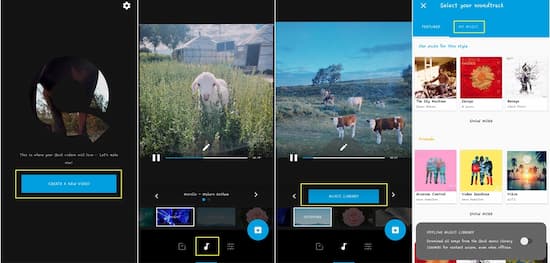
How to Add Music to Gopro App on Android
Step 1. Tap the GoPro Quik app on your Android phone.
Step 2. Click the “Media” button to create a new project.
Step 3. Hit the Media icon at the bottom of the screen > choose “Music” to add music to GoPro video from Spotify from your local music folder.
Step 4. Click “Select your music” to browse your music for Spotify songs.
Step 5. In the “Your Music” panel, choose the Spotify track that you need to use in your Quik video.
Step 6. Hit the “Add” icon behind the track and the app will automatically add your selection to your video project.

How to Add Music to Gopro Quik on iPhone
The GoPro Quik app on iPhone also allows you to access a song from your iTunes library. So, you can upload the downloaded Spotify songs to iTunes in advance, then simply add Spotify songs to your GoPro Quik video.
Step 1. Open GoPro Quik on your iPhone
Step 2. Tap the “Media” button to select your footage in the project.
Step 3. Once creating a video project, rename it and start editing it.
Step 4. Click the “Media” icon from the bottom > open the editing page.
Step 5. Click the “Music” > “Add Music” to add music files.
Step 6. Choose “My Music” and access the local Spotify songs in your iTunes library. You can also use the search function to quickly locate the song you need.
Step 7. Select the Spotify song you need and hit the “Add” icon to add music to Quik video from Spotify.
Part 4. In Conclusion
GoPro Quik provides a clear way to create your unique and memorable videos. That is why we have explained how to add music to GoPro Quik from Spotify. It is possible to add any Spotify song as background music by converting them via the AudKit Spotify Music Converter tool. It’s an ideal tool for adding your favorite Spotify music to GoPro Quik app without any limit.

