Are you wondering how to incorporate Spotify to OpenShot for your videos? Well, the availability of powerful video editors like OpenShot makes it possible to create stunning and engaging videos for product promotions and advertisements, not forgetting entertainment purposes. OpenShot is an open-source video editor that lets you use images, video, and audio files to compose classy movies. Even though it presents you with tones of tracks, there is room to import any other file you need like your favorite music from streaming services.
That gives you a leeway to add Spotify to OpenShot Video Editor and continue to enjoy your favorite Spotify hits as background music. As you know, Spotify is a hub of over 60 million songs that you’ll love exploring. However, it won’t be a direct run on OpenShot as Spotify comes encrypted in a special OGG Vorbis format that is not compatible with any video editor. You, therefore, need a tool to convert Spotify music to a format that is freely played on OpenShot.
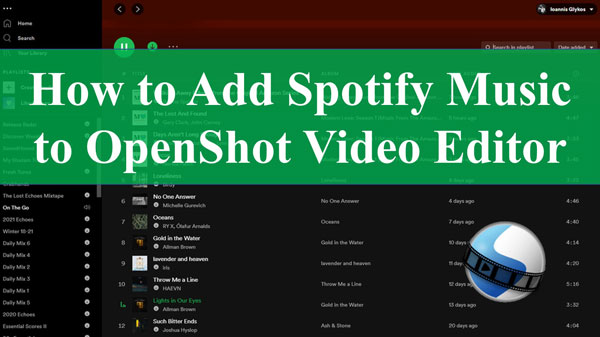
Part 1. Add Spotify Music to OpenShot: Tool You Need
AudKit Spotify Music Converter is the tool you need. This tool allows you to download and convert Spotify music to MP3, AAC, and other OpenShot-supported input formats. Then you can import Spotify music to OpenShot Video Editor for offline use without limitations.
By removing the digital limitations, the AudKit SpotiLab enables you to enjoy original Spotify Premium features on all devices and players. You get the freedom to play your songs in any order, whether you wish to skip, shuffle, or play the songs according to the list.
This smart Spotify converter is also built in an advanced converting technology that lets it keep 100% sound quality of the original tracks. It will preserve the raw metadata and ID3 tags including track numbers, albums, artists, titles, and many more. More so, easily organize your local Spotify music by the tags for easy accessibility in the OpenShot app.

Main Features of AudKit Spotify Music Converter
- AudKit lets you listen to Spotify music offline without Ads
- The batch conversion speed can go up to a X5 rate
- Download Spotify music to various output formats like MP3, AAC, etc
- Easily customize output settings for OpenShot and various video editors
Part 2. How to Import Spotify Music to OpenShot Video Editor
The best Spotify conversion tool will aid you to add Spotify music to OpenShot in just a few steps. You’ll then manage to visualize your audio files as waveforms as you edit your film to the desired level. Since AudKit supports both Windows and Mac OS devices, first, choose the version of your device, then download and install AudKit on your computer. Launch it and let the Spotify app also open automatically. Then continue to register the app. Click on the “Menu” > “Register” option to activate the full version and copy and paste your license email and registration code in the box.
Step 1 Add Spotify music to AudKit

Choose the Spotify music or playlist that you want to convert and add to OpenShot. Right-click on your selected music and click on the “Share” option then go to the “Copy Song Link” choice. Next, paste the link into the app’s interface search box and click on the “+” icon to add the selected music. Alternatively, just drag and drop the music from the Spotify app to AudKit interface.
Step 2 Customize output format and parameters for OpenShot

The next step to import Spotify music to OpenShot is to customize the output format and parameters. First, go to the “Menu” tab and click on the “Preferences” option. Select the output format to use, and then go ahead to customize the parameters like channel, sample rate, etc, and then click on the “OK” button.
Step 3 Convert Spotify music for OpenShot

The last step is to download and convert your Spotify music to the set parameters. Just click on the “Convert” tab and the app will begin to download Spotify music to computer. When the conversion is complete, locate the converted music in the “Converted” folder of your computer’s local folder and continue to transfer them to the OpenShot Video Editor.
How to Add Spotify Music to OpenShot Video Editor for Editing
Finally, your Spotify music is free from restriction and you can use them on OpenShot Video Editor.
Step 1: First, identify the converted Spotify folder from your computer’s local disk.
Step 2: Then right-click on the folder and click the “Send to” option from the available choices.
Step 3: Choose “OpenShot Video Editor” as the destination point to send the converted folder to.
Step 4: Move ahead to edit your video with the added Spotify music as the background audio as desired.
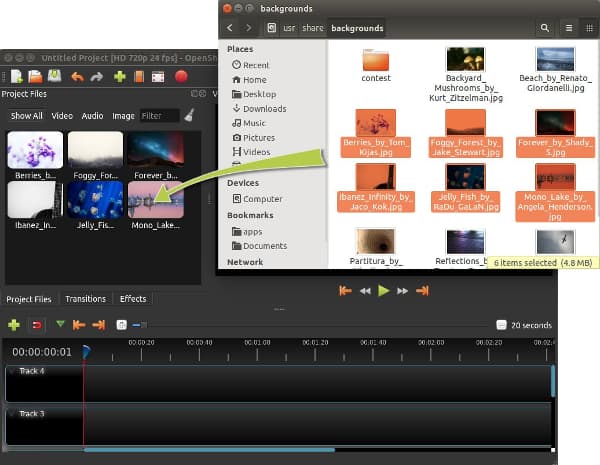
Part 3. Conclusion
Even though it may seem complicated to get Spotify to OpenShot converter, it is not anymore with AudKit Spotify Music Converter. The app incorporates an advanced conversion mechanism to convert Spotify encrypted files to more common output formats for offline streaming. Use it and continue to edit your films on OpenShot with added audio from your favorite Spotify music.

