You may wish to get your favorite hits on various players but could be out of choices. You find both complicated and simple music players, with Dopamine being among the most sought. This music player is elegant, simple to operate, and makes the organizing and listening of your music simple. You may already be wondering whether you can get Dopamine Spotify to keep your fun moments locked. The only drawback is that the Spotify app does not allow the streaming of its files outside its browser or app. Thanks to this article, we will unravel the best way to get your Spotify playlist on the Dopamine music player in a few clicks.
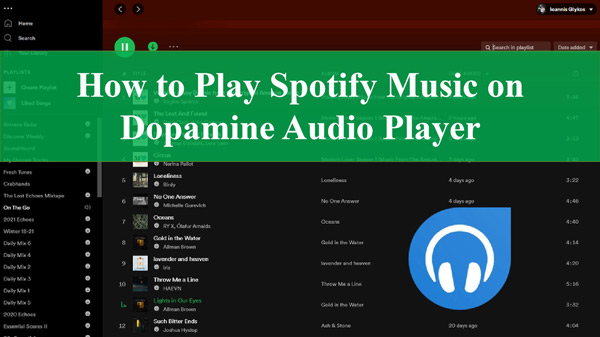
Part 1. What Audio Formats Can You Import to Dopamine Audio Player?
Well, to add songs to the Dopamine music player, the first thing you need to concern about is the audio formats compatible with the music player. The Dopamine player can stream numerous output formats like APE, OPUS, WMA, FLAC, OGG Vorbis, and MP3 among others.
While Spotify music downloads are in encrypted Ogg Vorbis. It is just that Spotify does not allow the streaming of its files outside the Spotify browser or app as its files are protected. Therefore, you cannot stream Spotify songs on any other device or player such as Dopamine until the restriction is lifted. To make Spotify Dopamine possible, you can do this by a reliable Spotify converter to remove its limitation by converting the files to common output formats.
| Dopamine Audio Player | Spotify | |
| Audio Formats | APE, OPUS, WMA, FLAC, OGG Vorbis, MP3, WAV, etc. | Protected OGG Vorbis |
Part 2. How to Add Playlists from Spotify to Dopamine Music Player
How then can you get Spotify on Dopamine? Well, you need to remove any limitations on Spotify to allow it to play on several devices. Spotify throws you over 100 million songs, podcasts, audiobooks, playlists, and albums, among others. And the AudKit Spotify Music Converter is the best software to convert those audio content to popular formats.
The AudKit app supports several output formats like FLAC, WAV, MP3, AAC, and M4B, among others. Many of the formats are supported by the Dopamine audio player. The quality of the converted Spotify files is also top-notch. The AudKit software will give you up to 100% lossless quality of the original Spotify songs. It uses a logarithm that carefully preserves the ID3 tags and other metadata information such as titles, artists, album art, etc.
Besides, AudKit Spotify Music Converter will convert Spotify songs at a 5X rate and can convert up to 100 songs at a click. It enables you to download your playlists from Spotify just in a flash. Most importantly, the process requires no Spotify Premium. And you can reset the output settings before converting your files. Once the conversion is complete, you are free to import your music to any device or music player such as Dopamine. More so, you’ll be able to listen to Spotify offline anytime.

Main Features of AudKit Spotify Music Converter
- Customize Spotify output settings to enhance the audio outcome
- Convert your Spotify files at a high speed of X5 rate
- Download and play Spotify music offline without subscriptions
- Support downloading Spotify to formats compatible with Dopamine
It is necessary to download the AudKit Spotify Music Converter on your PC to follow the steps below to convert Spotify to common formats. Click the “Download” button above or go to its official page to install it. After setting it up, you can go to full-version from the “Menu” > “Register” tab then you copy and paste your license email as well as the registration code to activate the app.
Step 1 Choose Spotify songs to import

The first step is to peruse the Spotify app to search for the songs you wish to convert. Then right-click on the song and click on the “Share” option to copy the Spotify URL. Paste the link into the interface of the AudKit app and click on the “+” button to import the songs. You can also directly drag and drop your songs from Spotify to the converter.
Step 2 Select Spotify formats for Dopamine music player

Choose the Preferences tab from the AudKit menu and it will open the audio settings window where you should convert Spotify songs to MP3, WAV, FLAC, or others that can be imported to the Dopamine audio player. Likewise, go on to edit the parameters such as bit rate, channel, and sample rate, among others. You can also choose how to archive your songs either by artist or album after the conversion process.
Step 3 Download and make Spotify files supported by Dopamine

Once you have confirmed that your audio entries are correct, hit on the “Convert” tab then let the AudKit program continue as scheduled. You will later find the converted Spotify songs in your computer’s local folder. They can freely be added to the Dopamine music player then.
How to Import Spotify Playlists to Dopamine
Finally, you can stream a Spotify playlist in Dopamine without struggling with these steps.
Step 1. Double-click the Dopamine icon to open the music player on your computer.
Step 2. Head to the “Settings” tab at the top bar and click “Add to Folder” to create a new folder for putting the converted Spotify playlist into Dopamine.
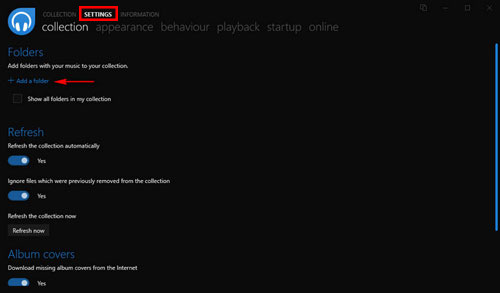
Step 3. Allocate the converted Spotify songs from your computer’s folder. Then drag and drop them into the folder you created earlier on your desktop.
Step 4. Finally, back to the Dopamine audio player and you will find the songs shown. Hit on any track that you wish to listen to and you’ll play it through the Dopamine music player.
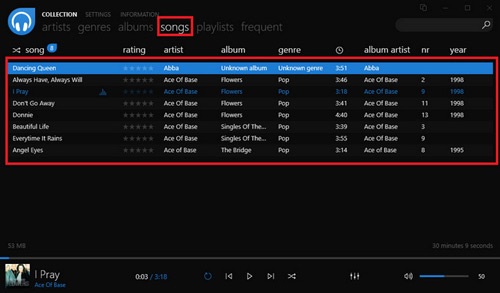
Part 3. In Conclusion
Is Spotify Dopamine music player not working? That could be due to the audio compatibility issue. And this post has offered you the best way to get Dopamine playlist Spotify played. Now with the help of AudKit SpotiLab Music Converter, you can stream any Spotify on Dopamine at any time without restriction. It’s pretty cool to stream your favorite Spotify hit on the Dopamine player which is an elegant app and will aid you in organizing your music.

