Enjoying Spotify on FireStick is no longer a dream, as you can install the application on the TV and listen to your favorite music anytime. Spotify has an enormous collection of music and podcasts. Given the search filters, you can quickly look for your favorite music, artist, playlist, genre, and more.
But sometimes Spotify not working on FireStick due to different reasons. Today, we will learn about the 2 ways through which you can enjoy Spotify on your Amazon Fire TV. We will present you with the official solution and a direct solution that help you get Spotify music on FireStick without problems.
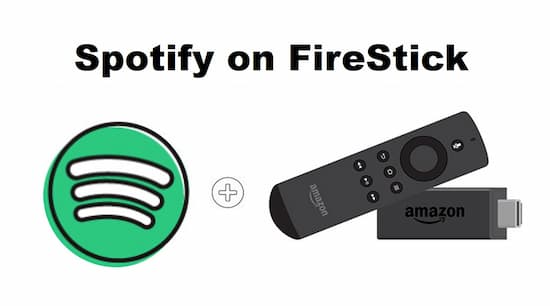
- Part 1. How to Install Spotify on FireStick
- Part 2. Spotify Not Working on FireStick: Solved
- Part 3. Conclusion
Part 1. Install Spotify on FireStick: Official Way
You can now get Spotify music on FireStick without jailbreaking or using third-party applications because Spotify is officially available for download from the Amazon App store. Follow the steps below to download and install the application on your FireStick.
Step 1: Connect FireStick with Wi-Fi network.
Step 2: Click the Search Icon from the home screen.
Step 3: Enter “Spotify” in the search box using the on-screen keyboard.
Step 4: From the suggestions list, select “Spotify Music.”
Step 5: Spotify app will open in the Apps and Games list.
Step 6: On the download page, click the “Get” button below the Spotify app description. The step will download the app and install it on the TV.
Step 7: Press the “Open” button to launch Spotify on your Fire TV Stick.
Part 2. Spotify Not Working on FireStick: Direct Solution
Is Spotify not working on FireStick? Are you facing this problem frequently? If so, then it is time to learn about the solution. The solution that you will learn here is using AudKit Spotify Music Converter.
With the aid of the AudKit Spotify Music Converter, you will face no problems loading Spotify on FireStick. The reason is that you can download and play all your favorite music from Spotify offline. As they are available on your computer, you can listen to them anytime.

Main Features of AudKit Spotify Music Converter
- Convert Spotify music to MP3, FLAC, AAC, etc.
- Batch-download Spotify music without Premium
- Keep 100% metadata without any quality loss
- The conversion speed is 5X faster than others
The converter is a unique program, for it allows you to convert the songs that you like to download in the required format. For instance, all the songs on Spotify have protection and in OGG Vorbis format. You cannot play them on any device except Spotify integration. However, with the help of AudKit Spotify Music Converter, you can customize the output file settings according to the device.
How to Use AudKit Spotify Music Converter
Spotify free download on FireStick is possible through the official procedure. But you cannot enjoy pure music unless you register with Spotify. The alternative is to choose AudKit Spotify Music Converter.
Step 1 Add music from Spotify to AudKit Converter

Choose the song you want to download, right-click on it, and select “Copy song link”. Now, open the AudKit program and paste the link in the search bar and press the “+” button to import. The drag and drop option also helps in importing songs.
Step 2 Customize output properties for FireStick

Click the “Menu” button and open the “Preferences” option. Here, you can customize the output file format along with different parameters. Generally, the conversion speed by default is 5X. For stable conversion, use 1X speed.
Step 3 Download Spotify songs for FireStick

Click the “Convert” button to allow the program to download and convert the song. Upon completing, open the folder to view the songs downloaded from Spotify.
Step 4 Import Spotify music to the TV for offline playback
Spotify not working on FireStick is no longer a problem. As you have downloaded all your favorite music from Spotify, it is time to enjoy them on your TV. You can use a USB drive, copy the content, plug it into the USB port on the TV, browse the USB, and start listening to music.
Part 3. Conclusion
What’s next! It is time to download AudKit Spotify Music Converter and start downloading music to enjoy without any limitations. However, remember to purchase a license, as the trial version converts only the first 1-minute of each song.

