How to import Spotify playlists to Amazon Music? If you are looking for the solution to this issue, you’ve come to the right place. There are 3 simple ways to help you transfer Spotify playlists to Amazon Music in the following paragraphs. Please compare and pick out the one you prefer. You can also view the brief summaries at the beginning of each method to make a quick decision.
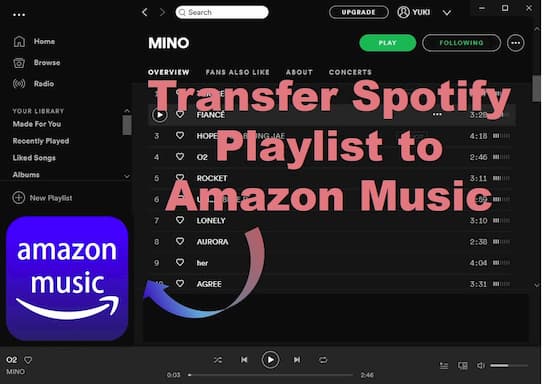
- Method 1. Export Spotify Playlist to Amazon Music
- Method 2. Move Spotify Playlist to Amazon Music
- Method 3. Transfer Spotify Playlist to Amazon Music
Method 1. Import Spotify Playlist to Amazon Music via AudKit
This method guarantees to transfer Spotify playlists to Amazon Music in 100% success rate, including Spotify exclusive songs, podcasts, live sessions and so forth. The key tool for using this method is called AudKit Spotify Music Downloader. As the name implies, this tool is specially designed for Spotify Music, converting songs, playlists, albums, podcasts, etc. from Spotify to MP3, AAC, WAV, FLAC, and other common audio formats.

Main Features of AudKit Spotify Music Downloader
- Download Spotify playlists, podcasts, audiobooks without Spotify Premium
- Convert Spotify tracks to main common audio formats like MP3, AAC, etc.
- Transfer Playlists from Spotify Amazon Music, Apple Music, and others
- Maintain Spotify lossless sound quality and original ID3 tags
With the help of AudKit, it is simple for you to import Spotify playlists to Amazon Music in 4 steps as below.
Step 1 Import Spotify playlist to AudKit Spotify Converter

Download and launch AudKit Spotify Music Converter on either Mac or Windows computer. The Spotify desktop app will automatically open. Search and find your target playlists in Spotify library. Please make sure each playlist contains no more than 100 items. Then directly drag the playlist one by one to AudKit’s main interface. Or copy and paste the link of the playlist to the search bar in AudKit’s main window.
Step 2 Customize output sound settings for Amazon Music

Once all Spotify items are loaded into AudKit, you can customize the output sound parameters according to the rules of Amazon Music. Hit the menu icon> “Preferences” > “Convert” option. About the output format, you can pick anyone from MP3, FLAC, M4A, and WAV. About other output parameters, just follow you heart and reset them. The higher bitrate and sample rate, the better sound quality. Don’t forget to save changes.
Step 3 Begin to Convert Spotify Playlist for Amazon Music

Now press the big “Convert” button to start conversion. Usually, the program will run at 5X speed so you don’t have to wait for too long. After the conversion is done, you hit the “folder” icon to browse the downloaded files in the “Converted” folder on local.
Step 4 Import playlist from Spotify to Amazon Music
Launch the Amazon Music app on your computer. On the upper right corner, find and hit on your name. Select “Preferences” > “General” tab” > “Automatically Import Music From” option. Then choose the “Converted” folder and upload the Spotify music files inside.
Method 2. How to Sync Spotify Playlist to Amazon Music via SongShift
Songshift is a simple app for iOS users. This app aims to help users copy their music library from one platform to another, as long as the same music tracks exist on both platforms.
You can check the following tutorial to move playlist from Spotify to Amazon Music on iPhone or iPad.
Step 1. Download the SongShift on the iPhone or iPad.
Step 2. Click “Get Started” and choose Spotify option.
Step 3. Log into your Spotify account and hit “Agree” to authorize your Spotify account to SongShift.
Step 4. Hit Amazon Music tab to allow SongShift access your Amazon music library.
Step 5. Click Spotify icon to select the playlist you want to sync.
Step 6. Hit “Destination” and choose Amazon Music icon.
Step 7. Select “Create New Playlist”.
Step 8. Choose “Destination” and reset the title of the playlist. Confirm with OK to finish the whole process.
Method 3. Transfer Playlist from Spotify to Amazon Music via FreeYourMusic
FreeYourMusic is another app for moving playlists between two platforms. You can use it to export Spotify playlist to Amazon Music with ease. And you should also notice that the Spotify exclusive contents could not be transferred.
Step 1. Open FreeYourMusic and set Spotify for the “Source” service.
Step 2. Reset the Amazon Music as the “Destination” service in one click.
Step 3. Search and select any Spotify playlist you need.
Step 4. Start to move your selection from Spotify to Amazon Music by following the on-screen instructions.
Once the syncing process accomplishes, you can enjoy the same Spotify tracks in your Amazon Music library.

