You may have purchased a high-definition Sony television and trying to watch some of your favorite movies. While thinking about what else you can stream, you may have thought about whether you can stream Spotify music files on the Sony television or not? Sony television is one of the best in the market mainly because it provides you with high-quality graphics and sound quality.
However, did you know that until 2017, it wasn’t possible to stream Spotify on your Sony television, no matter how modern and smart it is? This means if your Sony television doesn’t support Spotify, you won’t be able to stream its content. However, if you have a Sony television manufactured after 2017, your device may be available for streaming. Now, let’s figure out two ways that you can start playing Spotify on Sony TV. Please note that you can’t find Sony TV Spotify app.
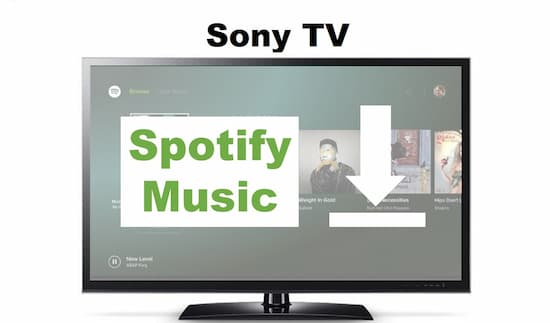
- Part 1. Play Spotify on Sony TV w/o Spotify Connect
- Part 2. Get Spotify on Sony TV w/ Spotify Connect
- Part 3. Conclusion
Part 1. Play Spotify on Sony TV without Spotify Connect
If you want to know how to use Sony TV to play Spotify music files, here’s the first way to go about it. You can use Sony Smart TV to play Spotify files by converting your Spotify files on AudKit Spotify Music Converter.
This reliable tool lets you convert Spotify files with 5x speed. And let you download any Spotify song that you want. It doesn’t matter whether you are a free or premium Spotify user.
With this tool, you will be able to convert any Spotify songs into different formats, for example, M4A, WAV, MP3, and more. Once you convert the songs, you can download and play Spotify on Sony TV or any other device.

Main Features of AudKit Spotify Music Converter
- Convert Spotify music to MP3, AAC, FLAC, etc. at 5X
- Easily download Spotify songs on the computer
- Keep raw metadata including ID3 tags and quality
- Effortless to use with a simple user interface
How to Use AudKit Spotify Music Converter
Please visit AudKit Spotify Music Converter on your computer, and get the correct version. You can download the Mac or Windows version. Now launch AudKit Spotify Music Converter. The Spotify app will be launched as well.
Step 1 Add Spotify songs to AudKit

To copy the songs of your Spotify app, you need to visit Spotify first. Look at the songs, playlists, artists, podcasts that you want to download. Right-click on the track, click on the share option, copy the link you see, paste that link to the AudKit Spotify Music Converter search bar. After that, click on the + icon to add the songs.
Step 2 Customize the output profiles for Android TV

Customize options are available as well. Please open the ‘Menu’ icon and hit on ‘Preferences’. Then you can choose the suitable output format that you want. There are options like bitrate, sample rate, channel, output format, and output path for you to reset.
Step 3 Download Spotify music files and save

For the final step, you will simply have to click on the convert option to start the conversion process. All the songs that are converted will be saved in the local folder on your computer and will be saved in MP3 format. You can find them easily.
Step 4 Stream and play Spotify music on Sony TV
- Get a USB device that your Sony TV supports.
- Transfer all the songs to the USB device.
- Take the USB device and connect it to your Sony TV.
- Start playing all the Spotify songs without any hassle.
Your Sony TV already has a built-in player; you can listen to Spotify songs via that media player.
Part 2. How to Get Spotify on Sony TV via Spotify Connect
If you try to browse through Sony smart TV apps Spotify, you will notice that Spotify isn’t available. However, there is a way to play Spotify music on Sony TV officially. This is what you need to do. Follow these steps:
Step 1. Get the Spotify application on your laptop, tablet, or mobile phone.
Step 2. Use the same WIFI network for both your Sony television and computer/tablet/mobile phone.
Step 3. On your mobile device, launch the Spotify application.
Step 4. Look at the devices available, and out of the devices, choose Sony TV, and there you go, you can now start streaming your Spotify songs.
Part 3. Conclusion
Now you know two ways to play Spotify music on your Sony television. Out of the two, AudKit Spotify Music Converter still turns out to be the best solution because this way, you don’t need to pay for Spotify premium monthly, and all the songs will be available for you to play on any device that you like.

