Can you get Spotify on Apple TV? This is a quest from many Apple TV users. To get the point home, you need to be a Spotify Premium subscriber to play music on the Apple TV from 1st to 3rd generations. However, the 4th Gen, which is the newest generation, supports Apple TV streaming. Just use the Spotify TVOS app for your Apple TV and get live streaming.
Every user is wishing for a universal means to play Spotify on Apple TV. This article comes with a packed solution for every concern.
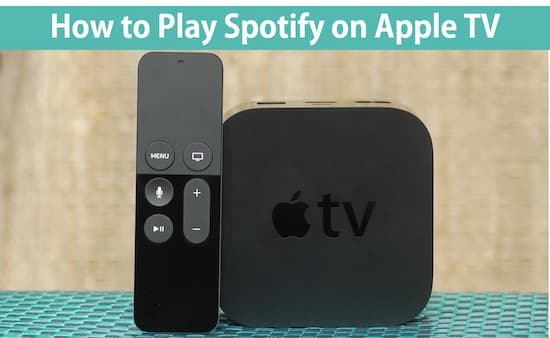
- Part 1. Play Spotify on Apple TV (1st-4th Gen) via AudKit
- Part 2. Listen to Spotify on Apple TV (4th Gen) via Spotify
- Part 3. Get Spotify on Apple TV (1st-3rd Gen) via AirPlay
- Part 4. The Bottom Line
Part 1. Play Spotify on Apple TV (1st-4th Gen) with AudKit
This method covers how to play Spotify on Apple TV from the 1st-4th Gen. An additional tool called AudKit Spotify Music Converter is required. This tool uses the latest technology to download and convert Spotify music to MP3, M4A, FLAC, and any format. It works at a fast conversion speed of 5X and allows you to add up to 100 audio tracks from Spotify.
When it comes to offering originality, AudKit manages to keep 100% lossless sound quality from the original Spotify music. It will maintain all metadata and ID3 tags for quality output. Furthermore, you can customize output formats like titles, albums, and much more information.

Main Features of AudKit Spotify Music Converter
- Quick download speed of up to a 5X rate
- Support offline playback on multiple players
- An intuitive and user-friendly interface
- Retain 100% raw metadata and ID3 tags
Break the limited state of Spotify music with AudKit to enable you to play your music on Apple TV. Follow these steps.
Step 1 Launch Audkit and import Spotify playlist

From the AudKit Spotify Music Converter website, download the app and install it on your computer. Continue to the ‘Registration’ process. Hit the ‘Menu’ icon and select the ‘Register’ option. Then paste your license code and launch AudKit to continue to convert your Spotify music. Wait for the Spotify app to open as well. Then check the ‘Library’ section and select which songs you wish to play on Apple TV. Drag and drop them to the AudKit interface, ready to convert them.
Step 2 Set output preferences

Reset the preferences of your choice. From AudKit’s interface, click the ‘Menu’ bar and select the ‘Preferences’ option. Then customize the output format as MP3. You can also change the sample rate, channel, bit rate, among other preferences.
Step 3 Convert Spotify to MP3

Once all preferences are set, click the ‘Convert’ button at the bottom right of the screen. Give the process some time for the conversion to be completed. Then check out the converted songs in the local folder of the computer.
Step 4 Play converted Spotify songs on Apple TV
You are now free to download Spotify on Apple TV after the protection has been removed.
- First, open the iTunes app then drag the converted Spotify music to your iTunes library.
- Next, go to iTunes and hit the ‘File’ tab > ‘Home Sharing’ option > ‘Turn on Home Sharing’. Then enter your Apple ID and password.
- Open the ‘Apple TV 4’, go to the ‘Settings’ > ‘Accounts’ > ‘Home Sharing’ options, and key in your credentials.
- Finally, choose the ‘Computers on the Apple TV’s home screen’ and select a library to extract your music from. Search through for the music you wish to play on Apple TV and go ahead and please your ears with Spotify music.
Part 2. Listen to Spotify on Apple TV (4th Gen) with Spotify App
For this option, you can directly use the Spotify App on Apple TV. You, however, need to ensure that your Apple TV is the 4th generation.
- On your Apple TV, go to the ‘App Store’ tab and search for Spotify App.
- Next, download the app and select the ‘Install’ option.
- The Spotify App will immediately appear on the ‘Home Screen’.
- Then launch the App and log into your account. Wait for the code that will appear on your Apple TV screen.
- Next, enter the code that you got, and Voila! You should then see the ‘Your Device has been Paired Successfully’ message on your website. You can now play Spotify on your Apple TV 4.
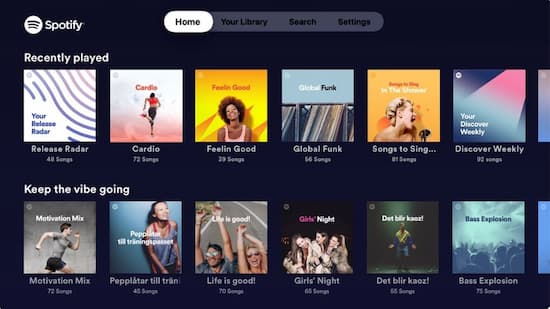
Part 3. How to Get Spotify on Apple TV (1st-3rd Gen) with AirPlay
Earlier generations like 1st – 3rd Gen doesn’t have the ‘App Store’ pre-installed in them. You can use the ‘AirPlay’ feature to download and get Spotify on Apple TV. Check out the steps.
- Use your iOS device to download the Spotify application from the App Store.
- Then connect your iOS device and your Apple TV to the same internet network.
- Next, log in to your Spotify app and select which song to play. Hit the play button.
- You will see the ‘Device available’ icon at the furthest end of the screen. Tap it and hit the ‘More Devices’ option to find the ‘Apple TV’. Select on it.
- Now, your Spotify music is sync to your Apple TV. The music you select will automatically play on your Apple TV as long as the devices are on the same network.
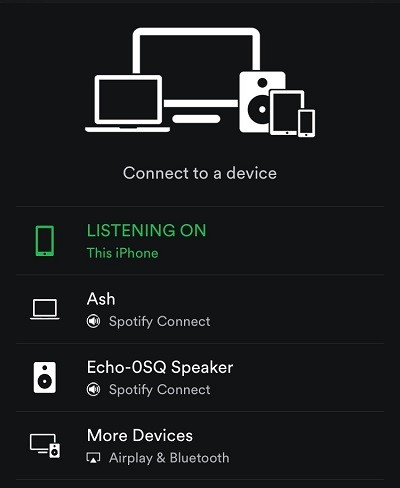
The Bottom Line
We have offered the needed solutions on how to play Spotify on Apple TV. You don’t have to get rid of the older generation Apple TV in your possession. You can confide in the best Spotify Converter to get Spotify on Apple TV from 1st to 4th Gen. The ‘AirPlay’ feature is another option if you operate 1st – 3rd Gen Apple TV. Just ensure that AirPlay is enabled on your Apple TV and you have WiFi internet connection.

