“I have recently purchased a Tesla Model 3. My friend told me that we can Spotify on Tesla. But I have tried and failed to Spotify on Tesla Model 3. Please let me know if it is possible to Spotify in Tesla. Thanks!” – User on the Internet.
Do you know that Tesla Model 3 supports Spotify with its updated in-car software? If not, our article will show you how to get Spotify on Tesla. Also, suppose you do not have the latest software or have no Premium Spotify account. In that case, we will still show you how to listen to Spotify on Tesla. Go through the whole article, and you will be able to play Spotify on Tesla.
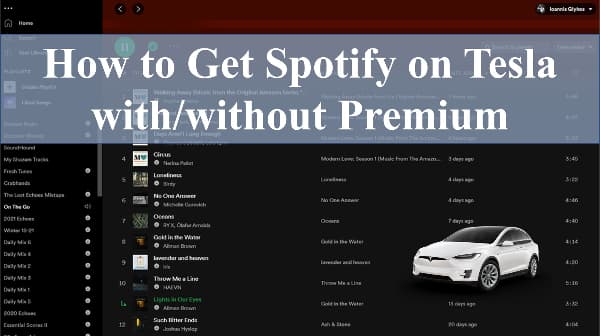
Part 1. How to Get Spotify on Tesla with Premium
The latest version of Tesla’s in-car software provides support for Spotify music. You can now directly Spotify on Tesla Model 3 car. The minimum in-car software version you require is 10.0 to Spotify on Tesla automatically.
If your car does not have the 10.0 version yet, just connect it to Wi-Fi and wait until it updates, and then you will have Spotify available for your Tesla 3 model. Also, you need a Spotify Premium subscription to Spotify in your Tesla Model 3.
Follow the below steps to get Spotify on Tesla with Premium.
Step 1. Click the Music Icon
From the main screen of your Tesla’s in-car software, select the Music icon. The music icon will be located at the bottom of the screen.
Step 2. Select Spotify Music
From the new window, select Spotify by clicking on its icon. Enter the Spotify credentials. Spotify will only work on Tesla with a Premium subscription.
Step 3. Play Spotify Music
Once Spotify is connected, you can start playing Spotify music on your Tesla. You can play it through voice commands or touch inputs.
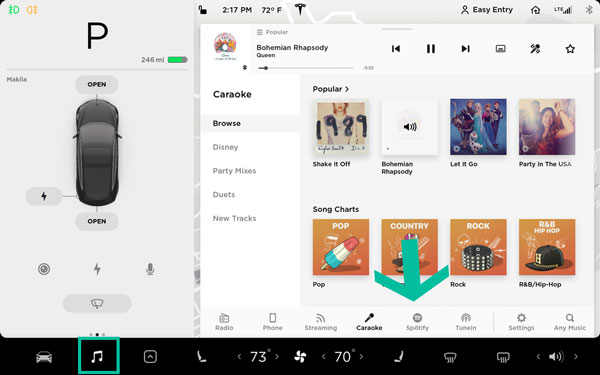
Part 2. How to Listen to Spotify on Tesla without Premium
The previous method only works if you have a Premium Spotify account. But, in this method, we will show you how to listen to Spotify on Tesla without Spotify Premium subscription.
AudKit Spotify Music Converter is an easy-to-use tool that helps you download and convert Spotify songs, albums, playlists, podcasts, etc. With this smart program, you can easily remove protection from Spotify music and batch convert it into MP3, WAV, M4A, or other supported audio formats.
AudKit is available for both Mac and Windows. After 5X faster speed conversion, you can have Spotify music available offline on your computer using its excellent features. You can use that music to play on any device, even your Tesla Model 3.

AudKit Spotify Music Converter for Tesla
- Convert Spotify to WAV and others that are playable on Tesla
- Easily download any Spotify track to play it offline on Tesla
- Provide 100% original audio after lossless conversion
- Download at 5X faster speed and remove Spotify ads
Steps to use AudKit Spotify Music Converter to Download Spotify Songs
Step 1 Install AudKit Spotify Music Converter & add Spotify to it
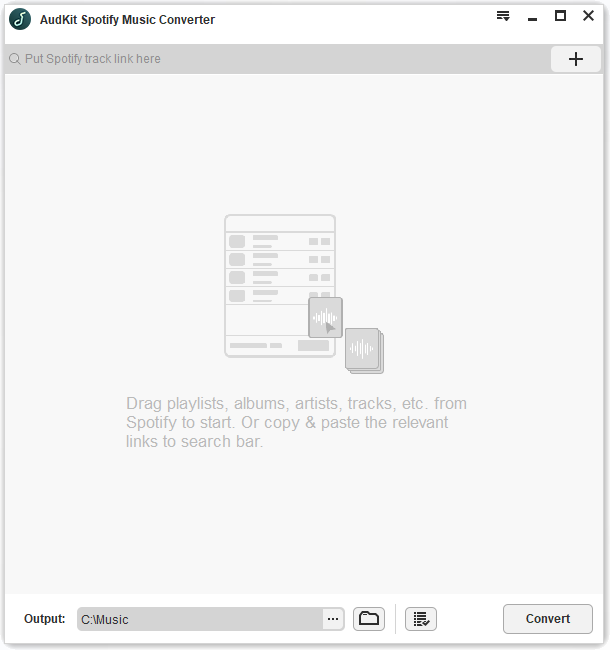
You can go to the Spotify application and select any song, album, podcast and copy its link. You don’t need any Spotify subscription for doing that. Simply select a song, right-click on it and choose the share option. Select Copy Song Link from there, and you will have the Spotify music copied to the clipboard. Once done, click the “+” button on the AudKit Spotify Music converter and paste the copied link. You can also drag and drop songs from Spotify directly into the AudKit Spotify Music converter.
Step 2 Tune the output format of your Spotify music for Tesla

Select Menu > Preferences from the top taskbar. After selecting Conversion, you need to select the output format to MP3, AAC, and other Tesla-supported formats. You can also amend audio characteristics, including channels, sample rate, bit rate, and how output tracks are archived.
Step 3 Start downloading and converting Spotify for Tesla

From the bottom-right corner, tap the Convert button. Depending on your requirements, the software will begin the conversion process. All downloaded Spotify songs will be stored as MP3 files in the local folder. You can find the folder by clicking the folder symbol at the bottom.
Once you have the music downloaded, you can play it offline on any device, including your Tesla Model 3.
How to Stream Spotify Music to Tesla for Offline Playback
Once you have downloaded and converted the Spotify music from AudKit SpotiLab software, you are all set to Spotify on Tesla without Premium.
Follow the below steps to stream Spotify music to Tesla for offline playback.
Step 1: Transfer all the downloaded Spotify to a USB drive.
Step 2: Connect the USB drive to your Tesla.
Step 3: Start streaming Spotify music from your USB drive to your Tesla.
Part 3. FAQs about Spotify on Tesla
Q1. Can I Play Spotify on Tesla Model 3?
Yes, you can Spotify on Tesla Model 3. Since the software has been updated by Tesla, it directly supports the Spotify application.
Q2. Can you Use Spotify on Tesla without Premium Connectivity?
You can use Spotify on Tesla without Premium with the help of AudKit Spotify Music Converter. It helps you remove Spotify music protection and play it freely on your Tesla.
Q3. How do I Change my Spotify Account on my Tesla?
You can change your Spotify account anytime on Tesla through the Spotify application. Click on your profile picture inside the Spotify application. Select the signout option and then enter the details of the new Spotify account.
Q4. How do I Disconnect Tesla from Spotify?
Go to your Spotify account settings. Choose the authorised applications, and you will see Tesla there. Remove the Tesla authorisation from there to disconnect Tesla from Spotify.
Q5. What Apps are Available for Tesla?
Tesla supports many applications, including Google Maps, YouTube, Spotify, and many others. Make sure your Tesla software is up-to-date to support all the applications.
Part 4. In Conclusion
Tesla Model 3 updated in-car software now provides support for Spotify. You need to have at least a 10.0 version of the system to Spotify on Tesla. You need to have a premium Spotify account for Spotify in Tesla.
However, if you do not have a Premium Spotify account, you can still Spotify on Tesla without Premium. AudKit SpotiLab helps you download and convert Spotify music. Once you have the Spotify music downloaded, you can play it on your Tesla Model 3 without any Premium account.

