“Hello, friends! I am here to ask you how to solve the issue that Spotify won’t play album in order. I am a new Spotify user with its free tier, and whenever I play a song, Spotify will randomly play any song or track from the album. But I would love to have Spotify play album in order, please give me some advice, thank you.”
Take it easy, this article will answer your questions. Here, you can find ways to listen to Spotify album in order on different devices like Android, iPhone, Mac and Windows devices. Also, even if you don’t subscribe to the Spotify Premium plan, you can play Spotify album in order with the best AudKit SpotiLab Music Converter. Keep reading this post to have the solution for your issue.
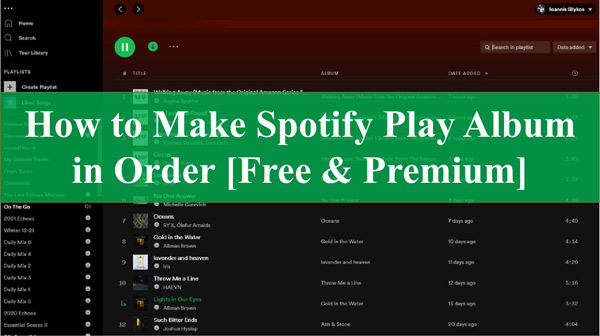
Part 1. How to Play Songs in Order on Spotify Without Premium
There is no doubt that Spotify free users can’t play unlimited Spotify songs and must suffer from long-time ads. When you play your favorite albums, you can’t enjoy the elaboration of Spotify albums. If you just want to play Spotify albums in order, it’s not really worth it to subscribe to a Premium plan.
In this case, why not choose the best AudKit SpotiLab Music Converter? It can download Spotify albums on your PC or Mac computer and then play them in order on any device or media player. What’s more, it can download Spotify tracks, albums, playlists, podcasts, etc. as MP3, M4A, FLAC, AAC, M4B and WAV. Also, it can keep the original ID3 tags of Spotify songs in their true state, such as album, title, album cover, etc.

Main Features of AudKit Spotify Music Downloader
- Download Spotify music, albums, playlists, radio and podcasts locally
- Convert Spotify music and albums to MP3, FLAC, etc.
- Make Spotify play album in order without Premium
- Play Spotify albums offline on any device and player you want
How to Download and Play Spotify an Album in Order with AudKit
Step 1 Add Spotify Album to AudKit SpotiLab Music Converter
Open the Spotify app and select the album you want to download. You can drag and drop the target album from the Spotify app to the main interface of AudKit Spotify Converter. Or copy the album link and paste it on the search bar at the top of the converter, then press the Add icon. This way, all selected albums or songs will appear on the home page.

Step 2 Set Output Preferences of Spotify Album
You can select parameters such as bitrate, channel, sample rate, codec and output audio format for the selected Spotify album. To do this, click on the menu option at the top and select the Preferences and Convert section. Now, you can make changes in the conversion window according to your needs and requirements. After that, click the OK button to confirm.

Step 3 Download and Play Spotify Album in Order
Click the Convert button at the bottom and the converter will start downloading Spotify albums to your desired output format. Once the conversion is done, you can find your converted albums in the folder icon on the interface. Now your favorite Spotify albums have been downloaded to your computer. You can play Spotify albums in order on any device and media player with ease.

Part 2. How to Play an Album in Order on Spotify with Premium
With the free version of Spotify, users face problems such as long ad interruptions. Also, Spotify does not play the exact song that the user taps. Instead, any other song from the album with shuffle will start playing. The issue of not being able to listen to album in order on Spotify has caused great inconvenience to free-tier users.
If you want to make Spotify app play album in order, you need to upgrade your free Spotify account to a Premium account. This way, you can have Spotify play album in order on your computer or phone.
How to Listen to Album in Order on Spotify for PC/Mac
Step 1. Install and launch the Spotify application on your PC or Mac.
Step 2. Browse through your music library and select an album of your choice, then double-click on the first song.
Step 3. Make sure to turn off Shuffle Play on the Spotify app. When it is not green, you have successfully disabled Shuffle.
Step 4. Now you can easily play all Spotify songs from an album in order.
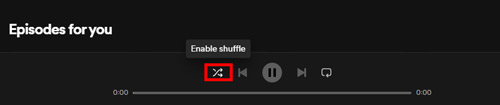
How to Play Spotify Album in Order on Android/iPhone
Step 1. Open the Spotify software on your Android or iPhone device.
Step 2. Open your library and select an album you like. Alternatively, you can use the search function and type in the name to find the album you want to listen to.
Step 3. Play the first song from the album and then disable the “Shuffle” button on the “Now Playing” screen. In this event, all album songs will be played in order.
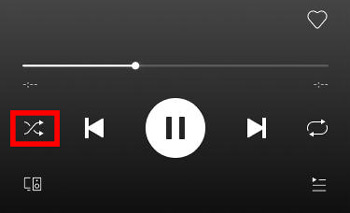
Part 3. FAQs about Spotify Album
Q1. Can I Play a Whole Album on Spotify for Free?
Yes, you can play an album with your Spotify free tier. But you can’t play the songs in order; Spotify will play all the songs in swing play mode. Also, you can’t download an album on Spotify. To do so, you need to be a Premium subscriber.
Q2. Can I Play Albums on Spotify without Shuffle?
Yes. With a Premium subscription to Spotify, you can listen to any song and album. The shuffle option works for the Premium plan and you can conveniently enjoy Spotify album in order by disabling it.
Q3. Are There Download Limits for Spotify Albums?
Yes. Although Spotify enables users to play millions of songs when they download an album, there are limits. With a Premium subscription, you can download more than 10,000 albums and songs in your Spotify library. Also, you can listen to these downloaded albums and songs offline on no more than five devices.
Part 4. Conclusion
We have provided you with a detailed guide on how to play album in order on Spotify. You are now aware of the methods for playing Spotify album in order with Premium. Also, if you are Spotify free user, you’d better use the professional AudKit SpotiLab Music Converter. It will help you download any Spotify album on your computer, and you can listen to it in order on any device without any restrictions.

