Spotify, a popular music streaming platform, offers a feature known as “shuffle” that randomizes the order of songs in a playlist or album. While this feature can enhance the listening experience by adding an element of surprise, there are times when users may prefer to listen to tracks in a specific order. This article will show you how to turn off shuffle on Spotify on Android, iPhone, and desktop, whether you’re a premium user or not.
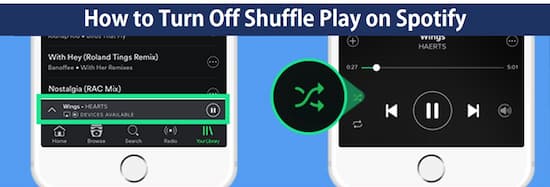
Part 1. How to Turn Off Shuffle on Spotify Android/iPhone – Premium Users
The shuffle features are available to Spotify Premium users on both Android and iPhone devices. However, the availability and functionality of these features can vary for users on the free tier of Spotify. For instance, free users can only use Spotify in shuffle mode on mobile devices, with no option to turn it off.
If you are a Spotify Premium user and want to turn off smart shuffle on Spotify Android or iPhone device, follow these simple steps:
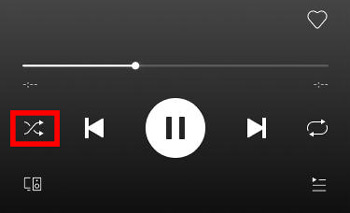
For Android:
Step 1. Open the Spotify app on your Android device, and start playing a song or playlist.
Step 2. Tap the ‘Now Playing‘ bar at the bottom of the screen to bring up the full-screen music player.
Step 3. Look for the shuffle icon, which is two intersecting arrows, at the bottom of the screen.
Step 4. Tap the ‘Shuffle‘ icon to take shuffle off Spotify. The icon will turn from green to grey, indicating that shuffle is disabled.
For iPhone:
Step 1. Open the Spotify app on your iPhone, select and play a song or playlist.
Step 2. Tap the ‘Now Playing‘ bar at the bottom to expand the music player to full screen.
Step 3. In the bottom left corner, just above the Lyrics section, you will see the shuffle icon (two intersecting arrows).
Step 4. Tap the ‘Shuffle‘ icon. When it turns from green to white or grey, the shuffle is turned off and you can play Spotify album in order.
 Note:
Note:
Please note that the ability to turn off shuffle on Spotify mobile is only available to Spotify Premium subscribers. If you are using Spotify Free, you will not have the option to disable shuffle.
Part 2. How to Turn off Smart Shuffle Spotify on Desktop/Web – All Users
For free users, the Shuffle Play feature is always enabled when listening on mobile devices, but on the desktop version, they can choose to enable or disable this feature. Premium users have more control over their listening experience. They can turn the Shuffle Play feature on or off on both mobile and desktop versions of Spotify.
On the desktop or web version of Spotify, you can disable the shuffle feature even without a premium subscription by following these steps:
For Desktop:
Step 1. Launch the Spotify desktop app on your PC, and sign in to your account.
Step 2. Look up the song or playlist you want to listen to from the ‘Your Library‘ section on the left menu bar.
Step 3. Select the song or playlist, then click the ‘Shuffle‘ button (intertwining arrows) to disable it.
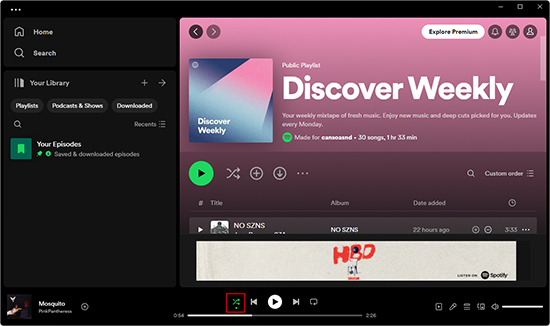
For Web:
Step 1. Open your web browser and go to the Spotify website, sign in to your Spotify account.
Step 2. Once you’re logged in, navigate to the ‘Your Library‘ section. You can find it on the left-hand side of the screen.
Step 3. In the ‘Your Library‘ section, locate the song or playlist that you want to play without shuffle.
Step 4. Click on the song or playlist to open it. Now, look for the shuffle button. It is located to the left of the ‘Previous‘ button in the playback controls.
Step 5. Click on the ‘Shuffle‘ button to turn it off. The button will no longer be highlighted green and the shuffle feature will be disabled.
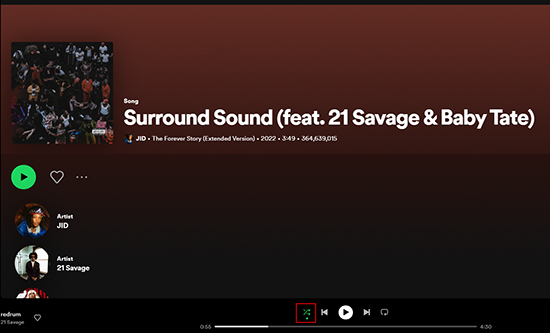
Part 3. How to Turn Shuffle off on Spotify for All Devices – All Users
The ability to stop shuffling on Spotify mobile is only available to Spotify Premium subscribers. If you’re using Spotify Free, you’re stuck in shuffle mode all the time. To turn off shuffle on Spotify without premium for all devices and users, you can use a tool like AudKit Spotify Music Converter. This software allows you to download Spotify music locally with free Spotify account, enabling you to play songs in the order you prefer.
The AudKit software supports various output formats, including MP3, AAC, WAV, FLAC, M4A, and M4B. It also allows you to download songs from Spotify with zero quality loss (up to 320 kbps). Then you can enjoy downloaded Spotify music offline on all popular devices and choose the order in which you want to listen to songs, rather than relying on Spotify’s shuffle feature.

Main Features of AudKit Spotify Music Converter
- Download Spotify songs, playlists, and albums without Premium
- Convert Spotify music to MP3, AAC, WAV, FLAC, M4A, and M4B
- Preserve the original ID3 tags and metadata information
- Keep 100% lossless quality and allow output settings customization
How to Turn Off Shuffle on Spotify without Premium
Step 1 Add Spotify music to AudKit SpotiLab

Download and install AudKit Spotify Music Converter on your computer. Launch the software and drag and drop the desired songs, playlists, or albums from the Spotify app to the AudKit interface.
Step 2 Reset the output configuration for Spotify music

Click the “…” button at the bottom-right corner of the AudKit software window to open the settings. Then hit the “Preferences” > “Convert” tab. Now you can select the desired output format (MP3, AAC, WAV, FLAC, M4A, or M4B) and adjust other settings as needed, like bit rate, sample rate, and others.
Step 3 Download Spotify Songs without Premium

Find the “Convert” button at the bottom-right corner of the software window and press on it. AudKit Spotify Music Converter will download Spotify music without Premium to your computer at lossless quality. Once the conversion is complete, hit the “File” button to locate the Spotify music files on your computer and play them in the order you prefer.
Part 4. FAQs about Disable Smart Shuffle Spotify
Q1. What is the Spotify Shuffle button for?
A: The Spotify Shuffle button is used to randomize your listening experience by shuffling whatever is supposed to play next. It can be found in the playback bar, which consists of Shuffle, Previous, Play, Next, and Repeat media controls.
Q2. Do I need a Premium subscription to turn shuffle off Spotify?
A: You need a Premium subscription to turn off smart shuffle on mobile devices. However, you can turn off shuffle on the desktop or web version of Spotify without a Premium subscription.
Q3. Can I turn off Shuffle for specific playlists or albums?
A: Yes, you can turn off shuffle for specific playlists or albums by following the same steps mentioned above for desktop and mobile apps.
Q4. Are there any third-party tools to download Spotify music without shuffle?
A: Yes, there are third-party tools like AudKit Spotify Music Converter that allow you to download Spotify music locally with free account, enabling you to play songs in the order you prefer.
Part 5. In Conclusion
Turning off shuffle on Spotify allows users to have more control over their listening experience and enjoy their music in the order they prefer. By following the steps provided in this article, you can easily turn off smart shuffle Spotify on Android/iPhone, desktop, or web player. For Spotify Free users, using AudKit Spotify Music Converter is a viable alternative to enjoy their music without shuffle mode.
Windows:


