Developed by Native Instruments, Traktor is professional DJ software for numerous DJs, at every level. People love it because of its maximum flexibility and creativity. You can remix and re-edit tracks, create your sounds, and layer effects across four decks. Besides, you can use any hardware that works for you.
As of September 2024, Spotify stands unparalleled with a library of over 100 million songs. The wide range of music is the treasure island for an aspiring DJ. If you have a Traktor DJ controller and want to mix songs from Spotify for personal use at home, you’re in the right place. In this post, I’ll show you how to add Spotify music to Traktor Pro 4 for mixing. Let’s dive in.

Part 1. Quick Answers to Some FAQs
Q1. Does Traktor work with Spotify?
A: No, there is no official Traktor Spotify integration or plugin currently. Spotify music is DRM-encrypted, and you can’t connect Traktor to Spotify directly.
Q2. Which streaming services are supported by Traktor Pro?
A: According to the information from Traktor official website, Traktor Pro now supports two streaming services, namely, Beatport Streaming Advanced and Beatsource Streaming.
Q3. How do I add Spotify to TRAKTOR?
A: Traktor Pro supported many audio formats, including MP3, WAV, AIFF, Audio CD, FLAC, Ogg Vorbis, and non-DRM AAC. Spotify songs are encoded in Ogg Vorbis, which are DRM-protected, so you can’t use them in Traktor directly. In this way, you can use a third-party tool like AudKit Spotify Music Converter to download and convert Spotify songs to MP3, then add them to Traktor software for mixing.
Part 2. How to Add Spotify to Traktor Pro 4/3/2/1
In the following, you’ll learn how to use Spotify in Traktor with ease. First, I’ll introduce a powerful tool you will need. Next, I’ll show you how to use it to download music from Spotify and convert them to MP3 or other Traktor-supported audio formats. Finally, I’ll teach you how to add these MP3 files to Traktor app for mixing.
- 2.1 The Tool You’ll Need
- 2.2 How to Convert Spotify Songs to MP3
- 2.3 How to Add Converted MP3 Files to Traktor Pro 4
2.1 The Tool You’ll Need
As you know, Spotify music is encrypted in OGG format and hence protected, leaving no chance for you to sync Spotify to Traktor directly. That might be a huge barrier for aspiring DJs since their music resources are ultimately limited. Fortunately, you can utilize a third-party app to enable Traktor DJ Spotify integration. AudKit Spotify Music Converter is a tool specifically designed to link Traktor DJ app with Spotify without any limitations.
AudKit Spotify Music Converter is a very powerful tool with a range of amazing key features. It can help you download and convert Spotify to MP3 and a variety of output formats, including FLAC, WAV, AAC, etc., that are compatible with Traktor Pro. You can upload as many as 100 songs at a time for one-click batch conversion at a 5X faster speed. Moreover, AudKit retains the original sound quality and ID3 tags. The metadata remains intact no matter which format you convert the songs to. AudKit supports songs, playlists, albums, and even podcasts.

Main Features of AudKit Spotify Music Converter
- Convert Spotify songs to MP3, AAC, and other Traktor supported formats
- Download Spotify songs, playlists, and podcasts to DJ in Traktor
- Save original sound quality and ID3 tags in output files
- Run at 5X or faster speed to batch convert Spotify songs
Whether you’re using a Windows desktop or Mac, AudKit is compatible with both of them. AudKit even allows you to customize the output settings like conversion speed and bit rate as per your convenience. You can convert and download unlimited songs and transfer the saved files to any device for limitless streaming or easily DJ with Spotify in Traktor DJ.
2.2 How to Convert Spotify Songs to MP3
AudKit Spotify Music Converter is incredibly easy to use, and anyone can easily handle it. Now, let’s learn how to use AudKit application to download music tracks from Spotify and save them on your local computer as MP3 files. First of all, a short video tutorial is presented for you.
Step 1 Launch AudKit and import Spotify songs
Launch AudKit and drag your media to the main window. You can also click on the Plus sign to upload media saved on your device or enter the Spotify song/playlist’s URL in the search bar.

Step 2 Customize output settings
Click the Menu icon and tap on Preference to open settings. In the Convert tab, adjust the output formats from MP3, AAC, WAV, and FLAC, which are available in Traktor DJ. Then change other output settings according to your ease and liking. You can customize the output format, bit rate, conversion rate, and how you want your converted music to be categorized.

Step 3 Convert Spotify music to MP3
Once you customize all the settings, click Convert to start the process. After conversion, all the media will be saved to your specified destination of the computer.

2.3 How to Add Converted MP3 Files to Traktor Pro 4
Now all the Spotify songs are in MP3 files, and you can add them to Traktor Pro 4 for mixing. Next, it’s time to import music into the Track Collection of Traktor DJ app in two ways.
Method 1. Add Music to Traktor Pro via Drag and Drop
Step 1. Find the MP3 music files on your computer.
Step 2. Drag and drop them in the Track Collection folder in Traktor’s Browser tree.
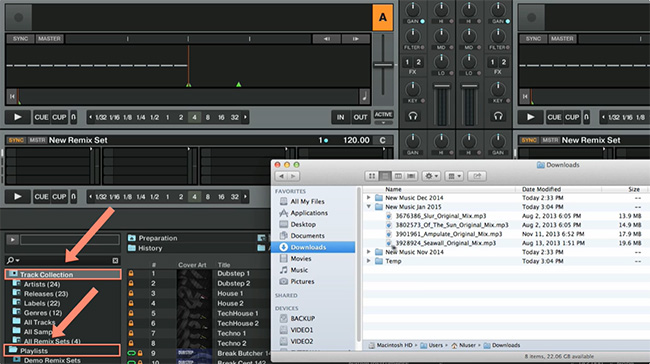
Method 2. Add Music Folders to Traktor Pro via Preferences
Step 1. Launch the Traktor DJ software on your computer. Open the Preferences menu and navigate to File Management.
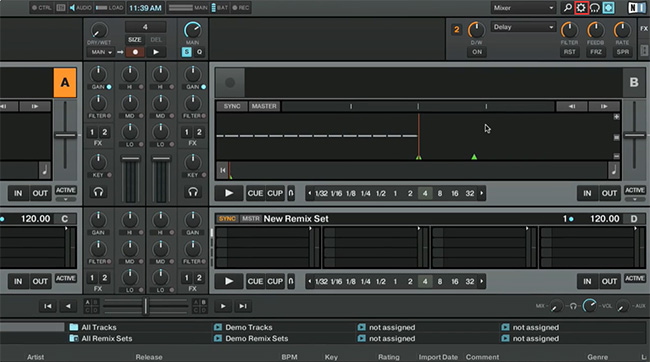
Step 2. Locate Music Folders and click the Add button to find Spotify tracks from your local computer, then Choose the ones you want.
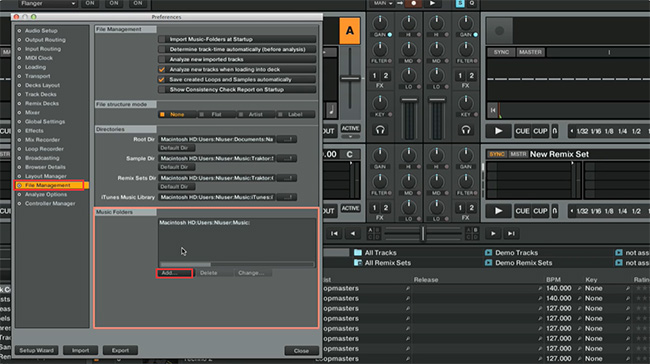
Step 3. Close the Preferences windows and right click Track Collection, and then Import Music Folders to add the converted music. Once imported, start mixing and personalizing songs to your beat.
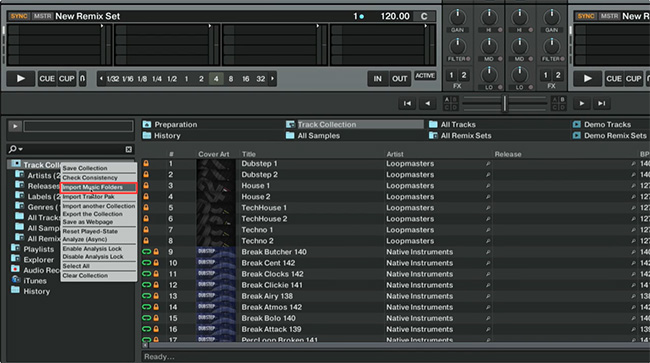
Now you can watch the full video guide to learn more about how to import music into Traktor’s Track Collection in several ways.
To learn more about importing music into the Track Collection of Traktor Pro 4, please read the full tutorial here: Traktor Pro Basic Usage Tutorials
Part 3. Conclusion
Now that you have the ability to add Spotify to Traktor Pro 4 with ease. It’s time to up your game and make the dancefloor shake with your Djing skills. The Traktor DJ app with Spotify finally allows you to access and personalize a variety of songs from every corner of the world, and that too for free. So, what are you waiting for? Hop on to AudKit Spotify Music Converter and add Spotify songs to Traktor DJ, and start mixing to wow the world.

