DJUCED, no doubt, is an excellent tool to practice and polish your Djing skills before you start using the real deal. It is a straightforward yet incredibly powerful tool for audio mixing with a massive in-built library of music.
Spotify is the single greatest music app with songs from every corner of the world. So, does DJUCED work with Spotify? It might be a good idea to link Spotify to DJUCED and mix up some beats of your favorite Spotify songs. But, sadly, Spotify DJUCED streaming is not available at present. Spotify songs are encrypted and protected from DJing on any DJ software.
Lucky for you, we have found a solution to your worries. In this article, we will introduce an easy alternative to allow DJUCED Spotify integration in 4 steps.
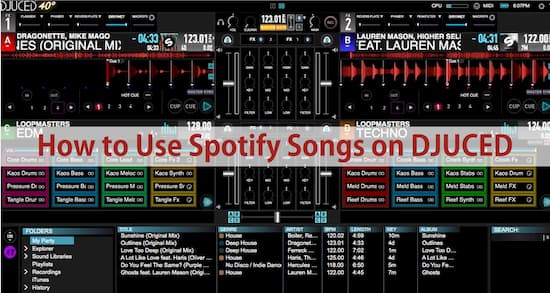
- Part 1. Download Spotify Music for DJUCED
- Part 2. How to Add and Use Spotify on DJUCED
- Part 3. Which Streaming Services are Compatible with DJUCED
- Part 4. How to Import Music to DJUCED from Streaming Services
- Part 5. Conclusion
Part 1. How to Download Spotify Songs for DJUCED
Although DJUCED is a great Djing software with a wide variety of music, it still doesn’t allow you to add Spotify to DJUCED due to the audio format difference and Spotify’s music protection system. Encrypted in OGG format, Spotify’s music is inaccessible unless it is converted to DJUCED compatible formats like MP3. That is why you need the help of a third-party app, like AudKit Spotify Music Converter, to convert music from Spotify to DJUCED.
AudKit Spotify Music Converter is a highly intuitive and easy-to-use AudKit Spotify Music Converter is a highly intuitive and easy-to-use application to help you use Spotify on DJUCED without any hassle or limitation. AudKit SpotiLab supports converting Spotify to MP3, M4A, WAV, and a variety of output formats. On top of that, AudKit is armed with a 5x faster speed of conversion. There is no limit to the number of songs you can load to the AudKit converter to later mix on DJUCED 40 Spotify. Moreover, you can even upload playlists for batch conversion. What’s more, even with such a quick conversion time, audio quality is not compromised, and even the metadata is fully retained for easy organizing.

Main Features of AudKit Spotify Music Converter
- Convert Spotify music to MP3 and more DJUCED-supported formats
- Download songs, playlists, podcasts, etc. from Spotify to DJUCED
- Save lossless sound quality and ID3 tags in output Spotify songs
- Batch convert 100 Spotify songs at 5X or faster speed
And that’s not all. AudKit Spotify Converter allows easy customization of the output settings like bit rate, sample rate, or format. Even if you don’t have a Spotify Premium account, you can easily download unlimited tracks to your PC and stream offline or even transfer to your smartphones. Whether you want to use DJUCED 40 Spotify or DJUCED 18 Spotify playlist mixing, AudKit will take care of it with one click. AudKit SpotiLab enables users to easily link Spotify to DJUCED on Windows as well as Mac systems.
Part 2. How to Use Spotify on DJUCED
For DJUCED Spotify integration, you will first need to convert the Spotify music into a DJUCED compatible audio format using the powerful AudKit Spotify Music Converter. Using AudKit is as easy as selecting your files and clicking convert. Then, you’ll be able to link Spotify to DJUCED and kick start your Djing passion. Here are four easy steps to use Spotify on DJUCED.
Step 1 Install Audkit and add Spotify audios

AudKit offers an easy drag and drop interface. You can simply drag your music from Spotify to AudKit’s main window or enter the song or the playlist’s link in the search bar. You can add as many as 100 songs and go for batch conversion. You can also tap the plus sign + to add music files locally from your computer.
Step 2 Specify output settings for DJUCED

Click on Menu and then tap on Preferences. In the Convert tab, choose custom audio settings according to your convenience. You can choose MP3, WAV, and AAC for Hercules DJUCED. Select an output format, bit rate, and even conversion speed. You can also specify how you want your converted audio files to be organized e.g. by Artist/Album.
Step 3 Convert & Locate Files on Local Computer

Once you customize all the audio settings according to your needs, click on Convert. All the songs will immediately start converting to the specified format and will be saved to the output destination folder selected by you without any quality loss.
Add & Use Spotify On DJUCED
Now, you are all set to stream and use Spotify on DJUCED. This is the easiest part. DJUCED 40 Spotify and DJUCED 18 Spotify can work in 2 ways.
Step 1. Open the Libraries tab in the left corner and tap on Finder. Now, you can upload Spotify songs or playlists from your PC and then drag it to the timelines and start mixing.
Step 2. If you want to add music from iTunes, transfer the Spotify songs to the iTunes library. Then, in the Libraries tab, click on iTunes to upload and drag to timeline to use Spotify on DJUCED.
Part 3. Which Streaming Services are Integrated with DJUCED
Music streaming giant Spotify has not integrated with DJUCED, but you can use AudKit SpotiLab Music Converter to download and stream songs from Spotify to DJUCED software. Besides, there are some other streaming services that are authorized to DJUCED. You can stream millions of streaming tracks from Beatport, Beatsource, Qobuz, Soundcloud, and Tidal to DJUCED.
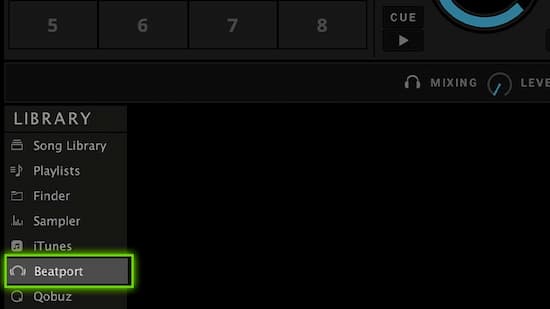
Beatport: Access over 9 million tracks in DJUCED from Beatport’s massive catalog.
Beatsource: Discover hundreds of themed playlists in open format to mix at any party or show.
Qobuz: Qobuz Premium provides the most comprehensive CD-quality and studio-quality tracks.
Soundcloud: Use Soundcloud GO+ to get millions of underground and premium tracks in DJUCED.
Tidal: Get more than 60 million CD-quality tracks and albums in DJUCED software with Tidal HiFi.
Part 4. How to Get Music on DJUCED from Streaming Services
It is easy to directly link DJUCED to other streaming music services. Here we’ll take Tidal as an example to show you how to connect Tidal to DJUCED.
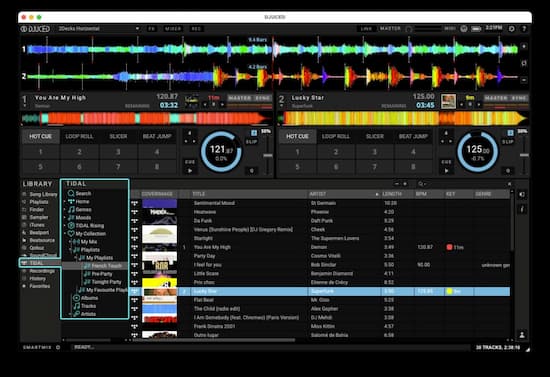
Step 1. Download DJUCED software onto your computer.
Step 2. Select Tidal in the Library on the left panel.
Step 3. Log into your Tidal account.
Step 4. In the unfoldedTidal directory, click Search to find the track. Or go to My Collections to select the track from your custom playlist.
Now you can start DJing the Tidal track in DJUCED. You can use the same method to stream tracks from Qobuz, Soundcloud, Beatsource, and Beatport.
ARE YOU READY?
Now, your resource horizon has widened, and you have an amazing tool at hand to finally use Spotify on DJUCED without any limitations. Just download as many Spotify songs and stream on any device anytime and as many times. It’s time to use DJUCED Spotify integration and introduce a personal touch to your favorite songs. Link Spotify to DJUCED and take your Djing game to the next level.
The bottom line is that you don’t need a Spotify premium account as long as you have the amazing AudKit Spotify Music Converter on hand. Bring your best tracks to DJUCED and create masterpieces.

