Serato is a popular DJ software that allows users to mix and manipulate music tracks with ease. Tidal, on the other hand, is a music streaming service that provides access to millions of songs. Tidal Serato integration has been launched for several years, providing a great DJ experience at your fingertips. By combining these two powerful tools, DJs can take their performances to the next level. In this article, we’ll show you how to use Tidal with Serato DJ offline and online, so you can access your favorite tracks and create seamless mixes. Now let’s get started.
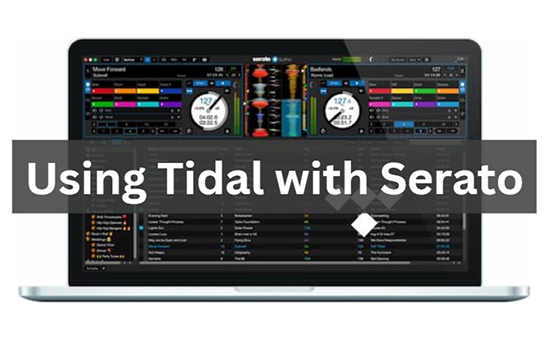
Part 1. Does Serato Work with Tidal
Serato DJ (Pro/Lite) does integrate with Tidal, allowing DJs to access over 100 million high-quality songs. The Tidal for Serato integration allows Tidal HiFi or HiFi Plus users to access Tidal’s extensive catalog of high-fidelity tracks directly within the Serato software, enabling seamless mixing, analyzing, scratching, and cueing of digital music files from Tidal. However, by default, Tidal can only be used online with Serato DJ Pro/Lite, requiring an active internet connection. But don’t worry, we’ll also explore how to use Serato Tidal offline.
Part 2. How to Make Tidal Serato Offline
While Serato DJ Pro supports streaming from Tidal, it does not officially support offline playback of Tidal tracks, requiring the use of a dedicated AudKit Tidizer Music Converter for offline use. The tool allows all Tidal users to download and convert Tidal music to local MP3, FLAC, WAV, AAC, or other audio formats, while preserving the original sound quality.
With it, you can download Tidal tracks as local audio files without a HiFi/HiFi Plus subscription and use Tidal with Serato offline DJ permanently. In addition to offering multiple output formats, this software allows you to edit various output settings such as sample rate, bit depth, etc. With 5X faster speed, AudKit Tidizer helps you batch download Tidal songs, albums, playlists, podcasts, and more.

Main Features of AudKit Tidizer Music Converter
- Keep 100% sound quality from Tidal HiFi/Master
- Convert Tidal music to MP3, FLAC, etc. at 5X
- Batch download Tidal songs and playlists without a subscription
- Save 100% ID3 tags like title, album, album art, etc.
How to Download Tidal Music Locally for Serato Offline Mode
Step 1 Change Tidal music output parameters
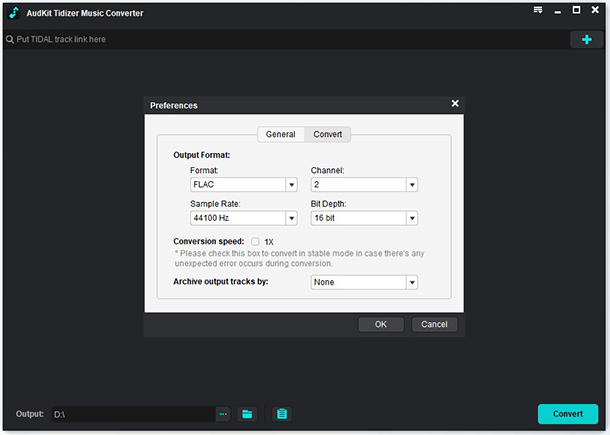
Please download, install, and log into the AudKit Tidizer Music Converter on your desktop. When you open the converter, it’ll launch the Tidal app automatically. Please hit the menu icon from the top right corner. Select “Preferences” > “Convert” to edit the audio settings such as output format and sound quality for Tidal offline Serato DJ compatibility.
Step 2 Batch import Tidal songs or playlists to AudKit

Now you can go to search for the albums or songs on Tidal that you would like to download for offline use in Serato DJ Pro or Lite. Right-click on the album or songs and hit “Copy album link” or “Copy track link“. Then paste the link to the search bar in AudKit Tidizer, and click the “Add” button.
Step 3 Download Tidal music for offline use in Serato

Finally, tap the “Convert” button in the bottom right to start the conversion. When the converting process begins, please wait until it finishes all the tasks. When it’s done, you can further check the local Tidal music files on your computer folder by hitting the “File” icon at the bottom. Then you can DJ with Tidal music on any DJ app offline, including Serato DJ software.
How to Use Tidal with Serato Offline

Step 1. Open the “File” from the files panel.
Step 2. Navigate to the Tidal music folder on the local computer. If you haven’t changed the output path before the conversion, the default location should be the “Converted” folder.
Step 3. Drag and drop the downloaded Tidal audio files you need to the “All…” icon. Or select and drop the entire Tidal music folder to the “All…” icon. The icon is on the left top of the playlist window.
Step 4. Now you have added Tidal playlist to Serato DJ Pro/Lite for offline use without any limitations.
Part 3. How to Connect Tidal to Serato Online
Now that you’ve learned how to use Serato DJ Tidal offline, if you’re ready to DJ Tidal online, we want to show you a practical way to do it. Here is a breakdown of the requirements and steps to access Tidal on Serato DJ Lite or Pro online.
Requirements
- Serato DJ Pro 2.1 or above installed
- Active Tidal music subscription
- A stable internet connection
How to Connect Tidal with Serato DJ Pro/Lite

Step 1. Download and open Serato DJ Pro or Serato DJ Lite on the computer.
Step 2. Find and open “Settings” > “Library + Display” > “Show Streaming Services” > “Tidal“.
Step 3. Hit “Log into Tidal” and choose the streaming quality.
Step 4. You will be prompted to the interface of Serato DJ Pro or Serato DJ Lite. If not, manually close the settings page and go to DJing Tidal music with the Serato app.
How to Use Tidal Playlists in Serato DJ Pro
Once connected, you can access and use your Tidal playlists in Serato DJ Pro directly. Any playlists you create or modify in either platform will sync with the other.
Access Tidal Playlists: After successfully logging in, you will have access to all of your Tidal playlists within Serato DJ.
Creating a Playlist: You can create new playlists in Serato DJ Pro, which will sync with your Tidal account and vice versa. To create a playlist, follow these steps:
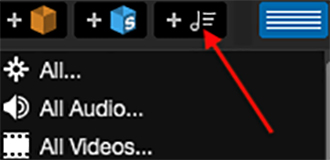
- Step 1. Click on the “Playlist” button in the lower section of the screen.
- Step 2. Select “New Playlist” and give it a name.
- Step 3. Drag and drop tracks from your Tidal playlists or the Tidal catalog directly into the new playlist.
Searching for Tidal Music: You can search for Tidal music directly within Serato DJ Pro. To do this, follow these steps:
- Step 1. Click on the Tidal icon or select Tidal as the streaming service next to the search bar.
- Step 2. Enter your search query to find the desired Tidal tracks or playlists.
How to Analyse Tidal Music in Serato DJ
When you load a streaming track into a Deck, the entire audio stream is downloaded. Once the download is complete, Serato DJ Pro quickly analyzes the file and provides you with track information such as key, BPM, and a waveform overview. Simply click the ‘Analyze Files‘ button in Serato DJ Pro to bulk analyze all the Tidal tracks in your library.
Part 4. Fix Tidal Not Working in Serato DJ Pro/Lite
Tidal may not be working in Serato DJ due to a variety of reasons such as network connectivity issues, outdated software versions, or incorrect login credentials. In this part, we will provide some effective solutions for you to fix the issue.
✅ Check Network Connection
Ensure that your device is connected to a stable internet connection. Or you can try to disconnect and reconnect your network to check if it helps.
✅ Check Tidal Subscription
Check if your Tidal subscription expires which causes Tidal not working on Serato DJ Pro. If so, you can renew your Tidal membership or you can choose to use AudKit Tidizer Music Converter.
✅ Update Tidal and Serato
Ensure that you have the latest version of Serato and Tidal installed on your device. You can check for updates in the respective app stores or on the official websites.
✅ Clear Cache and Cookies
Clearing your browser’s cache and cookies can help resolve any temporary issues that may be causing Tidal not to work in Serato.
Part 5. FAQs about Serato Tidal Integration
🔔Q1: Can I Add Tidal Playlists to Serato?
A: Yes, you can add Tidal songs or playlists to Serato DJ Pro or Serato DJ Lite by linking your Tidal account to your Serato account.
🔔Q2: Does Serato Support Offline Playback of Tidal Tracks?
A: Serato does not support Tidal offline mode officially. However, you can still make it with the help of AudKit Tidizer Music Converter.
🔔Q3: Can I Use Tidal with Serato without a Tidal Subscription?
A: You need to have an active Tidal subscription to make Serato DJ Lite Tidal work online. But don’t be upset, if you choose AudKit Tidizer Music Converter, you can convert Tidal music to common formats and get Serato DJ Pro Tidal offline at no charge.
Part 6. Conclusion
We’ve learned how to use Tidal with Serato DJ both online and offline. However, the official method requires a Tidal subscription account and a stable Internet connection. Also, some people have reported that Tidal not working in Serato sometimes. Therefore, we would like to recommend you use AudKit Tidizer Music Converter for Tidal Serato offline integration. It allows you to download Tidal music locally so you can use Tidal offline in any DJ application without any restrictions.
Windows:
macOS:



1 reply on “How to Use Tidal with Serato Offline/Online [Latest]”
Hi, my mac book pro (from 2015 / Big Sur ) could not open the software/ the app. It says I have to contact you cause apple could not scan the software for bad codes. I bought the monthly subscription. What can I do?