PowerPoint is a powerful tool that enables users to combine the power of audio and video to present their idea to the audience. In fact, according to statistics approximately 45 million PowerPoint presentations are given each day. To develop the interest of your viewers, you must make your PowerPoint presentations visually attractive along with adding audio cues that bring life to your entire presentation. As smartphones grew in popularity users have music files and music streaming apps right in their hands. Which puts a limit to their music library on their PCs.
So, how to add background music to PowerPoint to make it more intriguing and less boring. You may have a few songs stored up on your device but to get a good quality soundtrack played by your favorite artist you need to download songs from a top music streaming site such as Tidal. Tidal is a music streaming service with songs and music that are trendy and enable you to enjoy every song with clarity.
The article below will guide you on how to add music to PowerPoint from Tidal. Follow the instructions and you will have unlimited songs to make your presentation more lively and engaging.
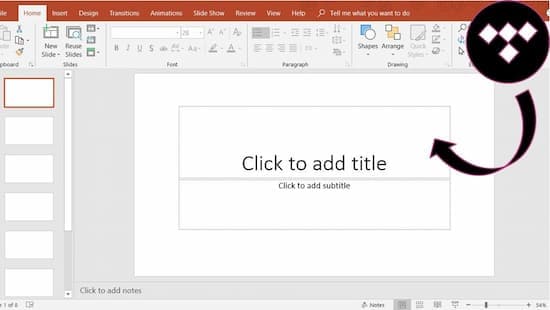
Part 1. Add Music to Powerpoint from Tidal: Software You Need
Microsoft PowerPoint is a dynamic application enabling users to prepare a slideshow that can be easily shared with others. But adding Tidal Music to a PowerPoint presentation is a bit difficult as Tidal music can only be played on certain devices. So, how to add music to a PowerPoint from Tidal?
AudKit Tidizer Music Converter can help you transfer all your favorite Tidal music to your PowerPoint presentation without compromising on the quality of the track. The smooth user interface and friendly design of the converter ensure fast conversion which saves your precious time. Convert hundreds of songs in a single go and enjoy them while being offline or when you are having network issues.

Main Features of AudKit Tidizer Music Converter
- Converts Tidal Hi-Fi songs to FLAC, MP3, WAV, M4A, and AAC
- Ensures 100% lossless HIFI quality during the conversion
- Support 5X faster speed to batch convert Tidal Hi-Fi playlist
- Contain original ID3 tags including artists, titles, albums, etc.
AudKit Tidizer supports all the famous output formats which make the downloaded audio files compatible with multiple devices including tablets, smartphones, MP3 players, car audio systems, and so on. Moreover, Tidal music contains entire playlists restricting you to download a particular track of your choice. But with the AudKit converter, you can enjoy individual tracks, songs, podcasts, audiobooks, and can get even the entire playlist to your system and then listen to it even when your subscription comes to an end.
Part 2. How to Add Music to PowerPoint from Tidal in 4 Steps
So, how to download music to PowerPoint using AudKit Tidizer Audio Converter. Well, before you can add music to PowerPoint from Tidal first you must install and set up AudKit Tidizer Music Converter on your system. After installing the converter follow the tutorial below to transfer Tidal songs to your PowerPoint presentations.
Step 1 Add Tidal music to Tidizer for PowerPoint

Launch AudKit Tidizer on your Windows PC and enter the Tidal web player. On the front page either copy-paste the URL of the tracks or audios on the search bar of the converter or choose the “+” icon in the bottom right corner to select the music files you want to convert.
Step 2 Customize the output format for PowerPoint

Next, open the “Preference” menu to change the output format to Mp3. This will make the audio file compatible with all other devices and apps. You can also customize other options including bit rate, Channel, and sample rate before converting the music files.
Step 3 Convert Tidal songs for PowerPoint

Finally, hit the “Convert” button and the built-in converter will start converting and downloading the audio files to your computer.
Part 3. How to Insert Tidal Songs into PowerPoint
Now all you need is to insert Tidal songs into PowerPoint. To add the converted music slides to your PowerPoint presentation go through the following steps:
Step 1: Open the slide that you want to add music to. Then go to “insert > Audio > Audio On My PC”. Then select the Tidal music to add it to your slide.
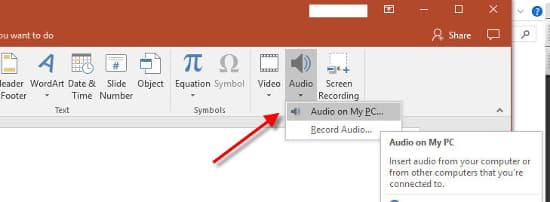
Step 2: You can also customize the Tidal music before adding it to the PowerPoint slide. In the “Audio Tools” select “Play in Background”. It also allows you to adjust the volume, trim the audio, add effects, and more to your music.
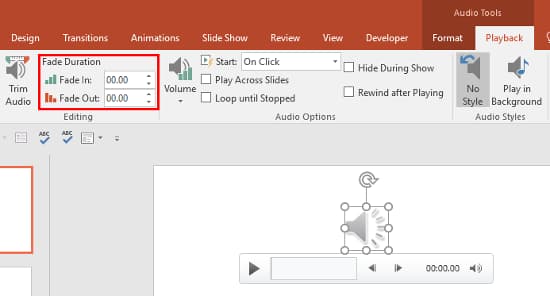
Part 3. Final Thought
Tidal is an amazing music streaming service with music coming from different artists and singers. But due to the limitation on the streaming site users are always looking for tools that can help them transfer Tidal music to their PowerPoint slides. With AudKit Tidizer you won’t have to worry about how to add music to PowerPoint on Mac. This converter can give you an easy solution to get all music songs from world-renowned artists right on your PowerPoint slides.

