“I have downloaded a video editor that supports audio in AAC format. The audio song I want to add to my music is available on the Tidal HiFi streaming service. I know that Tidal music is protected and not available directly in AAC format. I want to know if downloading Tidal to AAC format is possible. If it is, what are the steps and how can I convert Tidal to AAC converter. Any help is appreciated!” – User on the Internet.
Tidal HiFi music streaming service is popular and provides all the quality music. But, its music is protected, which prevents it from being played outside its application. Therefore, you need a Tidal to AAC converter. Our article goal is to teach you how to convert Tidal to AAC. Once converted, you can download Tidal to AAC format and play it on any device.
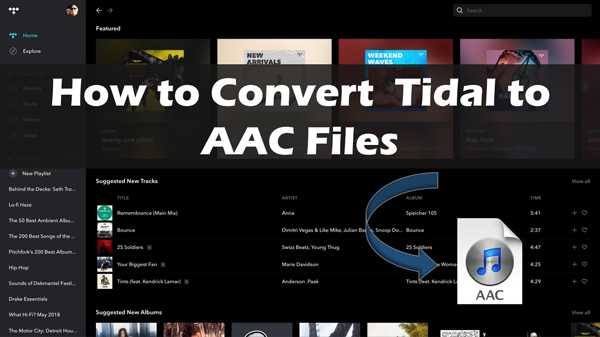
Part 1. Tidal to AAC Converter: AudKit Tidizer
If you wish to convert Tidal music into AAC format, then you have come to the right place. Tidal HiFi streaming service prevents you from downloading its music. You can only download it and play it offline if you purchase the premium subscription. You won’t play Tidal music offline if you don’t have that.
Even if you buy the subscription, it prevents you from playing its music offline outside the Tidal application. Therefore, the best way to play Tidal music is to convert it to AAC or other supported audio formats. You can do the Tidal to AAC conversion using a reliable converter tool.
The Tidal to AAC converter, Audkit Tidal Music Converter is an excellent tool that lets you download and convert Tidal music to AAC, MP3, FLAC, M4A, Lossless, and more common formats. With this software, you may download all of Tidal HiFi’s playlists, tracks, mixes, radio, and albums to your computer.
Other than easily converting Tidal HiFi music, AudKit Tidal Music Converter allows you to get lossless Tidal music in 100% original quality with all original ID3 tags intact. AudKit helps you download tracks from Tidal to AAC onto the computer for offline listening with ease. In this way, you won’t need a Tidal subscription anymore.

Main Features of AudKit Tidizer Music Converter
- Smoothly converts Tidal HiFi music into AAC and other audio formats
- Help you save all ID3 tags and amazing quality from Tidal music
- Download Tidal music without premium and play it anytime and anywhere
- Offline play Tidal tracks on the computer without Tidal subscription
Part 2. How to Download and Convert Tidal to AAC
Follow the below steps to download and convert Tidal music to AAC format.
Step 1 Change Tidal output format to AAC

After downloading the AudKit Tidizer Music Converter from its official website, run it on your computer. After that, go to Preferences and pick Conversion from the drop-down menu.
A new window will appear, allowing you to customize the Tidal music output format. Other settings like sample rate, bit rate, and channel rate can also be reset. Select AAC format as output format form here.
Step 2 Add Tidal music that you want to convert to AAC format

AudKit Tidizer has a built-in Tidal application. Search for a playlist you wish to download using the built-in Tidal and click the Add Music button in the lower-right corner. You can import that song into the AudKit Tidizer by clicking on it. Let’s say you only want to listen to one song from a playlist. In that situation, you’ll need to open the playlist and select only one song to add.
Step 3 How to convert Tidal to AAC format

A Convert tab can be found in the bottom right corner. The app will begin converting the music when you click the Convert tab. During the conversion, you can also add other music. Once the conversion is complete, click the Convert icon to access the Tidal HiFi music you’ve downloaded.
Simply click the search button in front of the songs to view the Tidal download music on your computer. After completing the above steps, you will successfully have Tidal HiFi music in AAC format on your computer.
Learn More: AAC vs MP3, How to Choose?
| AAC | MP3 |
| AAC was released in 1993. | MP3 is more updated, and it was released in 1997. |
| Its extension is .m4a, .m4b, .m4p, .m4r, .3gp, .m4a, and .aac files. | It only comes with a .mp3 extension. |
| Upon compression, you lose quality. | MP3 loses quality on conversion as well. |
| Better quality than MP3. | Bit low quality as compared to AAC. |
| Audio files with AAC are smaller in size as compared to MP3. | MP3 files are higher in size. |
| AAC is compatible with Apple devices. Mostly, it is available for some Android and Windows OS devices. | Almost all music devices have MP3 compatibility. |
Which One to Choose?
If you want excellent sound quality in a more diminutive size, then AAC is the format to choose. But, if you wish for more great music compatibility across many devices, you should select and download Tidal to MP3 format because the MP3 format is new and supported by tons of devices.
Conclusion
It is challenging to have Tidal HiFi music in the AAC format. The limitation is mainly because of Tidal-protected music. It won’t let you download its music in AAC format and play it outside the Tidal application.
The good news is that you can use the Tidal to AAC converter to solve this problem. The best Tidal to AAC converter is AudKit Tidizer Music Converter software. It helps you convert Tidal to AAC format in just three simple steps. Once converted, you can download that music and play it on any device anytime you want without any limitation.
If you choose between AAC or MP3, our brief analysis of them can also help you select the audio format in different situations.


