Tidal announced its integration with Amazon Fire TV on March 22, 2018. From then on, Tidal subscribers can access Tidal’s newest content on Fire TV including millions of Tidal songs as well as podcasts, concerts, music videos, live streams, and more. Simply download the Tidal app Amazon Fire TV, and you can enjoy all the features of Tidal on your TV screen.
How do I get Tidal on my TV? If you still don’t know how to link Tidal Amazon Fire TV, don’t worry. Today we will guide you on how to link and play Tidal on Amazon Fire TV in two ways, whether you are a Tidal subscriber or not.
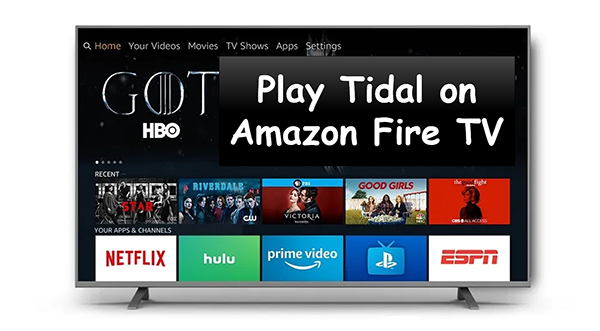
Way 1. How to Connect Tidal to Amazon Fire TV with a Subscription
You are allowed to directly download the Tidal app Amazon Fire TV and easily link them with a Tidal subscription. Here is a detailed tutorial:
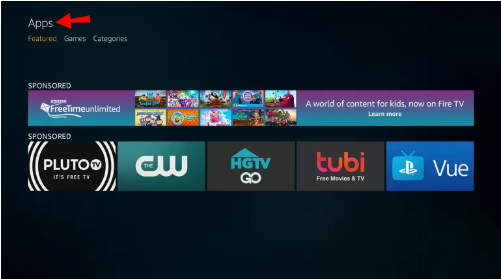
Step 1. Ensure your Fire TV and smart device (mobile phone, computer, or others) are on the same Wi-Fi connection.
Step 2. On your Fire TV, navigate to Apps.
Step 3. Search for Tidal, then download and install it on your TV.
Step 4. On your device, visit link.TIDAL.com.
Step 5. Log in to your Tidal account. If you still don’t have one, sign up for Tidal.
Step 6. Type the code shown on your Fire TV to connect Tidal to Amazon Fire TV. Then you can freely play Tidal on Amazon Fire TV.
Way 2. How to Play Tidal on Amazon Fire TV without a Subscription
If you don’t have a Tidal HiFi subscription, you will not be able to directly download and play the Tidal app Amazon Fire TV. Hence, in this part, you will be introduced to how to play Tidal on Amazon Fire TV without a subscription. This method is suitable for all Tidal users.
You will need AudKit Tidizer Music Converter to help you download and convert Tidal music for offline playing on Amazon Fire TV. It is a professional tool to convert Tidal music to MP3, FLAC, WAV, M4A, M4B, etc. Using it, you can get the compatible audio format for your desired device. You will be able to enjoy Tidal content on any device you want.
Not only this, AudKit Tidizer Converter keeps 100% lossless Tidal music for your better listening experience. You can also freely customize the output parameters and all the ID3 tags.

Main Features of AudKit Tidizer Music Converter
- Play Tidal on Amazon Fire TV offline without Premium
- Download Tidal MQA music with lossless sound quality
- Convert Tidal music to multiple common-used audio formats
- Customize the output quality and other parameters
Install AudKit Tidizer Converter on your computer and then follow the next tutorial to play Tidal on Amazon Fire TV without a subscription.
Step 1 Add Tidal music for Amazon Fire TV

Drag and drop the songs you want to play on Fire TV from Tidal to AudKit Converter. Or you can also right-click the Tidal song and select Share > Copy Link. Then paste the link into the search bar at the top of AudKit Converter.
Step 2 Customize output for Tidal Amazon Fire TV

Select the first three-line menu icon at the top right corner. Then choose the Preferences and Convert option to open the output window. To use Tidal on Amazon Fire TV, you can reset the output format as MP3. Other parameters like channel, bit rate, etc. can also be customized.
Step 3 Download and convert Tidal for Amazon Fire TV

After all the settings, simply click the Convert button at the bottom right corner. All your added songs will be downloaded automatically. When it is complete, you can get compatible audio files with your Fire TV. You will be able to play Tidal on Amazon Fire TV without a subscription.
Step 4 Play Tidal on Amazon Fire TV without a subscription
Amazon Fire TV supports to access your external USB flash storage. So, you can transfer the downloaded Tidal music to a USB drive and then plug it into your TV. Then you will be able to listen to Tidal on Amazon Fire TV. Alternatively, you can transfer your downloaded music from Tidal to Amazon Music and then play Tidal on the Amazon Music app on your TV.
In Conclusion
Does Tidal work on Fire TV? Yes, there is a Tidal app Amazon Fire TV. You can directly access Tidal content on your Fire TV with a Tidal subscription. Also, you can use AudKit Tidizer Converter to offline listen to Tidal on Amazon Fire TV without a subscription. With AudKit Tidizer Converter, you can achieve to play Tidal on multiple devices.


3 replies on “How to Play Tidal on Amazon Fire TV”
Hello,
I have the same trouble. Searching the tidal app shows the app. I click on it to download and not available pops up. I’m using a firestick in Canada.
Thanks
Hello. I’m trying to use TIDAL on the Firestick, but it shows it unavailable. It goes to where the app should be, but I can’t download it. Seems to be an issue in certain areas. I’m in the US, so can’t figure out why it’s happening. Any suggestions?
Hi Brandon,
Other users also reported having the same problem. Did you use a VPN with a unavailable location when you install Tidal on your firestick? Or, is there any pending updates of your firestick software? Please make sure you have updated the latest version of the device. If it is of no avail, it is suggested to try the AudKit Tidal Music Converter to download your Tidal music collection to firestick-compatible audio files and transfer those downloads to the TV for offline listening. Have a nice day!