Can you download music from Tidal to USB flash drives? This answer is definitely no when you try to directly copy Tidal music to USB. The reason is simple: there are no physical music files saved on the computer even if you have already downloaded the songs from Tidal. The downloaded Tidal tracks are stored as temporary files for listening in offline mode.
But there are still 2 workable ways to let you save Tidal music to USB. In this tutorial, you can learn about how to download Tidal music to USB by using a dedicated Tidal tool. Also, you can check how to transfer Tidal music to USB after you purchase the album. Let’s dive in now.

Part 1. How to Download Tidal Music to USB After Conversion
For starters, let’s get to know about the dedicated Tidal tool—AudKit Tidal Music Downloader. It is a professional Tidal music converter and downloader that is able to convert Tidal to MP3, FLAC, M4A, and up to 6 common formats. And it saves Tidal songs on the computer for offline listening just like turning on the offline mode. Then you can freely copy Tidal music to USB or other external drives from the computer.
This powerful Tidal music converter keeps 100% original Tidal HIFI quality and usually works at 5X faster speed. You can continue importing tracks into the list during the conversion. When the conversion is done, you can locate Tidal songs in the customized output folder.
Here are some extraordinary features of the AudKit Tidizer Music Converter.

Main Features of AudKit Tidizer Music Converter
- Built-in Tidal music app for batch importing songs or playlists
- Convert Tidal music to FLAC, MP3, etc. at 5X amazing speed
- Preserve lossless HIFI quality and original ID3 tags info
- Offer free technical updates and 7x24h customer services
Please download, install and launch AudKit Tidizer on the computer. On the main interface, find the top-right toolbar, hit the “Menu” icon, and choose the “Register” option. Input your email and registration code to unlock all functions of Tidizer.
Step 1 Change the output parameters of Tidal songs
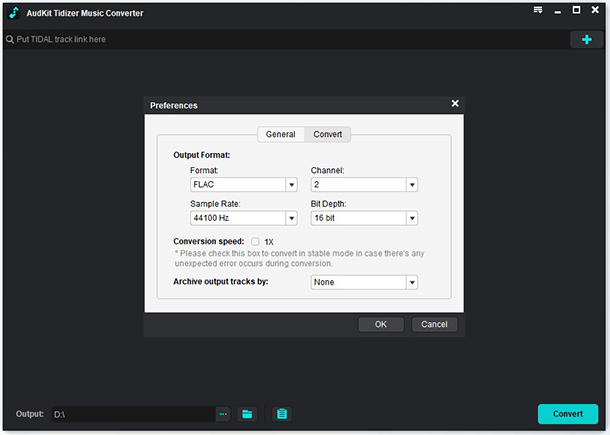
Please click to “Menu” icon > “Preferences” > “Advanced” tab. You can now reset the output setting to FLAC or WAV. For Tidal HIFI tracks, please set the bit depth to 16 bit and the sample rate to 44100 Hz. For Tidal High-Res tracks, please set 24 bit and 96000 Hz.
Step 2 Import several songs or albums from Tidal

Please go back to the main interface. You can see it is actually the Tidal library. Search for and open an album or a playlist. Then the “Add Music” tab will flicker on the lower-right corner. Click the tab to further choose individual songs or select the whole playlist or album. Then tap the “Convert” to finish importing.
Step 3 Download Tidal songs into the local folder

Please wait until the conversion finishes. You can add songs during the conversion. A red tip will show up on the ‘Converted’ icon when the whole process is done. Tap it to check the downloaded Tidal songs. Then you can click the “Search” icon to visit the output folder that saves all Tidal files.
Step 4 Convert Tidal music to USB drives
Now you have downloaded Tidal Music tracks onto the computer. Please insert your USB flash drive into your computer. Then transfer Tidal music to USB by copying and pasting.
Part 2. How to Transfer Tidal Music to USB After Purchase Albums
Here is another way to move Tidal music USB. Just make sure the music you want to transfer is purchased. Here is a quick guide for you to refer to.
- Go to the store page, search for the tracks you want to buy through the top search bar.
- Click the “Download” tab beside the track.
- On the pop-up page, select “MP3” or “FLAC” for the sound quality you want. The price will show besides. Type in the voucher if you have. And hit “Proceed to Payment” to the next step.
- Log into your Tidal account. Now complete your transaction by following the on-screen prompts.
- Once your purchase is done, you’ll receive an email with a download link. Please click the link to download and save the songs or albums onto your computer. The link is one-time use.
- Now you can move the purchased Tidal songs to USB drives or other external drives for backup.
Part 3. Conclusion
This article introduces 2 practical ways to help you save Tidal music to USB drives. The first one makes use of AudKit Tidizer Music Downloader to download Tidal music to USB. The second one guides you to purchase Tidal albums and download them to USB. You can choose either one of them to backup your favorite Tidal songs into the USB.


