Foobar2000 is an open-source freeware for Windows dedicated to high-quality audio playback, winning favor among audiophiles and music enthusiasts. This player supports playing various lossless audio formats including MP3, FLAC, Vorbis OGG, etc. However, it only plays unprotected files. Therefore, you cannot transfer Spotify music to Foobar2000 due to copyright protection even though it supports playing decrypted OGG files.
Similarly, Tidal protects its audio content in encrypted FLAC and MQA format. In this case, you cannot play Tidal music on Foobar2000 directly. But don’t worry, although there is no Foobar Tidal integration, we have found 2 workable ways to play Tidal through Foobar2000. Now please read on.
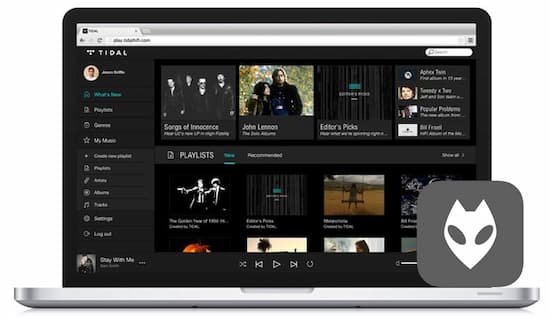
Part 1. How to Use Foobar2000 Tidal Plugin
The first way to play Tidal on Fobar2000 is to make full use of the Foobar room correction plugin. How to set up the Foobar Tidal plugin can be complicated. After spending a little time researching, we have found the way. Now let’s take a look:
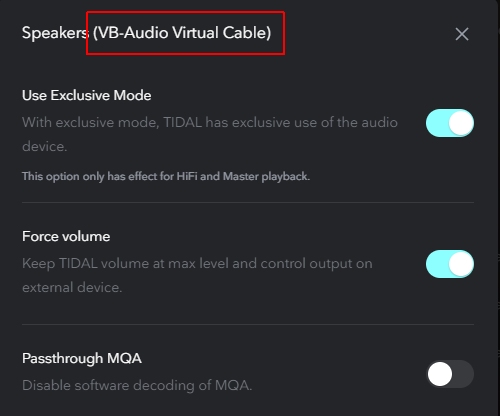
Step 1. On your Windows PC, run Foobar2000 and the Tidal app.
Step 2. Install VB-CABLE software and foo_record plugin on your computer.
Note
- VB-CABLE is software that can function as a virtual audio device, enabling you to send audio between programs without physically connecting cables.
- The foo_record plugin is a free audio recording plugin that can be used in various digital audio workstation (DAW) software to record, edit, and produce audio files on a computer.
Step 3. On the Tidal desktop app, navigate to the bottom Now Playing bar.
Step 4. Tap the Sound Output icon next to the volume control. Then choose VB-Audio Virtual Cable as the cable input path.
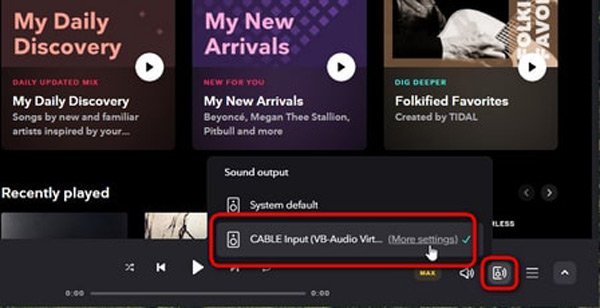
Step 4. Tap the ‘More settings‘ tab next to CABLE Input. Then configure the output audio path as VB-Audio Virtual Cable > foo_record plugin (44k1 24bit) > ASIO USB driver > DAC.
Step 5. Go to the Foobar software. Click on File > Preferences.
Step 6. From the left sidebar on the popup dialog, click Tools > HTTP Contol > Recorder. Then select CABLE OUTPUT (VB-Audio Virtual Cable) from the Device section.
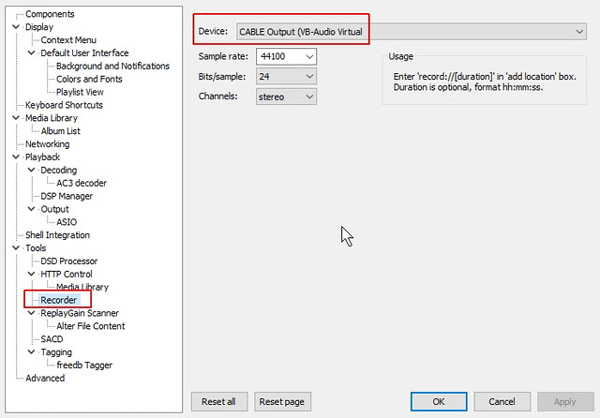
Now you can start streaming Tidal on this media player using the Foobar2000 streaming plugin.
Part 2. How to Play Tidal Through Foobar2000 Streaming Platform [Advanced Way]
As we mentioned at the beginning, Tidal tunes are limited through copyright protection. That makes it impossible to download or transfer to other devices. Thus, you cannot play Tidal via Foobar2000 or any other player but only stream songs within the Tidal app. For this reason, you need a third-party tool that acts as a Foobar Tidal plugin.
Best Alternative to Foobar2000 Tidal Plugin
To listen to Tidal with Foobar2000, the AudKit Tidial Music Converter (also called AudKit Tidizer) is a vital tool to remove the protection on Tidal files. This app makes it a reality to download and convert Tidal songs to Foobar-enabled audio files like MP3, WAV, FLAC, etc. in lossless sound quality at up to 32-bit/192kHz with original track info retained.
Furthermore, with this wonderful tool, you can change or customize audio output parameters including the bit rate, sample rate, channel, etc. to your preferences. After converting, the Tidal downloaded songs will be stored on the local device forever even if your Tidal subscription expires. So that you can play Tidal via Foobar2000 and any other player forever.
Take a look at some of the key features you can expect from this spectacular tool:

Main Features of AudKit Tidizer Music Converter
- Best Foobar2000 Tidal plugin to play Tidal on Foobar2000
- Convert Tidal music to MP3, etc. for playing on Foobar2000
- A lossless conversion process and retains ID3 tags
- Download Tidal songs for Foobar2000 and offline play
How to Download Tidal MQA for Foobar2000
Now, let’s see a step-by-step guide on how to use the best Foobar Tidal plugin alternative – AudKit Tidizer Music Converter to download Tidal music to MP3 or other Foobar-supported files.
By the way, AudKit Tidizer offers a free trial that allows you to download the first 1 minute of each Tidal track. You can first try it and decide whether it is yours. To activate its full version: open the ‘Menu‘ > ‘Register‘ option from the top-right taskbar. Next, copy and paste the licensed email and registration code.
Step 1 Customize Tidal audio output settings for streaming on Foobar2000

On the AudKit software, tap the menu button in the top right corner and select ‘Preferences‘. When the Preferences dialog is launched, click the ‘Convert‘ tab where you can change the Tidal output audio format as MP3, FLAC, M4A, WAV, etc. for compatibility with Foobar2000.
Likewise, you are allowed to alter the sample rate, audio channel, bit rate, and more parameters to get enhanced Tidal audio. Once you have customized the settings, click the ‘OK‘ button to save the changes.
Step 2 Add Tidal songs to AudKit Tidizer

Simply drag and drop your liked MQA playlists or tracks from the Tidal app to AudKit Tidizer. Alternatively, you can copy and paste the songs’ URL links into the address bar of AudKit Tidizer, and then click on ‘+‘ to add them. You can select to add playlists, albums, or single tracks as many as possible.
Step 3 Download and convert Tidal MQA music for Foobar2000

Lastly, click the ‘Convert‘ icon on the lower right corner to begin the conversion process. AudKit Tidizer initiates the conversion automatically at 5X. In the process, you can add more songs for conversion for Foobar2000 streaming on Tidal. Once complete, find your converted files by clicking the ‘Converted‘ tab with a red dot.
Step 4 Play Tidal through Foobar2000 Streaming Player
After you download the Tidal playlist, songs, or albums to your computer, you are easier to use Foobar with Tidal. Here are the detailed steps to add converted Tidal audio files to Foobar2000.
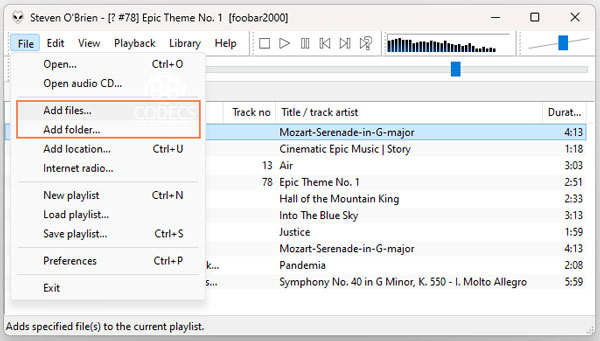
- Launch Foobar2000 on your PC and select ‘File‘ > ‘Add files‘/’Add folder‘.
- From the popup pane, go to the folder directories on your computer and click on the folder containing converted Tidal songs
- Then hit ‘Select Folder‘. From the above simple steps, you can play Tidal via Foobar with no limits.
Part 3. FAQs about Foobar Tidal Streaming
Q1: Can Foobar Play Tidal?
A: Yes. Foobar2000 has a pact with Tidal, which enables users to play Tidal MQA music through the built-in Tidal Plugin on Foorbar2000. But the premise is that you have a premium Tidal account.
Q2: How to Set Up Foobar2000 to Play MQA from Tidal?
A: Before that, please note the following 4 premises:
- Have a Tidal subscription
- Have installed the Foobar Tidal plugin
- Installed the latest version of Foobar2000 (version 1.5.1 or newer)
- Downloaded the MQA Decoder component for Foobar2000
- Have an ASIO driver(Audio Stream Input/Output) for Tidal Foobar streaming
To learn more details, please visit this page to see the official setup instructions of Foobar for MQA.
Q3: What Is the Best Foobar2000 Alternative to Play Tidal Music?
A: Some media players such as Jriver, Roon, and Audirvana can be alternatives to Foobar to play Tidal HiFi and MQA music.
Part 4. In Conclusion
Now you know how to stream Tidal through Foobar2000. Generally speaking, compared to the first method, the AudKit Tidal Music Converter makes it easier to play Tidal HiFi or MQA music on Foobar. With it, you can listen to Tidal music offline in commonly used formats on this audio player. If you want to listen to Tidal on other players or devices, the AudKit Tidal Music Converter is also the necessary tool.


