Why I couldn’t locate downloaded Apple Music files in my Serato DJ software? It works with iTunes purchased music. Is there a complete tutorial on how to get Apple Music on Serato DJ Pro or Lite?
—— User from Serato Forums
Using such software, DJs can modify, merge, and enhance music tracks to create remixes. One of the famous DJ software programs is Serato DJ. This program has multiple versions meeting the different needs of DJs. Moreover, it has a user-friendly interface that can be ideal for beginners and non-professionals.
Do you want to know does Serato can work with Apple Music? As Apple Music is a mainstream platform that can stream millions of songs, this article will shed light on its usage with Serato DJ. By considering the method described below, you can learn how to effectively use Apple Music songs with the multiple versions of the Serato DJ software program.
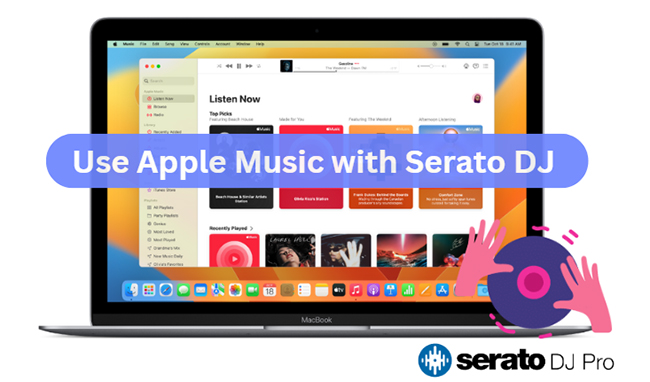
Part 1. Quick Introduction to Serato DJ – The World’s Best DJ Software
The basic version of Serato DJ is free to use and has rich features for beginners. Using this tool, you can remix various songs by modifying their pitch, frequency, and other parameters. It uses crates that allow users to store music files in its library. You can also rename the crates and organize them in its music library, preferably. Once you have uploaded a music track to this tool, you can analyze the song efficiently in its interface.
Serato DJ Pro
You can enjoy more powerful features with Serato DJ Pro. For instance, you can utilize the feature “Serato Stems,” which lets you generate acapella and instrumental versions of the song. It also supports more than 90 pieces of hardware to help DJs to thrive in their performances. Moreover, you can access millions of songs through Serato DJ Pro, as it is integrated with Soundcloud, Beatsource, and Tidal.
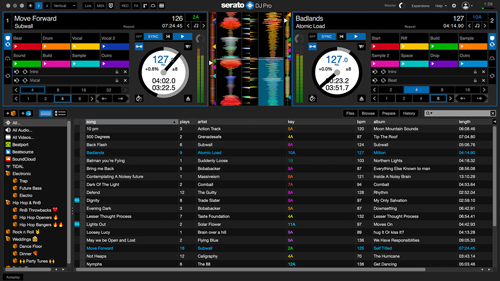
Serato DJ Lite
It provides users with premium features and experiences. It offers a “Practice Mode” that allows you to begin manipulating the songs without requiring any hardware. You can also access high-end controllers, accessories, and mixers designed by famous manufacturers. Serato DJ Lite also includes a “Performance Mode” that can help you do creative experiments with the music tracks efficiently.
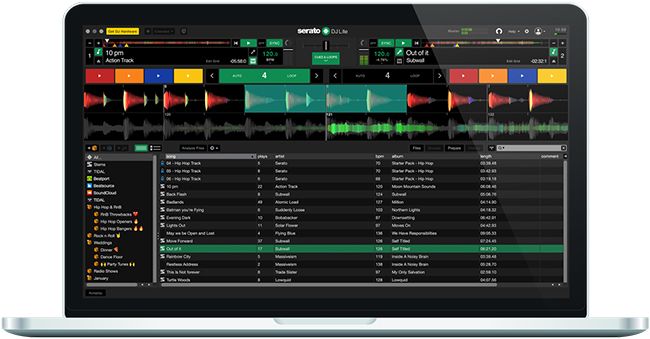
Part 2. How to Get Apple Music on Serato DJ Pro/Lite – Tool Required
Does Serato Work with Apple Music?
No, Serato DJ has not integrated Apple Music into its software. Due to the incompatibility, you cannot directly add Apple Music to Serato DJ software. Apple Music does not allow the import of its songs into third-party programs as it’s a music streaming service. Fortunately, there are third-party tools that let you make Serato as an Apple Music DJ app effortlessly.
Convert Apple Music to Serato DJ-supported Files – Tool You’ll Need
AudKit Apple Music Converter is a special tool that has the capability to download any type of song from Apple Music. It’s a professional tool that is recognized by millions of users globally. The user interface is designed to benefit every sort of user with great comfort. With constant upgrades and improvements, you won’t encounter bugs or errors while downloading Apple Music songs through this tool.
Many times, you may face difficulties in using Apple Music songs on other platforms due to incompatibility with the file format. However, with AudKit Apple Music Converter, you can convert Apple Music songs to MP3 and other common file formats. It doesn’t distort the audio quality during the conversion process with advanced technology.
Moreover, AudKit gives you full freedom to change the output settings in a personalized manner. Therefore, we recommend this audio downloader as it can easily convert the music tracks of Apple Music to Serato DJ-supported file formats.

Main Features of AudKit Apple Music Converter
- Support batch conversion to enhance the productivity of its users.
- 30X fast speed to download Apple Music songs in the best quality.
- It’s a blazing-fast music converter available on both Mac and Windows platforms.
- Download the artist’s name, album cover, ID3 tags, and other information.
Steps to Convert Apple Music Songs for Serato DJ Pro and Lite
The AudKit Apple Music Converter is extremely easy to operate, even for beginners. To learn how to use it properly, check the below-given steps:
Step 1 Launch and Register Apple Music Converter
Go to the website of AudKit Apple Music Converter and begin its installation by checking the on-screen instructions. It will also guide you on how to register this tool correctly to begin its usage.
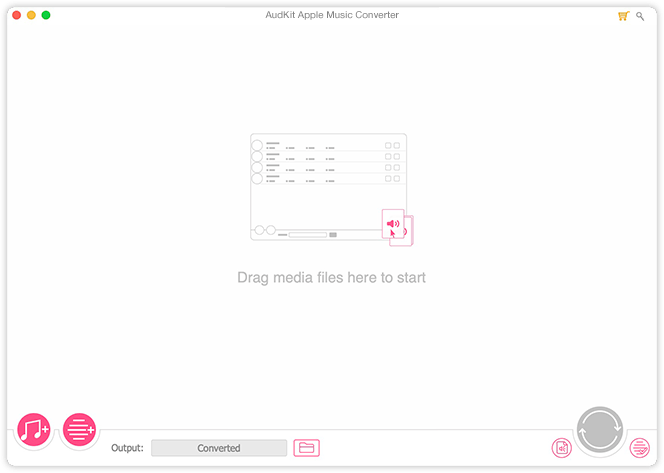
Step 2 Import Apple Music Files to Use with Serato DJ
After successful installation, click the “Add” button two times to import the Apple Music songs. Afterward, select the “Format” feature and change the Apple Music output settings to Serato DJ-supported one according to your requirement. Using the “Edit” > “Tags” button allows you to modify the ID3 tags.
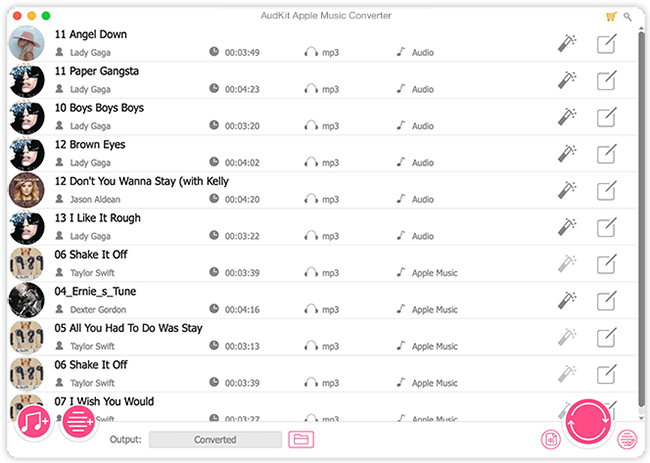
Step 3 Initiate the Apple Music Conversion for Serato
Once done with the output settings, hit the “Convert” button to download music for Serato DJ Pro. Wait until the conversion process ends successfully. Afterward, you can trace the downloaded Apple Music files by going to the “Converted” folder.

Part 3. How to Use Apple Music with Serato DJ Lite/Pro via 2 Methods
In this section, you can discover two simple methods through which you can transfer Apple Music to Serato DJ Lite and Pro for mixing easily.
How to Add Apple Music to Serato DJ from Local Hard Disk
Step 1: Open the application of Serato DJ and select “Files” given on the left side of the screen to access the Files panel. Afterward, use Windows Explorer (For Windows) or Finder (For Mac) to locate all the downloaded Apple Music files.

Step 2: Ensure to open the Serato DJ program and Apple Music files on the same screen. By dragging and dropping the Apple Music files to the “All…” button in Serato DJ, you can conclude the process.
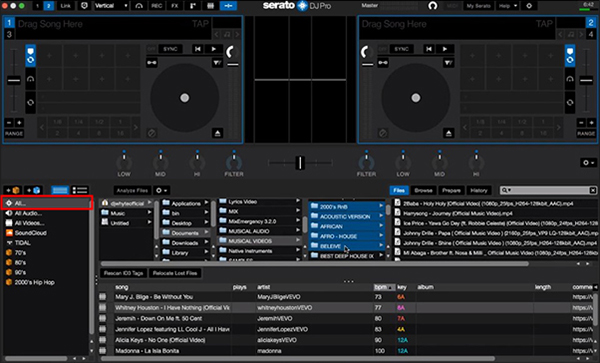
How to Transfer Apple Music to Serato DJ from iTunes Library
Step 1: Navigate to Serato DJ program on your device and enable this option of “Show iTunes Library” in the “Library + Display” tab of the settings.
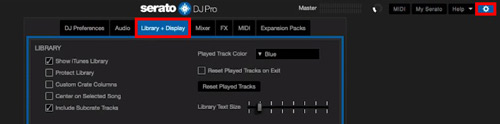
Step 2: Following this, open the iTunes app and access the “File” tab from the top left corner of the window. Choose the “Add Files to Library” or “Add Folder to Library’ option and add all the Apple Music files in iTunes. Once the import process is completed, you will be able to see and play all the Apple Music songs on Serato DJ.
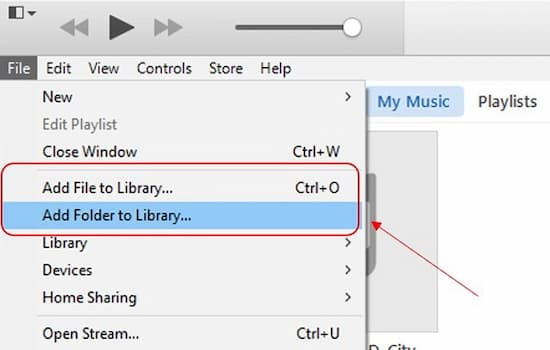
Part 4. How to Add Local and Purchased iTunes Music to Serato DJ
As we mentioned above, apart from subscribing to Apple Music and converting Apple Music, you can also try to purchase iTunes music to DJ music with Serato DJ. iTunes music purchases are unprotected and you can download them in M4A format and authorize them in Serato DJ directly.
To add local and purchased iTunes music to Serato DJ, the process is relatively easy. In this section, we have listed the simple steps that can allow you to efficiently add iTunes music to Serato DJ.
How to Put iTunes Music on Serato DJ Lite/Pro
Step 1: Begin by opening the Serato DJ software on your device. Then, head to the “Gear” icon at the top right corner and select the “Library + Display” tab. By doing so, you can check the option called “Show iTunes Library.”
Step 2: Following this, head to iTunes and select “Preferences” from the “Edit” tab. Click the “Advanced” tab and enable the option of “Share iTunes Library XML with other applications.”
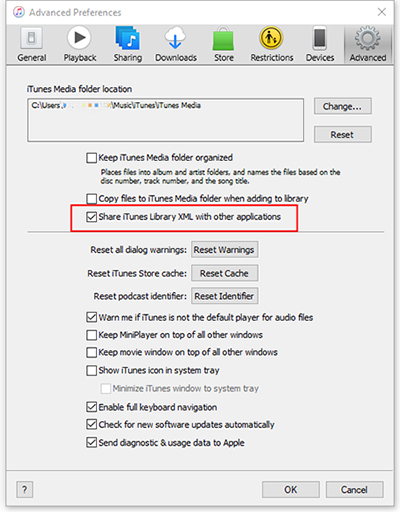
Step 3: After this, disable the options “Keep music folder organized” and “Copy files to the music media folder.” Hit the “OK” button to save the new iTunes changes. By doing so, you can see the iTunes library in the crates section of Serato DJ software.
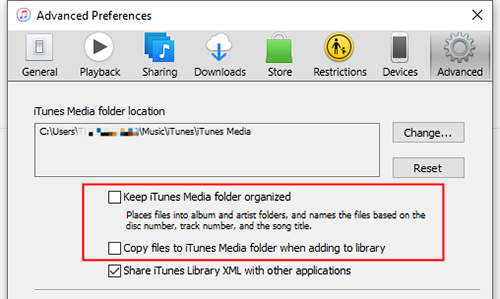
Part 5. Conclusion
Are you interested in becoming a successful DJ? Then, you have to use the best DJ software known as Serato DJ. This article taught you how to get Apple Music on Serato DJ Pro with the help of AudKit Apple Music Converter and transfer music from iTunes to Serato for a remix. Now, you can start to create your personalized DJ playlists with Apple Music and Serato.

