Are you looking forward to DJing with Apple Music? Nowadays, many people may no longer be satisfied with enjoying music in the Apple Music library and have the desire to create unique and personalized tracks on Apple Music by DJing. However, do you know how to make it? In this article, we’ll introduce DJ software that works with Apple Music and take a look at some tips for how to DJ with Apple Music.

Part 1. DJ App that Works with Apple Music in 2023
There are many various DJ apps for DJing music but not all DJ apps are compatible with Apple Music. Here are two DJ apps that work with Apple Music for your comparison. Please check out below.
1.1 MegaSeg
MegaSeg is a professional DJ App with Apple Music Integration for macOS systems. With MegaSeg, you can easily mix and play your Apple Music tracks, create playlists, schedule events, and more. It’s an excellent tool for DJs, radio stations, and anyone who wants to create professional-sounding mixes with their Apple Music library. But note that it’s not free and you should pay 99$ for MegaSeg.
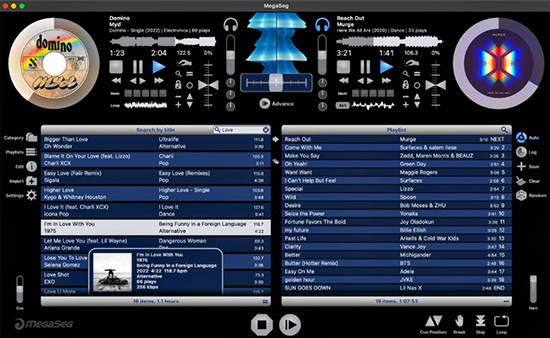
1.2 Pacemaker
Pacemaker is a DJ app for iPhone/iPad that can instantly access to Apple Music and allow you to create and mix playlists using your Apple Music library. It offers a range of DJ effects and tools, such as looping and tempo adjustment. You can also share your mixes with friends and other Pacemaker users through social media.
Note: The Pacemaker is currently deactivated.
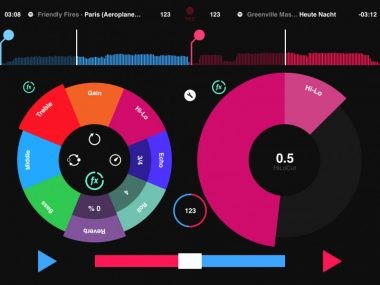
Part 2. How to DJ with Apple Music via Any DJ Software
Besides the two Apple Music DJ apps above, there are still a number of unmissable DJ software with powerful features, like beatmatching, EQ controls, effects, loop control, key detection, sample triggering, and harmonic mixing tools. Although they are not compatible with Apple Music because of copyright encryption, don’t be upset, you can still mix Apple Music with them via a special method. In this part, we will show you how to DJ with Apple Music via all DJ software step by step.
2.1 Convert Apple Music to DJ Apps
If you want to mix with Apple Music via other DJ apps that are not compatible with Apple Music, you need a tool to help you convert Apple Music to DJ apps’ required formats first. Here we will recommend AudKit Apple Music Converter for you.

Main Features of AudKit Apple Music Converter
- Convert Apple Music to MP3 and other common-used formats
- Keep and ID3 tags such as title, album, title
- Customize the audio quality like sample rate, bit rate, and channel
- Download Apple Music to listen offline anywhere
- Mix Apple Music on DJUCED, Virtual DJ, and more DJ apps
AudKit Apple Music Converter is a proficient tool to convert Apple Music songs, playlists, and albums to MP3, AAC, M4B, etc., which is supported by DJ apps to mix Apple Music. It is able to convert Apple Music losslessly and support high audio quality up to 192kHz and 24-bit with FLAC format. Moreover, the AudKit Apple Music Converter supports keeping and editing ID3 tags including title, year, artist, etc. according to your preference.
With the help of an AudKit Apple Music Converter, you can mix with Apple Music via various DJ software without any restrictions. Below is a tutorial for you to convert Apple Music to DJ apps.
Step 1 Download the AudKit Apple Music Converter
Click the “Download” button to install the AudKit Apple Music Converter. Then, you can register an account by clicking “Menu” > “Register” in the upper right. Also, you can choose to try it for free with a limitation of 1/3 conversion.
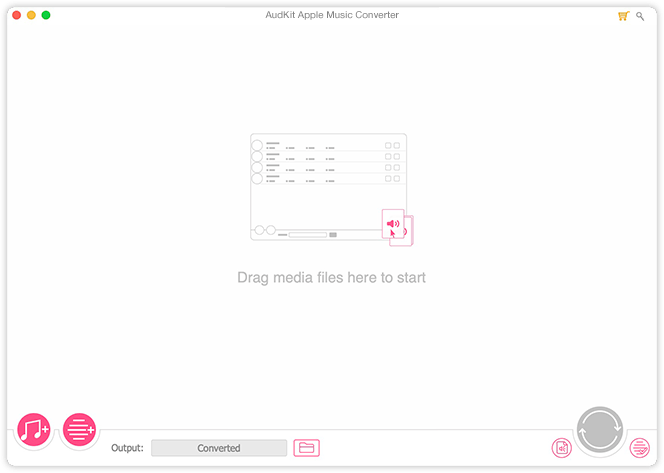
Step 2 Import Apple Music to AudKit Apple Music Converter
You can select Apple Music from the iTunes library by clicking the first button in the bottom left. Also, you can just simply drag and drop your Apple Music to AudKit Apple Music Converter directly for conversion.
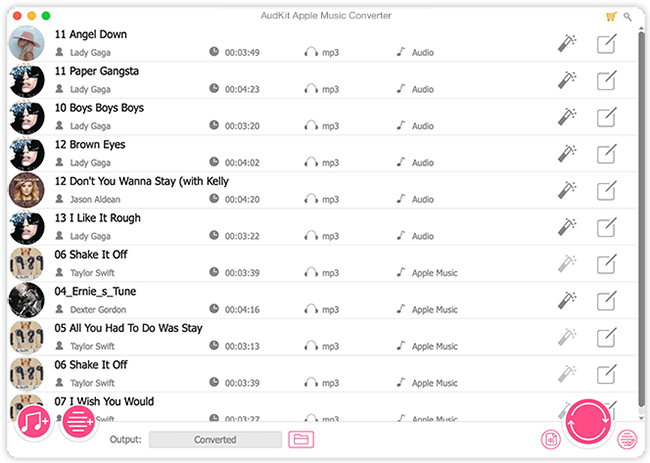
Step 3 Customize the Output Format for DJ Software
Tap on the “Format” icon in the bottom right to customize the output formats which are compatible with all DJ software, including MP3, FLAC, AAC, etc., and select the audio quality such as sample rate, bit rate, and channel for DJing. Hit on the “OK” button after confirmation.

Step 4 Convert and Download Apple Music for DJ Apps
Click on the “Convert” icon in the bottom right corner to start the conversion. When the process is done, you can check the converted Apple Music saved in your local folder by clicking the “File” icon at the bottom.

2.2 How to DJ with Apple Music
After converting Apple Music to formats compatible with DJ apps, you can learn how to mix with Apple Music by following the guide below. Let’s take djay Pro for an example here.
Step 1. Launch the djay Pro app on your device.
Step 2. Tap on the “Folder” icon in the bottom left then click on “Add Folder” > “Select Folder” to select the converted Apple Music in your local folder.
Step 3. You can then use djay Pro’s DJ tools, such as beat matching, looping, and effects, to mix and manipulate your Apple Music tracks.
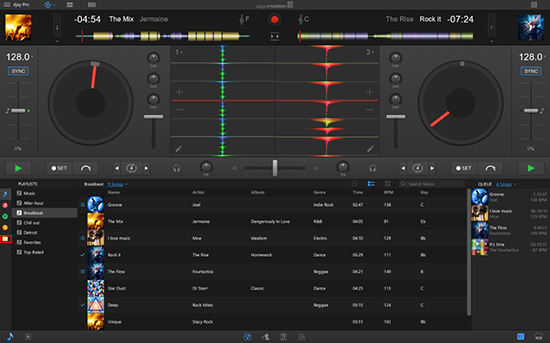
Part 3. Tips for a Successful DJing Experience with Apple Music
Here are some tips for a successful DJing experience with Apple Music. If you want to make sure you mix your Apple Music without any issues, please have a look.
3.1 Organizing Your Apple Music Library for DJing
Spend time getting to organize your Apple Music library and the tracks you want to play. This will allow you to quickly find the right tracks during your DJ sets and create smooth transitions between songs.
3.2 Leveraging AI-driven Song Recommendations
You can use AI-driven song recommendations during DJ sets and integrate AI recommendations into your DJ workflow. By leveraging AI-driven song recommendations from Apple Music, you can take your DJing to the next level and discover new music that perfectly matches your style and preferences.
3.3 Managing Offline Access and Caching
You can choose to download Apple Music after mixing it to your device for offline access. This will ensure that you can still access your DJ music even if you don’t have an internet connection. Also, please check whether you have enough storage to cache Apple Music after DJing on your device.
Part 4. FAQs about DJing with Apple Music
Q1: Is There an Apple Music DJ Mode?
A: You can listen to Apple Music in DJ mode in some DJ playlists. But if you want to mix your Apple Music, you need DJ software.
Q2: Can I DJ with Apple Music via MegaSeg?
A: Yes. MegaSeg is able to work with Apple Music. But pay attention that you need an Apple Music subscription to access the Apple Music library for DJing.
Q3: How Can I Access My Apple Music Library from My DJ Software?
A: Unfortunately, only DJ apps with Apple Music integration such as MegaSeg and Pacemaker can access the Apple Music library. If you are using other DJ software that does not work with Apple Music, like Serato DJ, you can convert to the supported formats with the help of AudKit Apple Music Converter, then you can start DJing on your DJ software.
Part 5. Conclusion
Today we’ve discussed what DJ app works with Apple Music and learned about how to DJ with Apple Music via DJ apps. Since Apple Music are not compatible with most of DJ apps, it is highly recommended to convert Apple Music through AudKit Apple Music Converter to common-used formats first, then you can DJ your favorite Apple Music via a professional DJ app. Just give it a try and see if it works for you.

